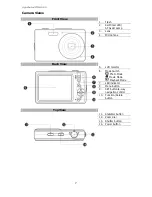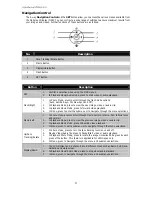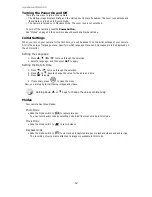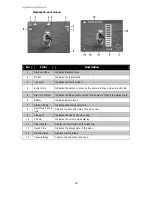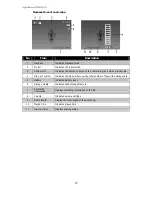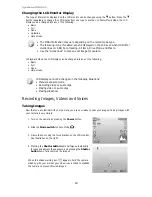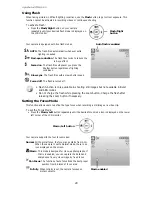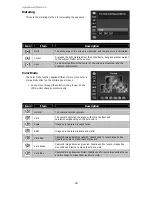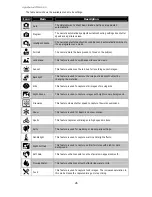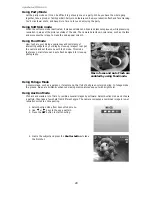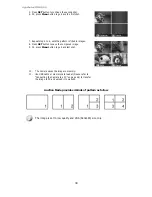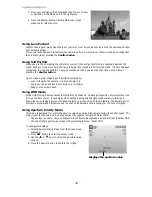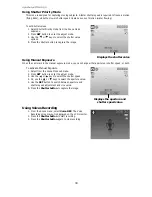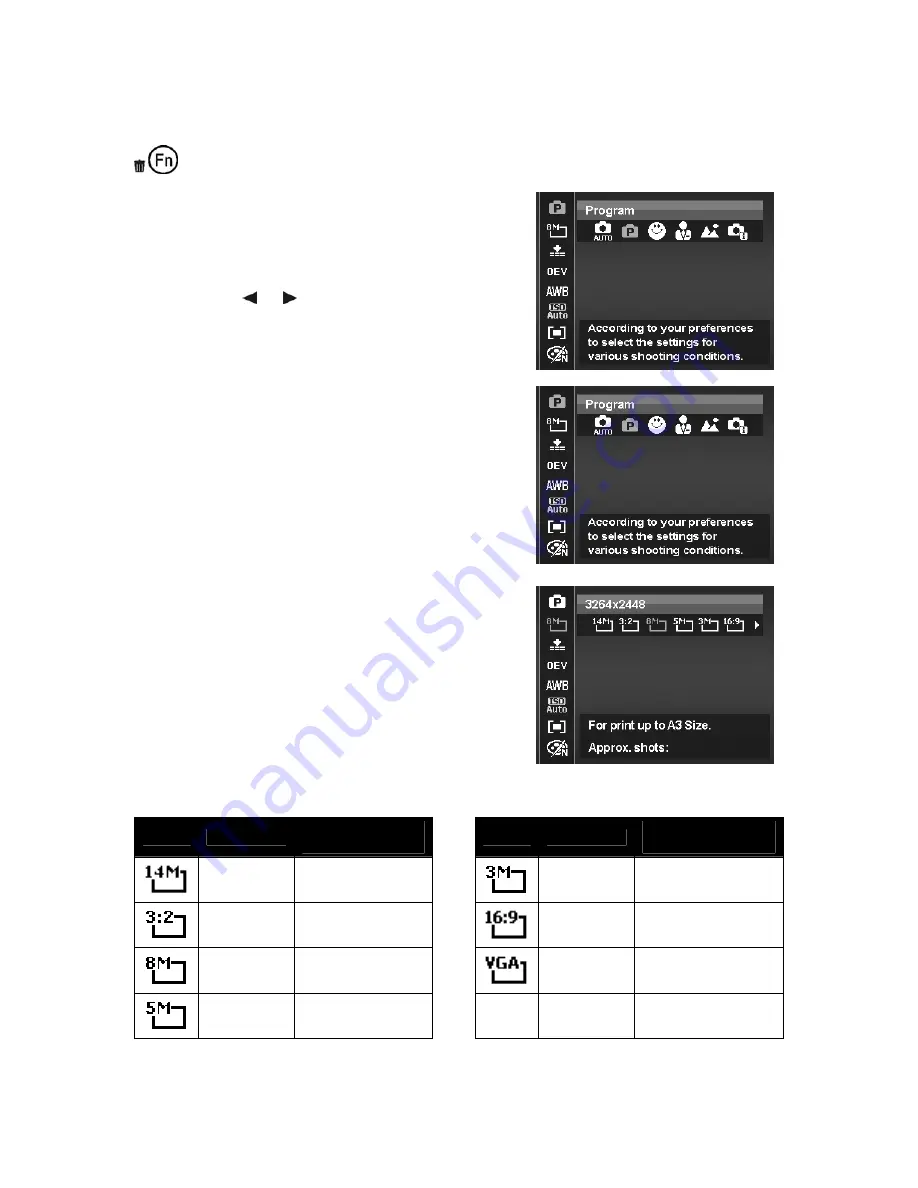
AgfaPhoto OPTIMA 105
21
Using the Function Menu
The Function Menu is used to adjust capture settings in Photo Mode. It contains My Mode, Photo Size,
Quality, EV Compensation, White Balance, ISO, Metering, and Color Mode.
Press the FUNC button of your camera to launch the Function Menu.
Press the FUNC button again to close the menu.
Menu Options
•
The Menu bar displays the current status
of your camera settings. Only the available
functions for the settings are shown as
icon on the menu bar.
•
The available options for each item on the
menu bar are shown in the Menu options.
•
Use the or key to move through
the menu selections then press the SET
button to save and apply changes.
Menu bar
My Mode
The My Mode function displays the 5 most recent modes used
in order. When you move through the different modes in the
menu options, the items on the menu bar changes
synchronously to the corresponding available settings.
Photo Size
The Photo Size function is used to set the resolution before
you capture the image. Changing the Photo Size affects the
number of images that can be stored in your memory card.
The higher the resolution, the more memory space is
required.
The table below shows the Photo Size values for still images.
Icon
Pixel Size
Printing Size
Suggestion
Icon
Pixel Size
Printing Size
Suggestion
4320 x 3240
A2 Size
2048 x 1536
4" x 6"
4320 x 2880 Standard print paper
1920 x 1080
HDTV
3264 x 2448
A3 Size
640 x 480
2592 x 1944
A4 Size
Содержание OPTIMA 105
Страница 1: ...OPTIMA 105 User manual ...