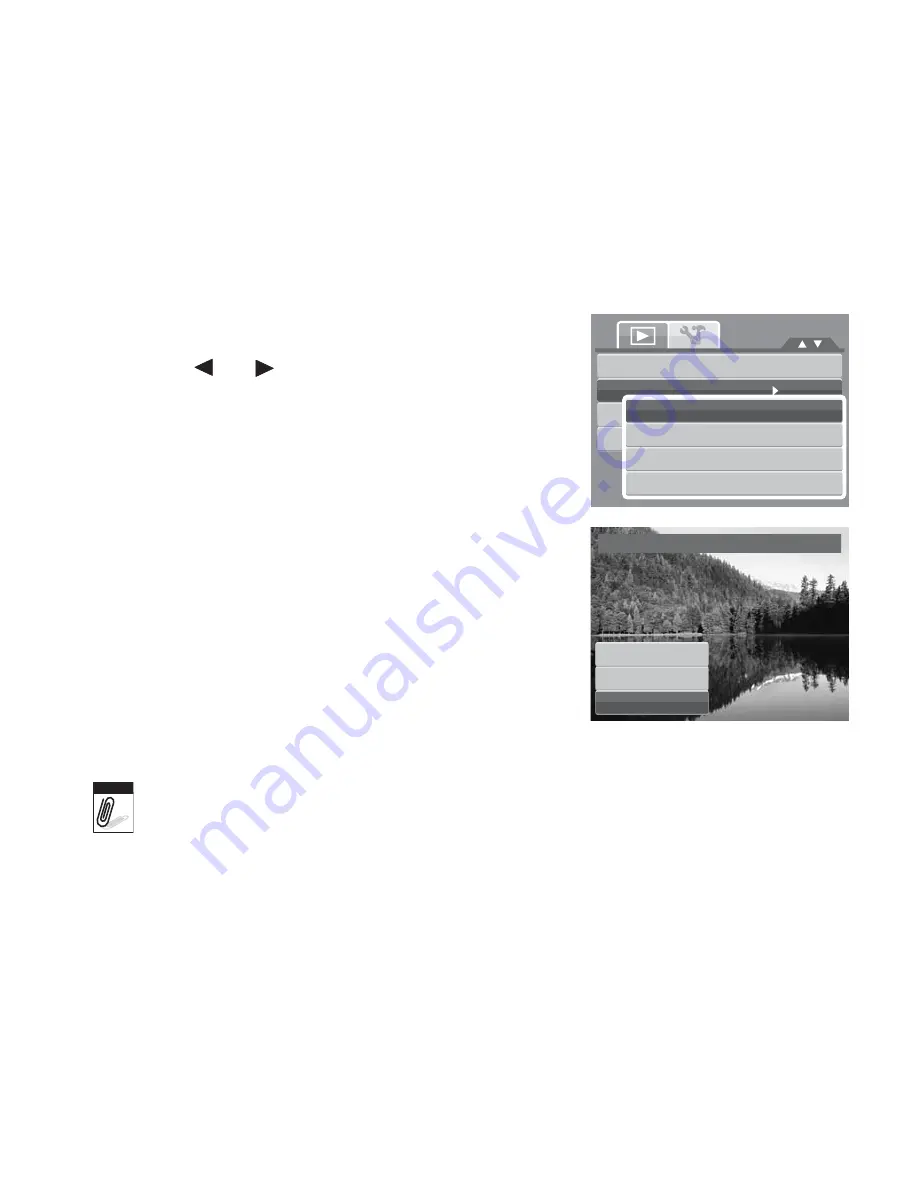
72
Resize
The Resize function allows you to change the image resolution of large images to smaller ones.
This function is only available for still images.
To resize an image:
1. Set the camera to Playback mode.
2. Use the
or
keys to scroll and select an image
to resize.
3. Press the
MENU
button to launch the Playback menu.
4. Select
Resize
. The Resize submenu is displayed on
the LCD monitor.
5. Select size among: 8M, 5M, 3M, and VGA. Available
size settings may vary depending on original image
size. Unavailable settings appear as gray icons in
Resize submenu.
6. After selecting size, a menu selection appears. Select
whether to:
•
Overwrite.
Save and replace the old file with
the new one.
•
Save As.
Save the new file as a new one.
•
Cancel.
Cancel resize.
7. Press the
SET
button to save/cancel changes.
Resize function, “3:2”, “16:9” and VGA are not available for photos with image size set
to VGA.
Trim
Resize
Startup Image
DPOF
8M
5M
3M
VGA
Overwrite
Save As
Cancel
Resize
Note
Содержание OPTIMA 100
Страница 1: ...OPTIMA 100 User manual ...
Страница 7: ......






























