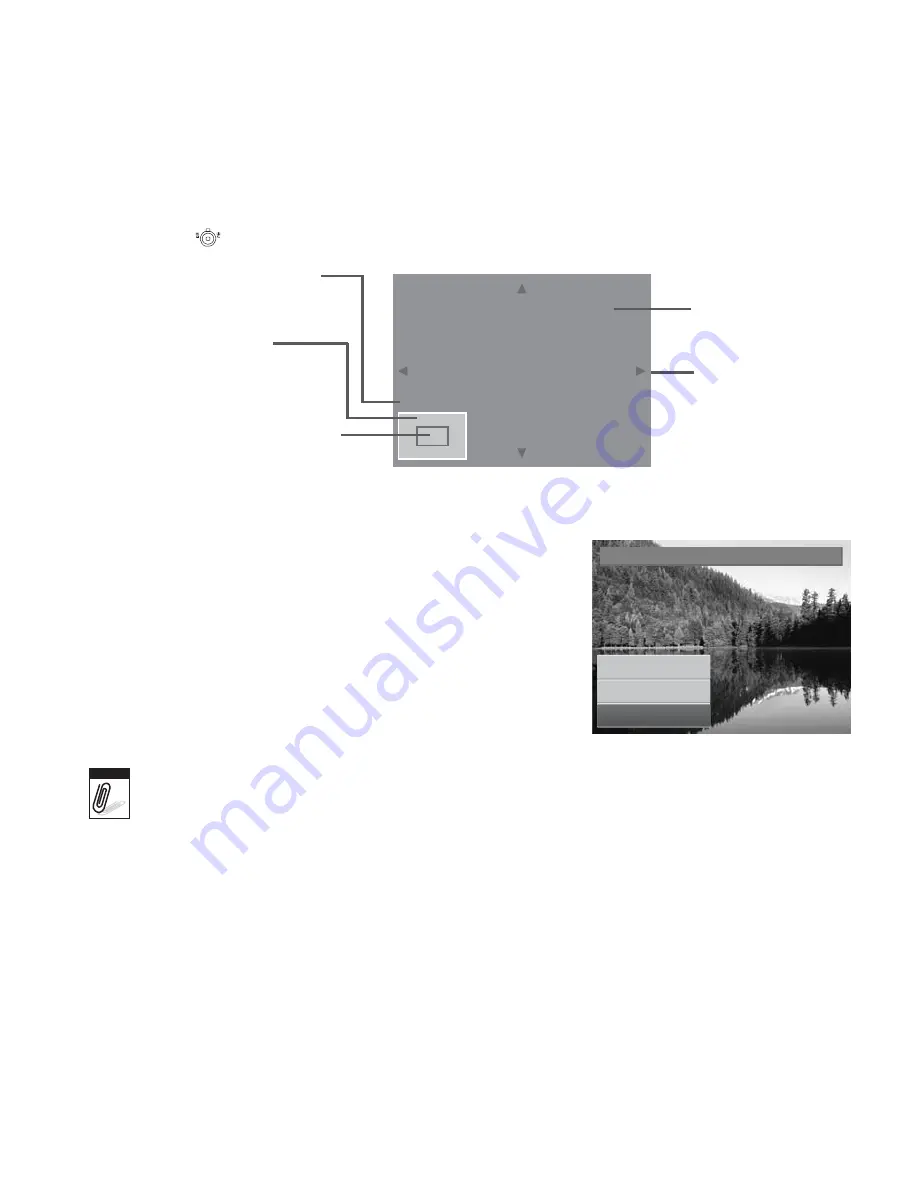
71
4. Select
Trim
. The Trim screen layout is displayed on the LCD monitor.
5. Use the
control to change size.
Current image size.
Display area.
Enlarged image.
4-way indicator.
Shows the approximate location
of the displayed area.
SET: 5M
6. Use the navigation controls to move the image.
7. Press the
SET
button to apply changes. A menu
selection appears.
8. Select whether to:
•
Overwrite.
Save and replace the old file with
the new one.
•
Save As.
Save the new file as a new one.
•
Cancel.
Cancel resize.
9. Press the
SET
button to save/cancel changes.
Trim
Overwrite
Save As
Cancel
Note
• Trim function, “3:2”, “16:9” and VGA are not available for photos with image size set to
VGA.
• All images will be trimmed in 4:3 ratio regardless of its original image ratio.
Содержание OPTIMA 100
Страница 1: ...OPTIMA 100 User manual ...
Страница 7: ......






























