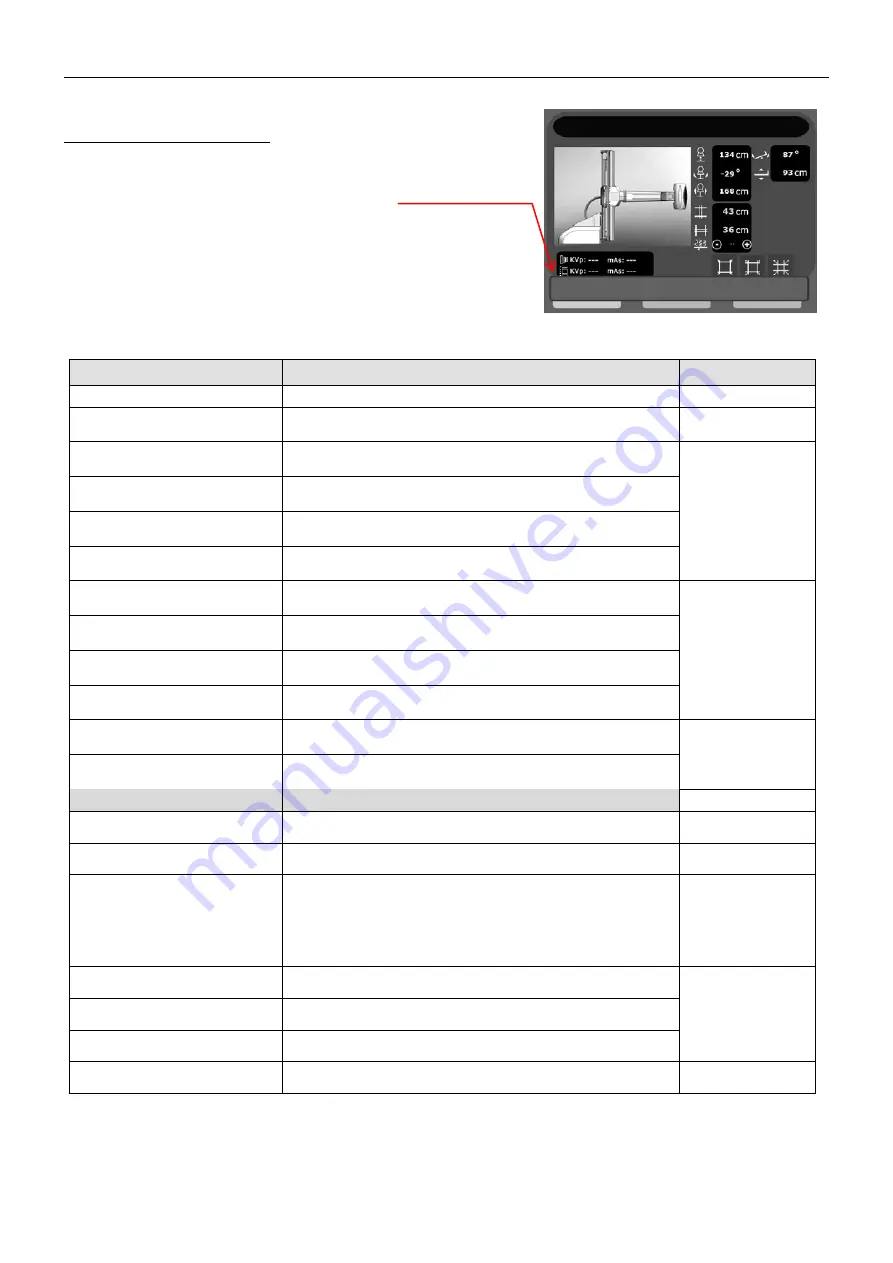
Digital Remote Controlled Table with dynamic flat panel detector
User’s Manual
36
4.2. OPERATION MESSAGES
These messages appear at the bottom of touch screen of the
main table control console
They indicate unusual operation and ask for corrections to
continue the procedure
After corrections, if the message persists, turn the system OFF
and ON. If the message remains displayed and equipment
inoperative, turn it OFF and call Field Service
Messages displayed on bottom of screen
description
What to do
MOVEMENT IS DISABLED
The movement you ask for is disabled
Make another movement
Position Can Not Be Reached
The parameters you set for the desired position are wrong , then position cannot
be reached due to physical reasons
Check that parameters set
a reachable position
THE TUBE IS TOUCHING THE LEFT
WALL
This indicates that the tube is reaching a end position on the left regarding
layout, this limit stops the movement immediately
Move the system
differently in order to avoid
this limit, without column
incidence or high SID
THE TUBE IS TOUCHING THE RIGHT
WALL
This indicates that the tube is reaching a end position on the right regarding
layout, this limit stops the movement immediately
THE TUBE IS TOUCHING THE
CEILING
This indicates that the tube is reaching a end position at the top regarding layout,
this limit stops the movement immediately
THE TUBE IS TOUCHING THE
FLOOR
This indicates that the tube is reaching a end position at the bottom regarding
layout, this limit stops the movement immediately
THE TABLE TOP IS TOUCHING THE
LEFT WALL
This indicates that the tabletop is reaching a end position on the left regarding
layout, this limit stops the movement immediately
Move the system
differently in order to avoid
this limit, by entering or
centring the tabletop
THE TABLE TOP IS TOUCHING THE
RIGHT WALL
This indicates that the tabletop is reaching a end position on the right regarding
layout, this limit stops the movement immediately
THE TABLE TOP IS TOUCHING THE
CEILING
This indicates that the tabletop is reaching a end position at the top regarding
layout, this limit stops the movement immediately
THE TABLE TOP IS TOUCHING THE
FLOOR
This indicates that the tabletop is reaching a end position at the bottom
regarding layout, this limit stops the movement immediately
THE TABLE IS TOUCHING THE
FOOT LEFT SIDE
This indicates that the table is reaching the end position in tredelenburg (on the
left), this limit stops the movement immediately
Move the system slightly
in the other way
THE TABLE IS TOUCHING THE
FOOT RIGHT SIDE
This indicates that the table is reaching the end position in +90° (on the right),
this limit stops the movement immediately
For version with removable detector
Additional messages
Sensor is missing
Additionally to the corresponding icon (refer to chapter 2.2), this message
indicates that the detector is not in place and not connected
Insert and connect the
detector
Sensor is disconnected
Additionally to the corresponding icon (refer to chapter 2.2), this message
indicates that the detector is not connected
Connect the detector
Unknown Sensor Position
Additionally to the corresponding icon (refer to chapter 2.2), this message
indicates that the detector is inserted but not positioned correctly
Press on corresponding
icon, and if nothing
happens, remove the
detector and insert it
again. If same icon
appears, press it again.
No Sensor, change APR
Additionally to the corresponding icon (refer to chapter 2.2), this message
indicates that the detector is not in place and not connected regarding the
Select another anatomical
programme or install
correctly the detector
Sensor disconnected, change APR
Additionally to the corresponding icon (refer to chapter 2.2), this message
indicates that the detector is not connected regarding the selected programme
Unknown Sensor Position, change APR
Additionally to the corresponding icon (refer to chapter 2.2), this message
indicates that the detector is inserted but not positioned correctly regarding the
Center Table Top Before Rotating The
Sensor
This indicates that the detector rotation will be possible only with centred
tabletop
Centre the tabletop by
pressing “sensor input”


















