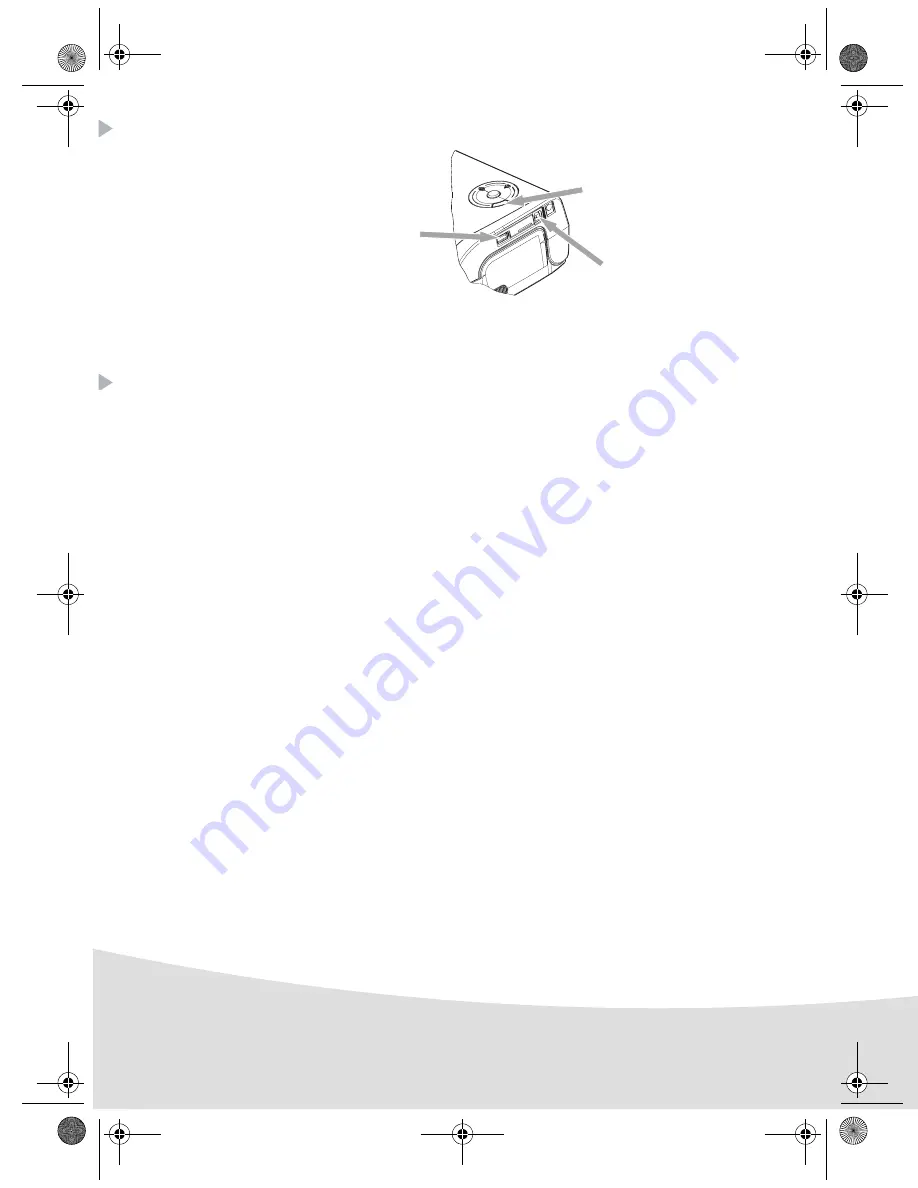
6
Connections
Operating
Check that the consumables (paper and ribbon) are installed.
Ensure that your printer is connected to the mains supply.
Connect your equipment, containing your files to be printed, to one of the USB ports or place the
device fitted with IRDA close to the IRDA port on your printer so that it will be detected
automatically.
- For WiFi key, Pictbridge and Bluetooth key connections, files are transferred automatically as soon
as the connected devices are recognised.
Note !
:
When using Bluetooth mode, you must select your photo before you start printing.
The default manufacturer code is 1234.
- For the IRDA link, check that the IRDA port on the transmitting device is activated. Move the
transmitting device close to the IRDA port on the printer. As soon as it is recognised, transfer will
begin.
- From a PC, print from the control panel used with your print utility or software. Select "A6 Photo
Printer" to print your photos.
Note !
:
"Crystal Image" and "Red-Eye" functions are not available with PC link.
When transferring data and during printing, the indicator located on the top of the printer flashes
green.
Once transfer is complete, printing starts automatically.
Infrared
IRDA port
Slave USB
PC LINK
Master USB, WiFi key*
Pictbridge, Bluetooth key*
*Optional
AP1100 n-b.book Page 6 Jeudi, 21. septembre 2006 11:17 11
Содержание AP1100
Страница 2: ......
Страница 26: ...12 AP1100 n b book Page 12 Jeudi 21 septembre 2006 11 17 11 ...
Страница 74: ...12 AP1100 n b book Page 12 Jeudi 21 septembre 2006 11 17 11 ...
Страница 86: ...12 AP1100 n b book Page 12 Jeudi 21 septembre 2006 11 17 11 ...
Страница 124: ...14 AP1100 n b book Page 14 Jeudi 21 septembre 2006 11 17 11 ...
Страница 150: ...14 AP1100 n b book Page 14 Jeudi 21 septembre 2006 11 17 11 ...
Страница 164: ...14 AP1100 n b book Page 14 Jeudi 21 septembre 2006 11 17 11 ...









































