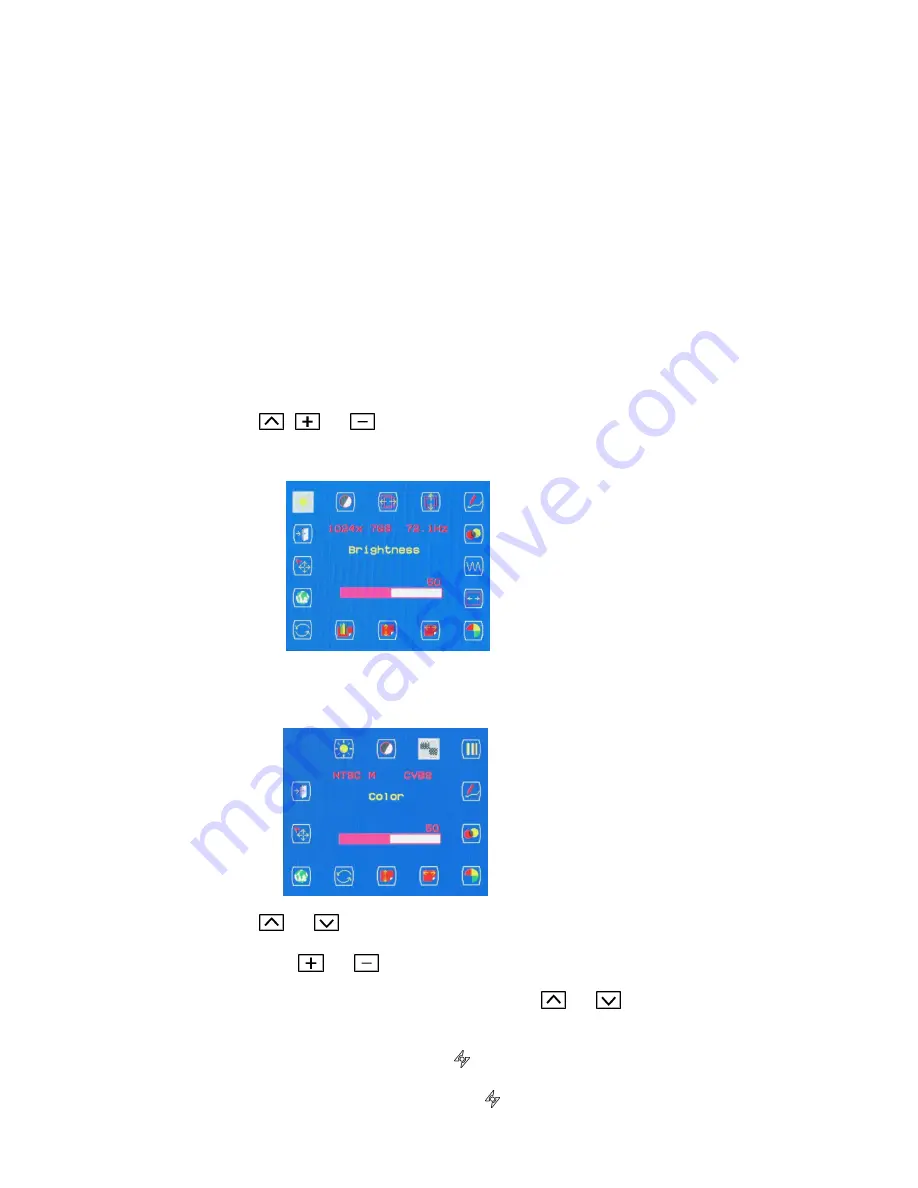
10
Customizing Your Monitor
Adjusting Your LCD Panel
In the OSD menu, you will find all kinds of features to help you adjust your LCD panel
to the optimal performance.
Important! Though manual adjustment of the LCD panel is available, we strongly
recommend you to use the auto adjustment function of the panel. It will automatically
tune your LCD panel to the optimal performance. Simply push the AUTO button to
enable the auto adjustment function. Additionally, we recommend you to use the auto
adjustment function every time after you have change the resolution or frequency of
your display.
Selecting OSD Features
1. Push ,
or
button to call out the OSD menu. The sixteen OSD icons
are represented in the following menu.
2.
In case of using video adapter and selecting video or S- video, the OSD menu is
shown below.
3. Push or
to move the highlight bar to the desired icon.
4. Then
push or
for adjustment or Sub-function selection.
5.
In case of above Sub-function selection, push
or
to confirm the desired
selection.
6.
In case of no OSD menu, the Icon
can do auto adjustment function.
7.
In case of having OSD menu, the Icon
can do exit function.
Содержание X-Series
Страница 1: ......
Страница 13: ...12 Sharpness Adjustment OSD Transparency Adjustment Phase Adjustment Clock Adjustment ...
Страница 18: ...17 Input Select Selection Exit Selection CVBS Input S VIDEO Input Brightness Adjustment Contrast Adjustment ...
Страница 19: ...18 Color Adjustment Hue Adjustment Sharpness Adjustment OSD Transparency Adjustment ...
Страница 21: ...20 Language Selection Input Select Selection Exit Selection ...


























