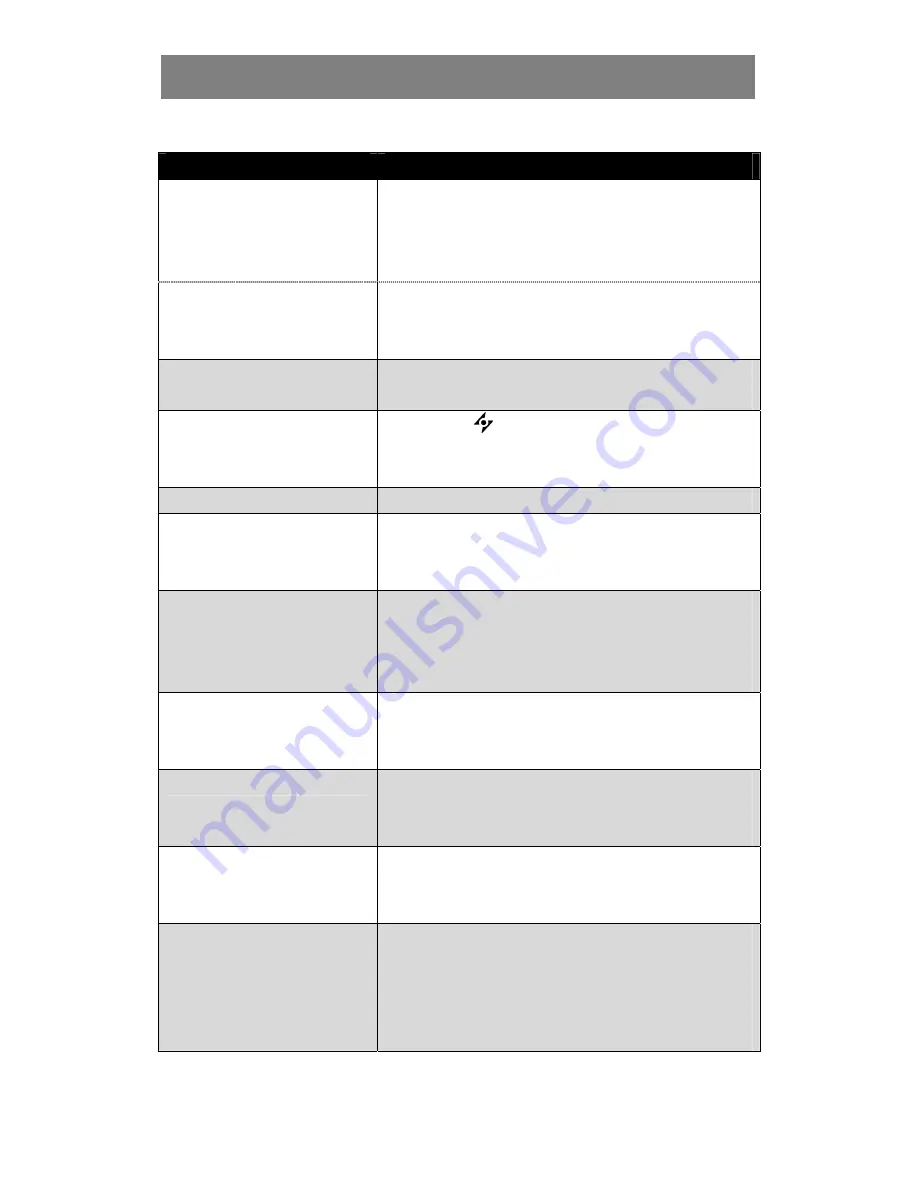
PRECAUTIONS
31
WARNINGS AND TROUBLESHOOTING
5.2 Troubleshooting
Problems
Possible Cause and Solution
No picture.
•
Power LED is off.
•
Check if the LCD display is turned ON.
•
Check if the power cord is properly connected to the LCD display.
•
Check if the power cord is plugged into the power outlet.
•
Check if the power switch is ON. Refer to page 17.
•
Power LED is amber.
•
Check if the computer is turned ON.
•
Check if the computer is in standby mode; move the mouse or
press any key to wake up the computer.
Image position is incorrect.
•
Adjust the H. POSITION and V. POSITION values under IMAGE
SETTING menu (refer to page 24).
The displayed texts are blurry.
•
Touch the
button to auto-adjust the display.
•
Adjust SHARPNESS, PHASE, and CLOCK values under IMAGE
SETTING menu (refer to page 24).
The OSD menu can’t be called out.
•
The OSD is locked; unlock the OSD (refer to page 29).
Red, blue, green, white dots appear
on screen.
•
There are millions of micro transistors inside the LCD display. It is
normal for a few transistors to be damaged and to produce spots.
This is acceptable and is not considered a failure.
No audio output.
•
Check if the volume is set to 0 (refer to page 27).
•
Check if Audio is set to OFF (refer to page 27).
•
Check if the headphone is properly connected to the LCD display.
•
Check the audio setting of the computer.
Dew formed on or inside the LCD
display.
•
This normally happens when the LCD display is moved from a cold
room to a hot room temperature. Do not turn ON the LCD display,
wait for the dew condensation to disappear.
Mist formed inside the glass surface.
•
This happens due to humid weather conditions. This is a normal
occurrence. The mist will disappear after a few days or as soon as
the weather stabilizes.
Faint shadows from a static image
appear on the screen.
•
Turn off the monitor for extended periods of time.
•
Use a screen saver or a black and white image and run it for
extended periods of time.
USB does not respond.
•
Check if the USB device is properly connected.
•
The length of the USB cable, the distance of the connection or the
number of extensions may affect the readability of USB devices.
For better readability, it is suggested to use the USB port on the
PC.
Содержание U Series
Страница 1: ......
Страница 2: ......
Страница 33: ...PRECAUTIONS 33 SPECIFICATIONS 6 2 Display Dimensions HDMI 100mm 100mm ...



































