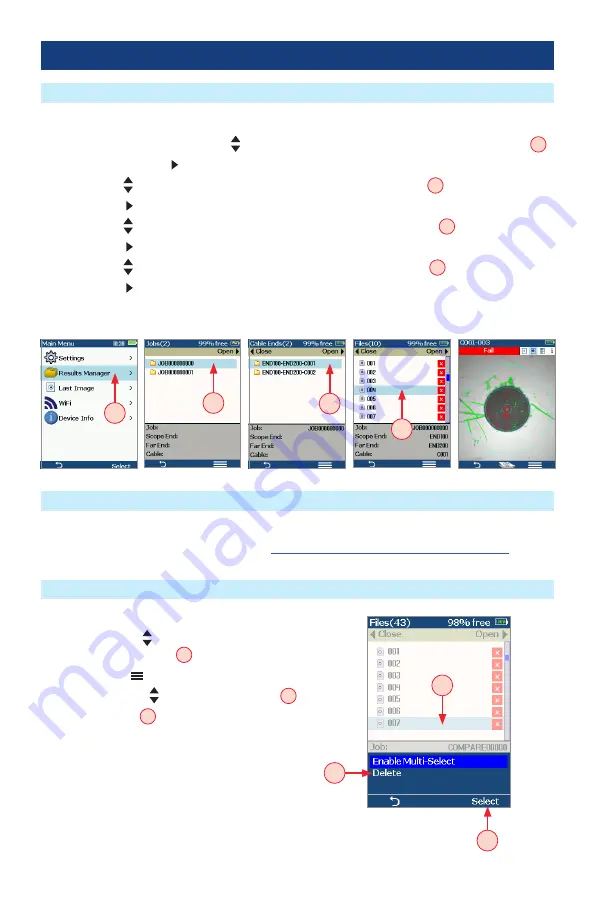
24
Port 1: Viewing Saved Results (Results Manager)
The Results Manager is accessed from the Live Image mode > Main Menu .
•
From the Main Menu, use Up/Down arrow keys to navigate and highlight the Results Manager
A
.
–
Press Select or Right arrow key to display a list of existing Job folders .
•
Use Up/Down arrow keys to navigate and highlight the desired Job folder
B
.
–
Press Right arrow key to open the selected Job folder and display a list of existing Cables .
•
Use Up/Down arrow keys to navigate and highlight the desired Cable folder
C
.
–
Press Right arrow key to open the selected Cable folder and display a list of existing files .
•
Use Up/Down arrow keys to navigate and highlight the desired image File
D
.
–
Press Right arrow key to open the selected image File .
•
Press Back soft key or Capture key to return to Live Image mode .
•
Access the Results Manager .
•
Use the Up/Down keys to navigate and highlight
the desired job/cable/file
E
.
•
Press the Menu soft key .
•
Press the Up/Down keys to highlight Delete
F
.
•
Then press Select
G
to delete the highlighted
job/cable folder or results file .
Opening Image Files - Reviewing Saved Results
Deleting Jobs/Cables/Files
Creating New Jobs/Cables/Files
New Job, Cable End, Cable, or Fiber names are created in the Captured Image mode by editing an
existing file name . For details see section titled
“Saving to a Newly Created Folder” on page 22 .
B
A
C
D
E
F
G



















