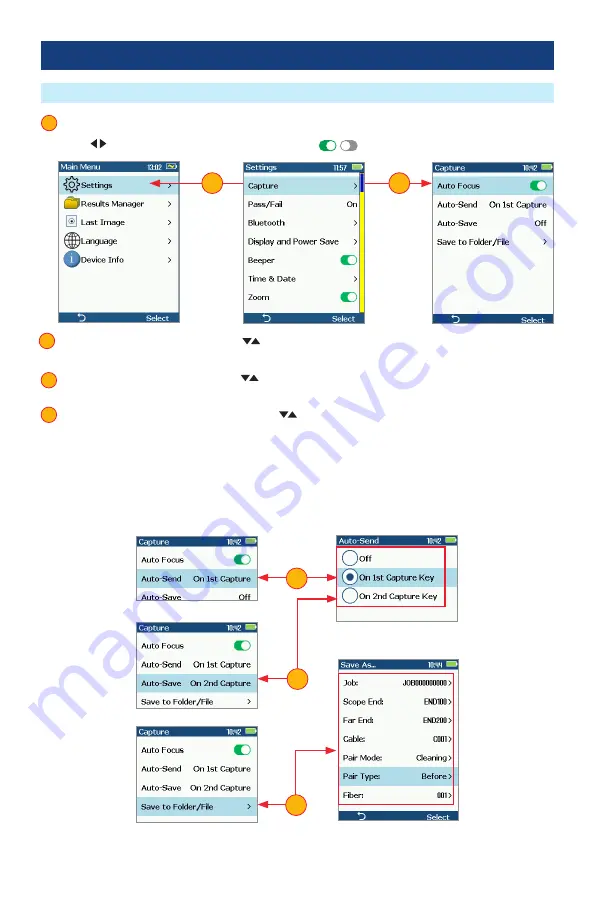
20
Configuring Auto-Save and Auto-Send
Port 1: Main Menu and Settings
1 . From the Main Menu, select Settings > Capture > Auto Focus
•
Use
to enable or disable the auto-focus option
/
as needed .
1
2 . Highlight and Select Auto-Send . Use
to disable auto-send, enable on 1st Capture key, or enable
on 2nd Capture key .
3 . Highlight and Select Auto-Save . Use
to disable auto-send, enable on 1st Capture key, or enable
on 2nd Capture key .
4 . Highlight and select Save to Folder/File . Use
to select and edit the desired folder/file field .
When Auto-Send/Save is enabled, press Capture from Live Image mode to auto-focus (if enabled),
capture image, analyze pass/fail (if enabled), then send image and pass/fail results to paired device and
save image and pass/fail results to configured Job/Cable folder .
Note:
If Auto-Save or Auto-Send on 2nd Capture key is enabled, you will be prompted to press the
Capture key again to save or send . Press the Back key if you do not wish to save or send image .
2
3
4
1
1
2
4
3























