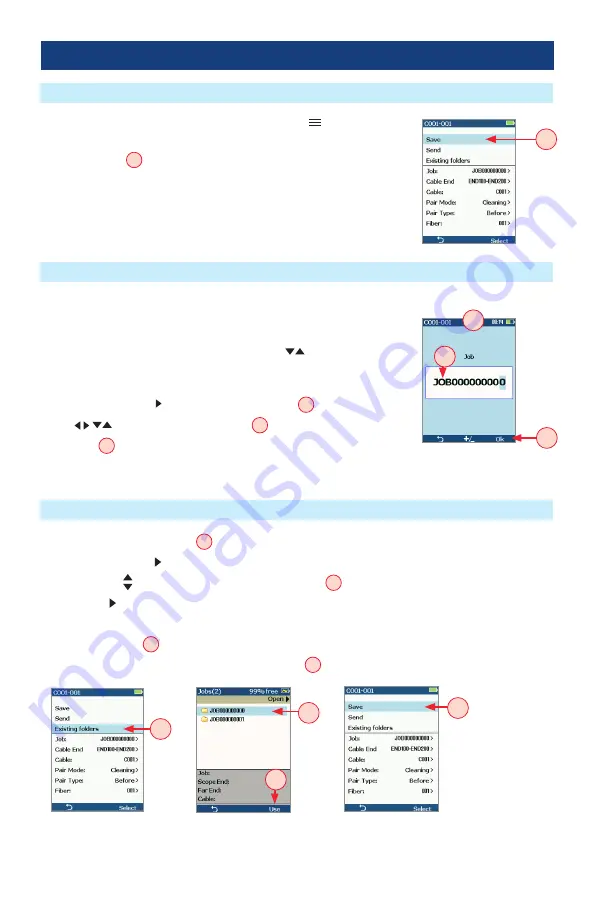
22
Saving to the Current Folder
Saving to a Newly Created Folder
Port 1: Saving Captured Images
•
While in the Captured Image mode, press the Menu soft key to
display the Save/Send screen .
•
Highlight Save
A
and press Select soft key to save image and
results to the current folder .
New Job, Cable End, Cable, or Fiber names are created by editing an existing file name .
To edit a file name
•
While in the Save/Send screen, using Up/Down
keys, navigate to
the desired parameter: Job, Cable End, Cable, Pair Mode, Pair Type,
or Fiber .
•
Press Select or Right arrow key to display Editor
B
.
•
Use
arrow keys to edit text field
C
.
•
Press Ok
D
soft key to save new name .
Note: this will make the newly created Job, Cable End, Cable, or Fiber current.
Saving to an Existing Folder
•
Highlight the Existing folders
E
option .
•
Press Select or Right arrow key to display a list of existing folders .
•
Use Up/Down arrow keys to select desired Job folder
F
.
•
Press Right arrow key to open selected Job folder .
–
Repeat for desired Cable folder and Fiber number as needed .
•
Press Use soft key
G
to confirm selection .
•
When back in the Save/Send screen, highlight Save
H
and press Select .
E
H
G
F
B
B
C
D





















