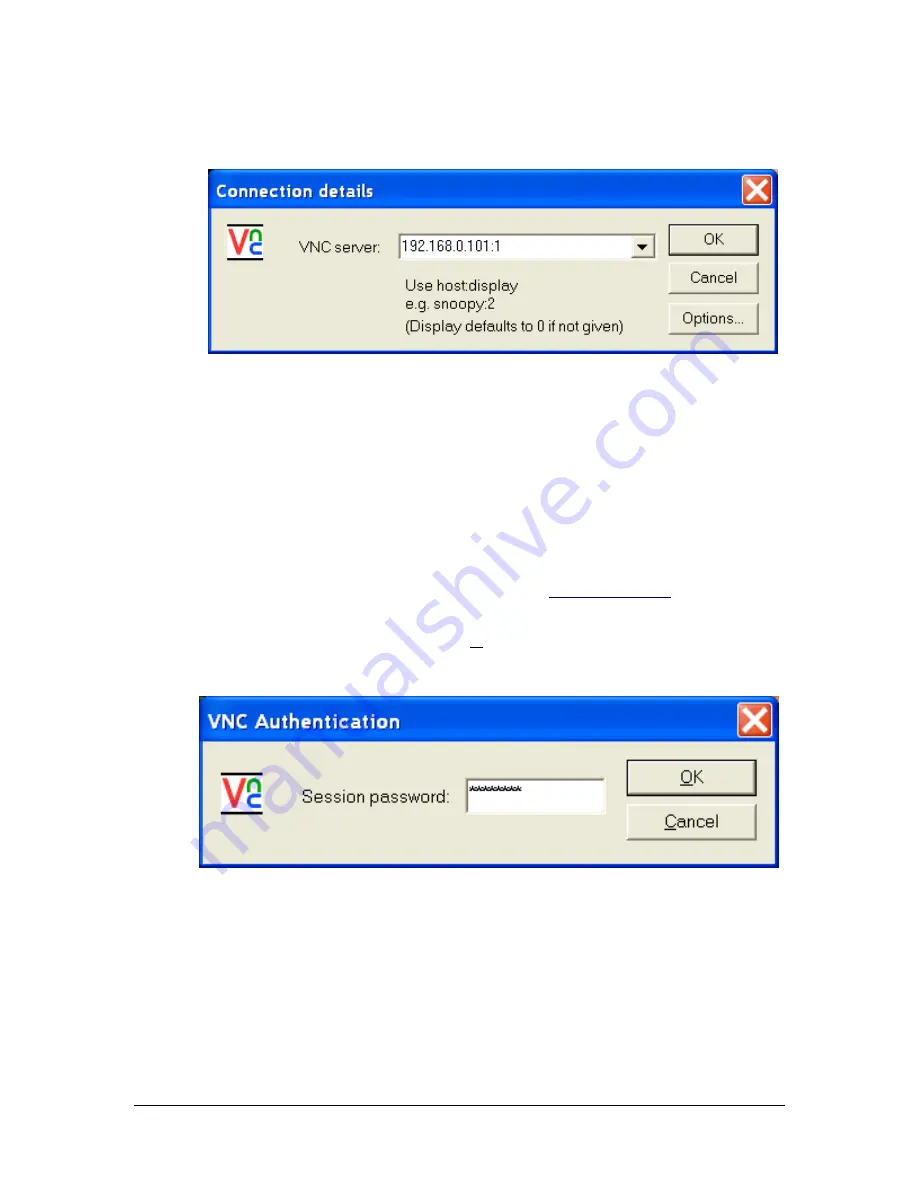
40-7705ii-UM
Page 51
Rev. 1 June 11, 2018
7.3
Using VNC Viewer:
From a Windows workstation PC, start the VNC Viewer by using the shortcut created
in the previous section. The following screen should appear.
Figure 7-1 VNC Connection Details Window
Type into the “VNC server:” box, the IP address and Display number separated by a
colon, of the MultiNet Receiver’s VNC Server Display you are attempting to access.
The Display number is the unique number created for the user. This Display number is
created at the time the Business Unit is created from the Admin GUI Web pages and
will be unique to the specific Business Unit.
Display “:1” is factory created and reserved for root user access. It is the only user that
can manage other users. To read the Display numbers and passwords automatically
generated and stored in the user_info file during the add Business Unit process, you
must connect using root access on display 1. See
section for
additional information.
Example: 192.168.0.101:1 then click [OK]
If successful, the following window should appear:
Figure 7-2 VNC Password Authentication
Enter the current password for selected user and click OK. The AES factory default
password for root using display 1 is peabody2. You should now be connected and be
able to run programs as needed.
An example of the screen you should see is in the next section.






























