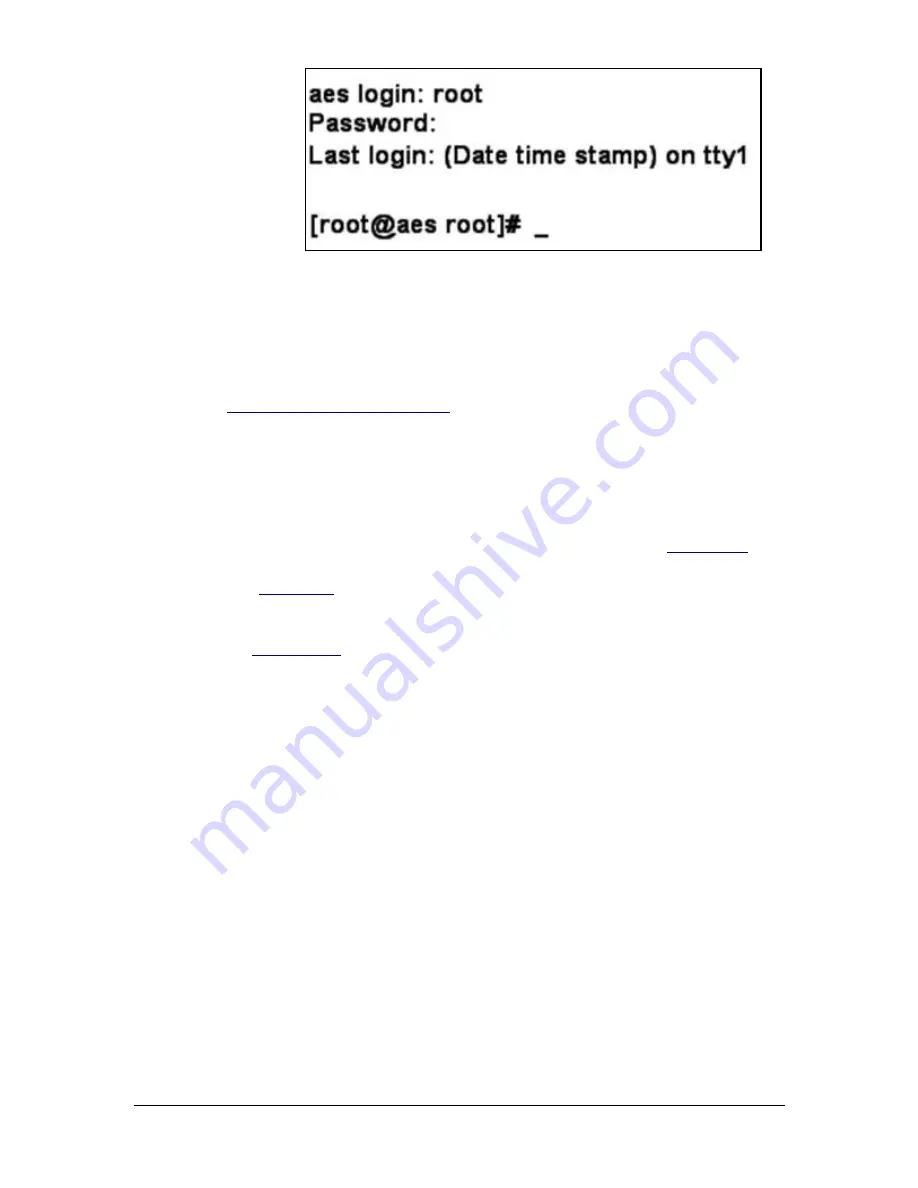
40-7705ii-UM
Page 21
Rev. 1 June 11, 2018
Figure 5-1 Command Line Screen
If your system’s configuration is a dual UL or a non-UL system that is configured for
remote access only, then your installation most likely does not or will not have a
directly attached keyboard, monitor or mouse. Connect to the 7705ii using VNC
Viewer or your workstation program as instructed by the person or persons responsible
for your configuration.
See “
5.5
Linux Command line:
After a successful local access login, you would normally be presented with a Linux
Command line prompt. If you are using the Desktop GUI interface, as would be the
case from a remote access session and want to enter Linux commands from a command
line prompt, then you will need to start a Terminal shell. Refer to
information on starting the Terminal program. An example of the Terminal screen is
shown in
5.6
Common Linux Commands:
Refer to
for a list of some of the more common Linux commands you may
be using with the Linux operating system installed on your MultiNet Receiver.
There is also an abundance of information about Linux Commands, available on the
Internet to supplement any documentation you may already have.
You could begin by searching for “Linux commands” using any of the common search
engines or services.
Use extreme caution when attempting to use any Linux command on your
MultiNet system as the consequences could have unexpected results,
disrupt normal system operation or cause permanent possibly irreparable
damage.






























