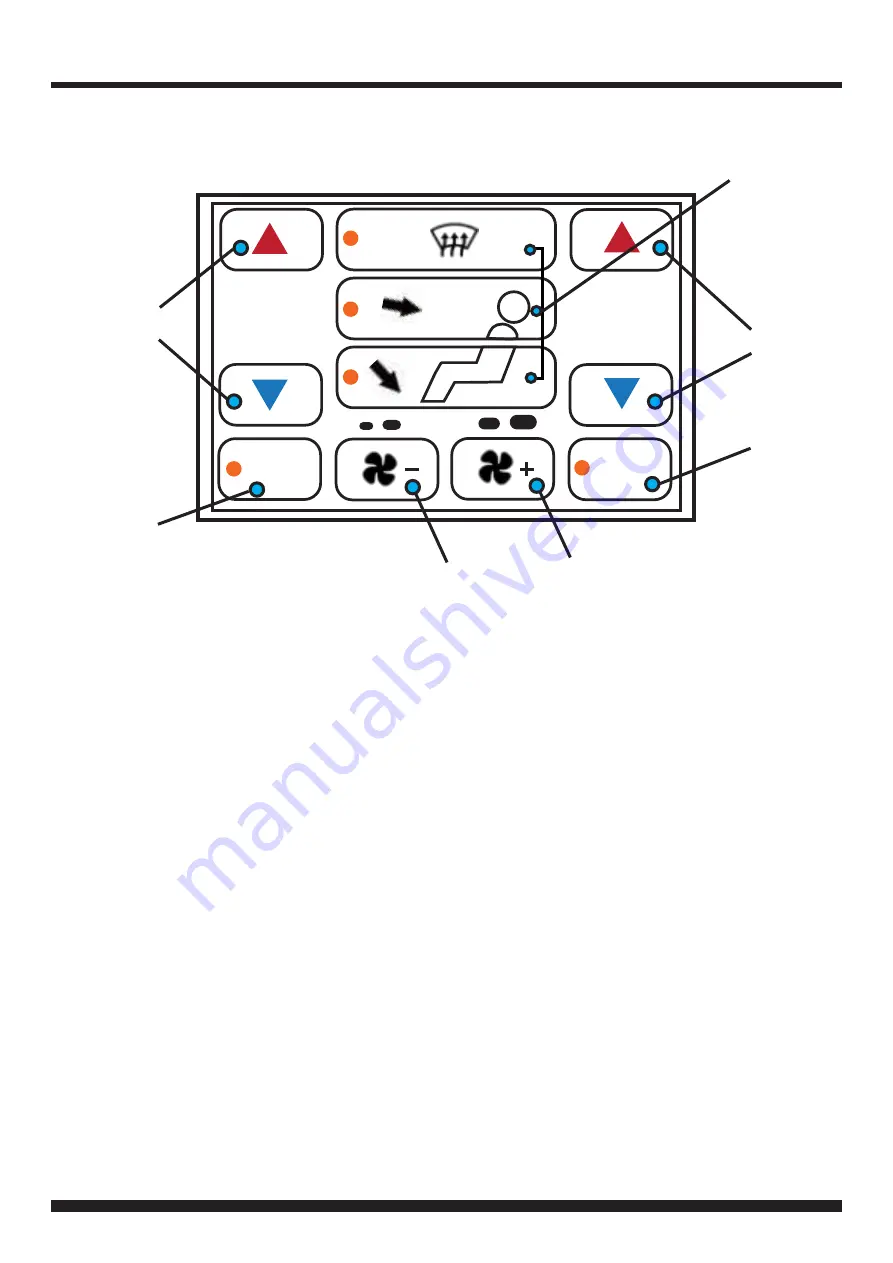
11
FP8419K_IG_en-GB_v1
CLIMATE/CONVENIENCE CONTROLS
RIGHT TOUCHSCREEN BUTTON LAYOUT
11. Touch the vent control mode icons to select
desired vent mode. Graphics are displayed according
to the selected vent and airflow pattern. Air can be
directed through the instrument panel, floor,side and
windsheild outlets as desired.
12. Select the desired temperature for the driver zone
by using the two arrow buttons.
13. Select the desired temperature for the passenger
zone by using the two arrow buttons.
14. Toggle ʻDual Modeʼ function to enable different
temperatures to be selected for driver and passenger
zones. Turnoff to lock both zones to identical tem-
peratures.
15. Increase fan speed using the Fan +button
23.0
22.0
DUAL
AUTO
AUTO
16. Decrease the fan speed using the Fan -button
17. Toggle ʻAUTOʼon to engage Auto mode for all
functions (Air Direction, Air Conditioning,Recircu-
lation, Fan Speed). Whilst in Auto mode,the vehicle
will try to reach the selected temperature in the most
efficient way possible.
Note: The ʻAUTOʼbutton will perform a different function
dependingon whether the climate controls are being
adjusted manually, semi-automatically,or fully automat-
ically.
If all functions are undermanual control, pressing
ʻAUTOʼwill activate full auto mode(all functions under
automatic control). If only some functions are under
manual control, then pressing ʻAUTOʼwill return all func-
tions to manual control. A second press of ʻAUTOʼwill
then activate full auto mode.
12
17
15
16
14
13
11
Содержание FP8419K
Страница 14: ...14 FP8419K_IG_en GB_v1 ITC SETTINGS CHART LANGUAGE SOFTWARE SETTINGS CHART...
Страница 15: ...15 FP8419K_IG_en GB_v1 NOTES...
Страница 16: ...16 FP8419K_IG_en GB_v1 NOTES...


































