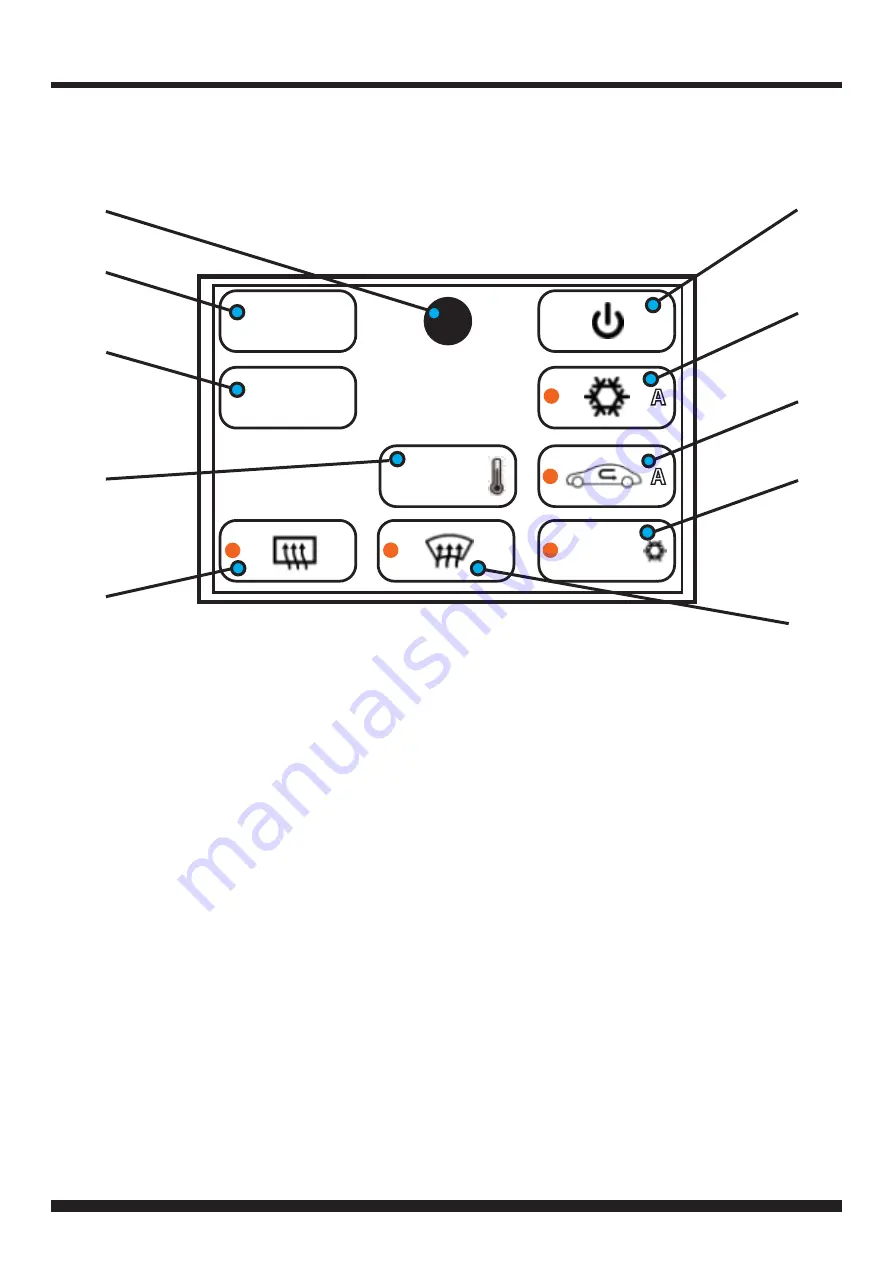
10
FP8419K_IG_en-GB_v1
CLIMATE/CONVENIENCE CONTROLS
The touchscreen interface replaces the factory climate, convenience and personalisation controls built into the factory Ford
stereo/dash panel. This solution provides improvedergonomics whilst addingtouchscreen capabilities uniqueto this sys-
tem. Read the followingsections to familiarise yourself with the operatingcontrols and settings.
LEFT TOUCHSCREEN BUTTONLAYOUT
1. Change on-screenbutton configuration to show
controls for heated and cooled seats (if vehicle is
equipped). Level for both driver and passenger side
seats can be adjusted up or down independently.
2. Access menu. See ʻMenu Structureʼ for more
information.
3. Quick press four times and hold to enable
Installer Menu. The Installer Menu can be found un-
der ʻVehicle Settingsʼ by pressing the MENU
button (4) on the screen.
4. Press the POWER button to toggle the climate
controls on or off.
5. Press to toggle Automatic Air Conditioningon or
off (indicated by the orange icon).
6. Press to turn on Air Recirculation feature.
When on, air will be recirculated inside the vehicle
to quickly cool the interior and prevent outside air
or odors from entering.
Note: Operatingthis function when the A/Cis off in-
creases humidityand may cause the windows to fog.
This feature is not available when Defrost or Defog
modesare active.
HH:MM
TEMP
MENU
CTRL
MyTemp
A
MAX
A
7. Activates maximumcooling with temperature
automatically adjusted to the lowest setting and fan
speed increased to the highest setting. Press the
button again to returnto the previously selected fan
speed and temperature setting.
8. A preset/favourite temperature for the driver zone
can be stored using the MyTemp function. Once a
desired temperature for the driver has been set, long
press/hold MyTemp button until a beep is heard. A
short press of the MyTemp button will now instantly
restore the preset driver temperature.
9. Press to direct air at the front windscreen to help
clear fog or moisture. A light will illuminate in the
button to indicate the active/inactive status of the
Defrost mode.
Note: For best results, clear the windows of snow or ice
before activating Defrost mode.Donot attempt to
operate the vehicle until windows are clear.
10. Press to defog the rear window. A light will illumi-
nate in the button to indicate the active/inactive
status of the Defog mode. The Defog mode will also
be turned off when the vehicle ignition is turned off.
3
2
1
8
10
9
7
6
5
4
Содержание FP8419K
Страница 14: ...14 FP8419K_IG_en GB_v1 ITC SETTINGS CHART LANGUAGE SOFTWARE SETTINGS CHART...
Страница 15: ...15 FP8419K_IG_en GB_v1 NOTES...
Страница 16: ...16 FP8419K_IG_en GB_v1 NOTES...
















