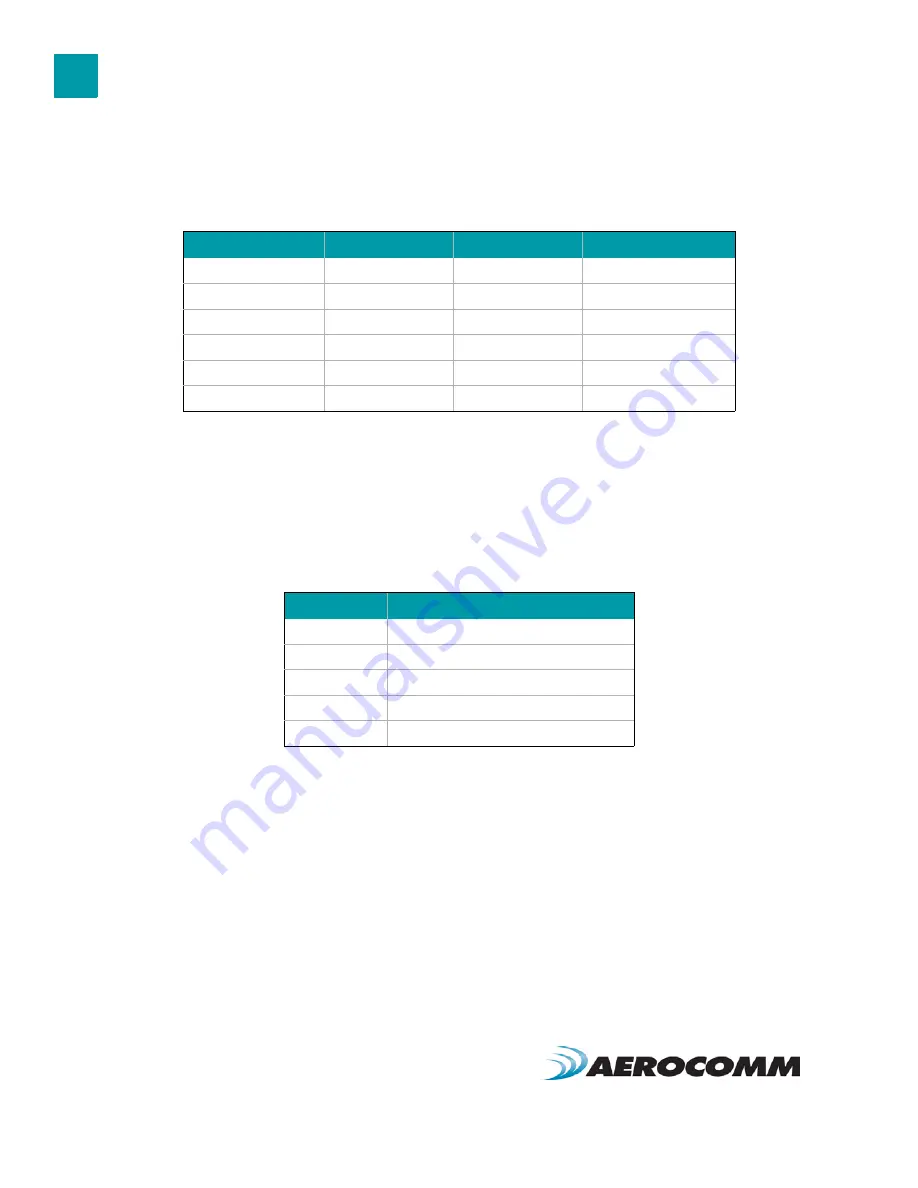
C O N F I G U R A T I O N U T I L I T Y
1 4
If using two PCs for the test, the software run on both sides should have the second COM port disabled on the
Settings page.
T r a n s m i t P a c k e t S e l e c t i o n
This section allows you to select the data packet used to perform the Range Test. You may either create data of a
specified byte length or load your own text or configuration file.
T e s t T y p e
The test type allows you to select how long the test will be performed.
R e c e i v e P a c k e t D i s p l a y
This section allows you to select how the received packets will be displayed. Received packets can either be
displayed in ASCII or Hexadecimal format, marked with a time stamp, and show only when an error has occurred.
T a b l e 5 : T e s t S e l e c t i o n S e t t i n g s
Test Selection
Port 1 Action
Port 2 Action
Hardware Setup
Port 1 -> Port 2
TX
RX
2
Port 2 -> Port 1
RX
TX
2
Port 1 <-> Port 2
TX/RX
TX/RX
2
Port 1 Send Only
TX
N/A
3
Port 1 Receive Only
RX
N/A
3
Port 1 Loopback
TX/RX
N/A
1
T a b l e 6 : T e s t T y p e
Test Type
Description
Continuous
Test will run until stopped.
Timed
Test will run for a specified time period
Number of Runs
Test will run for a specified number of runs
Single Step
Test will run for a single step.
Break on Error
Test will run until an error occurs
















































