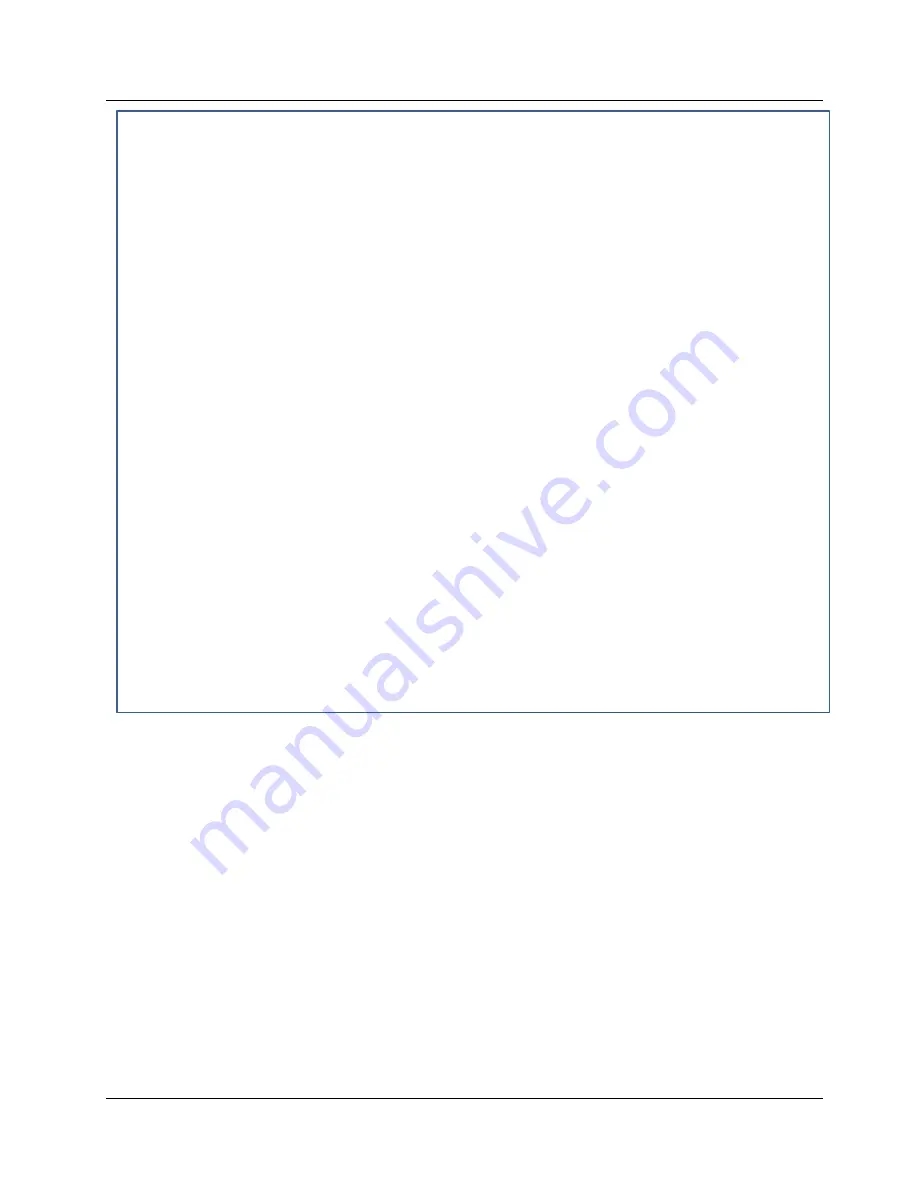
Innovation Water Heaters Installation, Operation & Maintenance Manual
CHAPTER 8 – RS232 COMMUNICATION
Page
106
of
196
AERCO International, Inc.
•
100 Oritani Dr.
•
Blauvelt, NY 10913
OMM-0078_0J
PRI: 11/22/2013
Phone: 800-526-0288
GF-128
RS232 Menu Processing -
Continued
5. To view the available menus in the top-down sequence shown in Figure 3-2, enter
M
<Rtn
>. The Menu title and first 10 options will be displayed.
6. When viewing menus containing more than 10 options, enter
N <Rtn>
to display the
remaining options.
7. Shortcut keys are also available to go directly to a specific menu. These shortcut keys are:
m0
Default (Operating) Menu
m1
Setup Menu
m2
Configuration Menu
m3
Tuning Menu
m4
Calibration Menu
m5
Diagnostic Menu
8. To change a value or setting for a displayed menu option, proceed as follows:
a.
Enter C, followed by the number to the right of the displayed option to be changed,
and then press
<Rtn>
.
b.
Enter the desired value or setting for the option and press
<Rtn>
. Refer to Chapter
3, Tables 3-2 through 3-5 for allowable entry ranges and settings for the
Operating, Setup, Configuration and Tuning Menus. (The Calibration and
Diagnostic Menus should only be used by Factory-Trained service personnel).
c.
Menu changes will be stored in non-volatile memory.
9. To redisplay the menu and view the option which was just changed in step 5, enter D and
press
<Rtn>.
10. To display the Fault (F) Log, Sensor (S) Log or Time (T) Line Log, press F, S or T followed
by
<Rtn>.
Refer to section 8.4 for descriptions and samples of these data logs.
11. To log off and terminate the RS232 communication link, press L followed by
<Rtn>.
8.4 DATA LOGGING
During operation, the C-More Control Panel continuously monitors and logs data associated with
operational events, faults and sensor readings associated with the water heater system.
Descriptions of these data logs are provided in the following sections. The procedure for
accessing specific data logs is described in section 8.3, step 10.
8.4.1 Fault Log
The C-More Control Panel logs the last 20 faults (0 – 19) starting with the most recent (#0). They
can be viewed in the front panel display or via the RS232 port. The Fault Log cannot be cleared.
If the Fault Log already contains 10 faults, the earliest fault is overwritten when a new fault
occurs. A sample Fault Log display is shown in Table 8-1.
NOTE
The Operation Time (T) Log can store thousands of records. Therefore, to
view the most recently logged record, enter “T” followed by 0 (zero) and
press Enter (i.e. T0 <Enter>). To view earlier records in reverse
chronological order, enter T and press Enter. To go back 200 or 1000
records, enter T200 or T1000, etc. and press Enter.






























