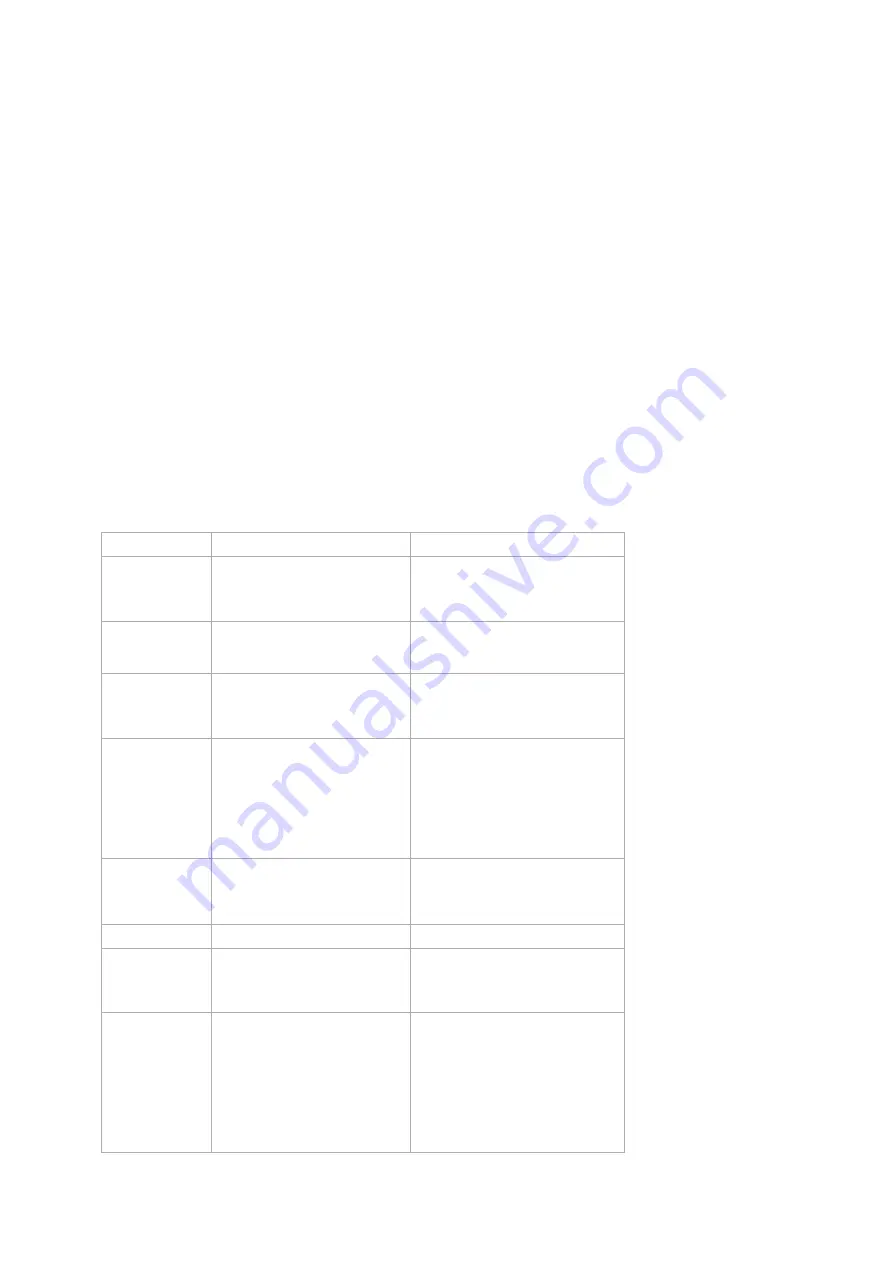
Safety Warning for Mains Powered Devices
ATTENTION: only authorized technicians under consideration of the country-specific installation
guidelines/norms may do works with mains power. Prior to the assembly of the product, the voltage network has
to be switched off and ensured against re-switching.
Inclusion/Exclusion
On factory default the device does not belong to any Z-Wave network. The device needs to be
added to an
existing wireless network
to communicate with the devices of this network. This process is called
Inclusion
.
Devices can also be removed from a network. This process is called
Exclusion
. Both processes are initiated by
the primary controller of the Z-Wave network. This controller is turned into exclusion respective inclusion mode.
Inclusion and Exclusion is then performed doing a special manual action right on the device.
Inclusion
1. Plug the device into a power outlet.
2. Press the button on the device once to cancel the Smartstart mode.
3. Press the button on the device again.
Exclusion
1. Plug the device into a power outlet.
2. Press Action Button 2 times quickly.
Product Usage
Button Presses and LED reaction.
Button Press
Function when released.
LED Reaction
Power On
(Unpaired from the network).
(Paired into the network).
Breathes blue.
LED follows the state of load
(configurable).
QR Code Scan
Pairs into Z-Wave network.
Blue fast blink during pairing, then
solid blue for 2 seconds to indicate
success.
Tap or Click
Controls load state.
LED Follows load control state.
Press 2 times
slowly
Enters pair mode.
Blue fast blink, after first Click Red
and after second Click Orange.
The LED change to Green, if the
device paired
Press 2 times
fastly
Enters unpair mode
After press 2 times the led indicate
purple.
After inclusion, the LED flashes Blue
Press 3 times
Disable the Alarm Response
LED stops flash
Press and hold
for 2 to 5
seconds.
Toggles LED display mode when
SS7 is paired.
Yellow LED
Enabled - LED follows ON/OFF state.
Disabled - LED is disabled
Press and hold
for 5 to 10
seconds.
Test communication quality
Indicator Light will become cyan light
when press, and quickly flash cyan
light when release, indicating start to
test communication quality between
the product and Node 1.
At the end of the test, Indicator Light
will display the colour according to the
communication quality.









