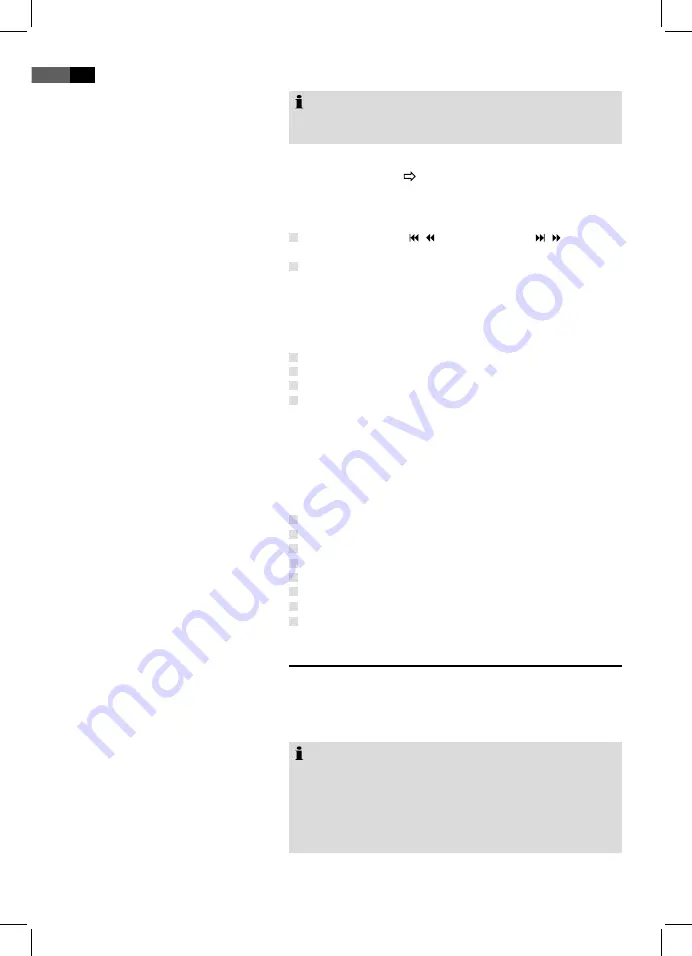
56
English
Note:
Please be aware that any conversion may lead to loss of
information regarding the original format.
Start the photo display by selecting the file you would like to
start the display with
page 54 “Select File/ Index and Start
Playback”.
Turn Pages
Manual:
Press the / key (Fig. 4/10) or / (Fig. 4/9)
on the remote control to go forward or reverse.
Automatic:
Press the
OK
key (Fig. 4/0). The photo
exchange is automatic.
Rotate Picture
You may rotate the picture during display by using the
direc-
tion keys.
Vertical:
direction key “▼”
Horizontal:
direction key “▲”
90° clockwise:
direction key “►”
90° counter clockwise:
direction key “◄”
Picture Transfer
You may choose from different picture transfers, methods used
to cross-fade one picture over another.
You may change the options of picture transfer by pressing the
PROGRAM/EPG
key (Fig. 4/5) on the remote control.
The following options are available:
Cross-fade from top, bottom, left or right.
Cross-Fade diagonally
top left or right, bottom, left or right.
Cross-fade from center,
horizontal or vertical.
Cross-fade from picture edge,
horizontal or vertical.
Cross-fade in bands,
horizontal or vertical.
Cross-fade from picture edge,
horizontal and vertical.
Random,
the picture transfer is randomly selected.
Change Settings
You may change numerous select this setting using the screen
menu.
To change select this setting, start the menu by pressing the
SETUP
key (Fig. 4/1) on the remote control.
Note:
Many of this default settings can be changed using the
remote control as well as the menu. The difference is: If
you change the default settings with the remote control,
the changes will reset upon turning off the DVD Player or
removal of the DVD. Changes made using the menu are
permanent.
•
Tile
,
the picture transfer
will be accordingly like above
.



























