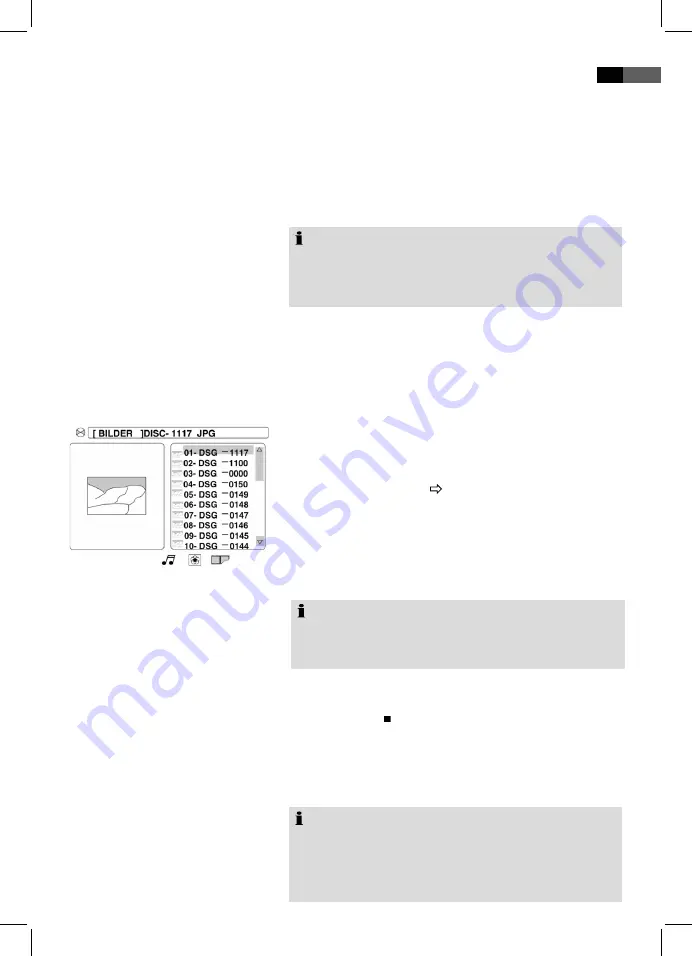
55
English
If the storage media contains multiple data types, (e.g. audio
and video data, the wrong data set may be displayed.
Example: You are viewing the data selection dialog audio
files, but you want to play video files. If this is the case, use
the selection keys, for instance “selection audio-files”, to
select the desired data type. Navigate the selection keys by
using the
direction keys
(◄, ►) (Fig. 4/7) on the remote
control. Confirm your entry by pressing the
OK
key (Fig.
4/0).
Select the index you want to display. Use the
direction
keys
(◄,►) (Fig. 4/7) on your remote control. The currently
selected index is highlighted in orange. Change the index
by using the
direction keys
(▲,▼).
Start the display by pressing the
OK
key (Fig. 4/20). All files
in the selected index will now be displayed.
Select file
If you want to display a file or initiate the display of a specific
file please proceed as follows:
Select the data type and index that contains the desired
file as indicated above.
page 54, “Select File/ Index and
Start Playback”
, note 1-.
Change the file overview by using the
direction keys
(◄,►) (Fig. 4/7) on the remote control.
Select the desired file. The currently selected file is high
-
lighted in orange. Change the file by using the
direction
keys
(▲,▼).
Press the
OK
button (Fig. 4/0) to start playback.
Press the “
STOP
” key (Fig. 4/6) on the remote control to exit
playback.
The DVD-Player is equipped to display your digital photos.
These photos may be stored on any media supported by your
DVD-player (DVD, CD, etc.).
Note:
Ensure an acceptable photo size. Very large photos may
be displayed at a very slow speed or not at all. Ideally
the photo size corresponds with the picture format of the
play. In TVs this is normally 104x576 Pixel (size 16:9) or
768x576 (Size 4:).
.
.
4.
1.
.
.
4.
•
Note:
Selection buttons may only be accessed if a respective
file is available. For instance, if there are no video files
in the media the button “selection video files” may not be
activated.
Note:
If the selected file is a JPEG photo you will see a preview in
the index overview. You may exit the preview by pressing the
direction key
(◄).
Exit Play
Display Photos




























