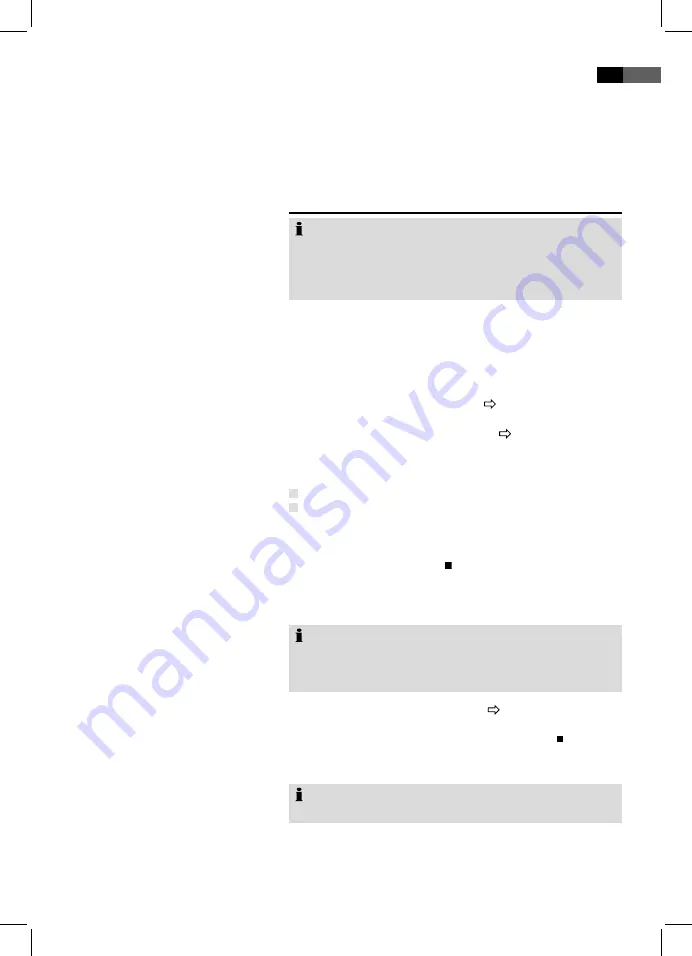
5
English
Use CD/DVD
Use Memory Card
Press the
PROGRAM/EPG
button. A table is displayed.
With the
navigation buttons
(Fig. 4/7) navigate to the
“CLEAR” command at the bottom of the table.
Press the
OK
button (Fig. 4/0) on the remote control to
confirm.
Press the
PROGRAM/EPG
button to finish deletion.
File Mode
Note:
File mode can only be selected in DVD mode. Unless the
unit is already set to DVD mode, set the
FUNCTION
selec-
tor (Fig. 1/1) to DVD mode. Now press the
DVD/DVB-T
button (Fig. 4/14), if necessary.
In addition to play “regular” movies or music with CDs/DVDs,
with this CD-Player you have the option to display video- or
audio files of CDs or DVDs, if stored in file systems. Such
media is available if you create CDs containing digital photos
or MP-music on your computer.
Insert a CD or DVD into the drive
page 49, “Load CD/
DVD”
.
Select the desired
file
and start play
page 54 “Select File/
Index and Start Playback”
.
You may use the following memory cards:
SD-Card
Multi Media Card
Insert the memory card in the card reader slot (Fig. /1)
and press down until it locks into place.
Press and hold the
STOP
button (Fig. 4/6) to access file
mode.
Press the
navigation buttons
(Fig. /7) to select CARD
mode. Press the
OK
button (Fig. 4/20) to confirm.
Select the desired file(s) and start
Page 54, “Select File/
Index and Start Playback”.
If to return to DVD mode p
ress and hol
d
STOP
button
again
. Press the
navigation buttons
to select DISC mode.
Press the
OK
button (Fig. 4/20) to confirm.
Note:
Briefly press down the memory card to remove it.
You can connect numerous devices to the DVD-player using
the USB port, for example USB flash drives or digital cameras.
1.
.
.
4.
1.
.
1.
.
.
4.
5.
Delete Playlist
(CD/DVD)
Note:
The DVD-Player will search storage media to determine
which playable data is available. This may take a long time if
a large storage media is searched.
Use USB-Media






























