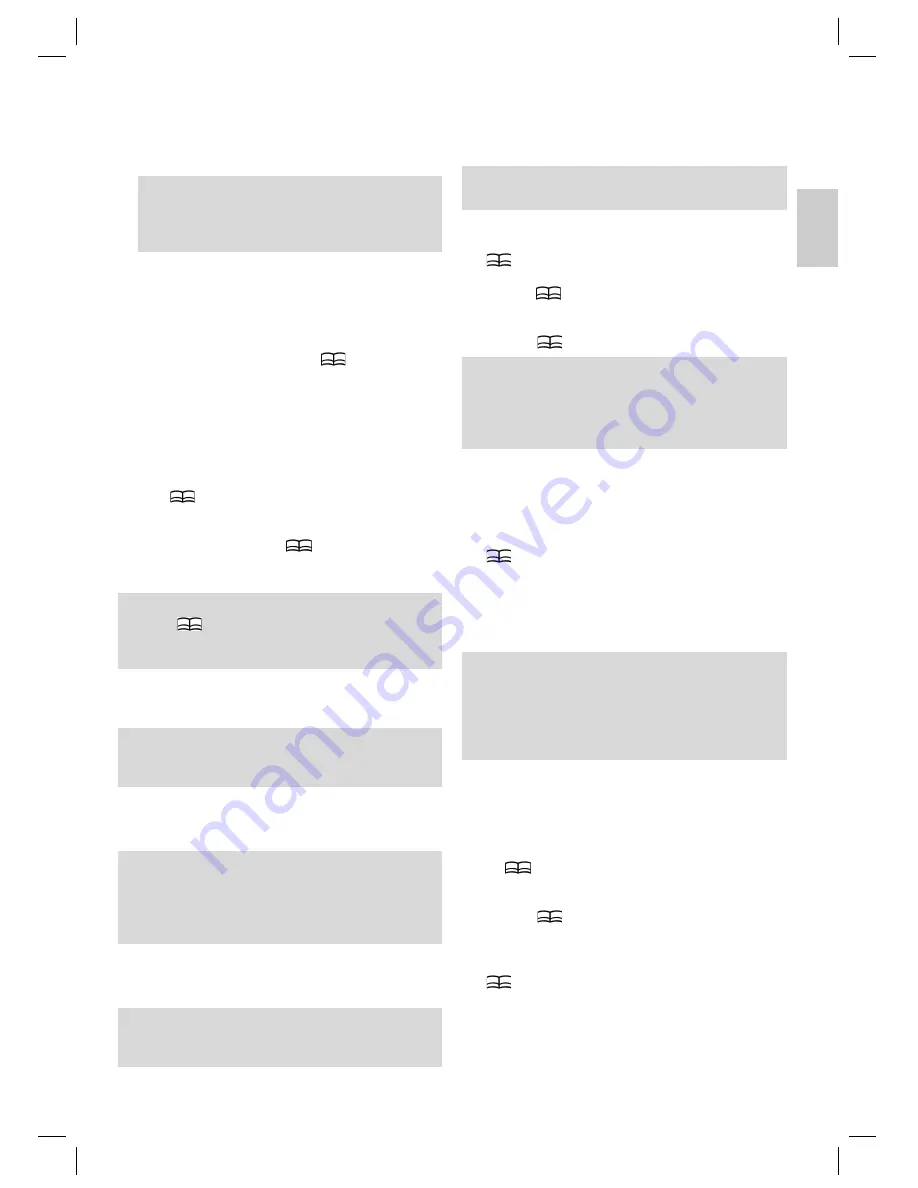
E
N
G
L
IS
H
17
E
N
G
L
IS
H
ENGLISH
7. Now click on the „Convert Now“ fi eld to start the conversion.
8. The converted AVI fi le can now be copied to the device by
means of a USB cable. Select „Video“ mode in the menu to
play this back.
NOTE:
If you do not want to convert the entire fi le you can enter
the desired starting/continuation times in the line „Begin
from“ and „Continue“.
Main Menu
In the main menu it is possible to choose between the „Music“,
„Video“, „Photo“, „Text“, „Record“, „Navigation“, „Game“ and
„Settings“ modes.
• To call up the main menu, keep the „
“ button (8)
pressed for approximately 2 seconds.
Navigating in the Menu
1. Press the „
I
“ (right) or „
I
“ (left) button (4/5) in the
main menu to select the desired mode. The menu image
of the selected mode appears in the display with a dark
backing.
2. Press
(8) to confi rm your selection and change to the
corresponding submenu.
3. Press the „
“ or „
“ button (2/3) in the submenu to select
the desired mode. Press the „
“ button (8) to confi rm
your selection.
4. You return to the previous menu with the „
I
“ button (5).
NOTE:
Press the „
“ button (8) briefl y to call up a list of the fi les in
the respective mode.
Besides all existing folders are indicated
Music
In order to select MP3 mode.
NOTE:
If there are no fi les stored in the device „Warning: No File!”
appears in the display.
Video
In order to select the video (AVI) mode.
NOTE:
• If there are no fi les stored in the device „Warning: No File!”
appears in the display.
• The device only supports AVI fi les (see „Converting video
fi les to AVI format“).
Photo
In order to select the images (JPEG) mode.
NOTE:
If there are no fi les stored in the device „Warning: No File!”
appears in the display.
Text
It is possible to store brief notes and important information on
the device.
NOTE:
Only fi les in .txt format are supported.
1. Copy the .txt fi les to the device using a USB cable.
2. Select the „Text“ mode in the main menu and press the
„
“ button (8) to select it.
3. Select the desired fi le with the „
“/„
“ buttons (2/3) and
press the „
“ button (8).
4. With the „
I
“/„
I
“ buttons (4/5) you can scroll forwards
or backwards through longer notes.
5. Press the „
“ button (8) briefl y to call up a list of the fi les.
NOTE:
• If there are no fi les stored in the device „Warning: No File!”
appears in the display.
• With the „
“/„
“ buttons (2/3) you can scroll through the
note line by line.
Record (Microphone)
It is possible to make voice recordings using the built-in
microphone.
1. In the main menu select the “Record” mode and press the
„
“ key (8). Press the A-B button (14) to begin recording.
2. With the A-B key (14) it is possible to stop the recording.
Press the A-B key (14) again to resume recording.
3. In order to stop recording,
keep
the
A-B
key (
14
)
pressed down
.
4. To play back the recording please proceed as described
under „Navigation (Directory)“.
NOTE:
• To delete the recording again, please proceed as descri-
bed under “Deleting a File”
(see page 19)
.
• Whenever you make a recording, please ensure that the
microphone is facing the direction of the sound source
and is not blocked by objects, hands etc.
Navigation (Directory)
Via the navigator menu you can directly access all stored
fi les/folders and play them back.
1. Select the “Navigation” mode in the main menu and press
the „
“ key (8).
2. Scroll forwards and backwards with the „
“/„
“ buttons
(2/3).
3. Press the „
“ key (8) to jump to a selected folder. With
the „
I
“ button (5) you can change to the next highest
folder.
4. Select the fi le with the „
“/„
“ buttons (2/3) and press the
„
“ button (8) to start playback.
05-MMS 4210 AEG 17
16.01.2007, 12:53:04 Uhr
too.






















