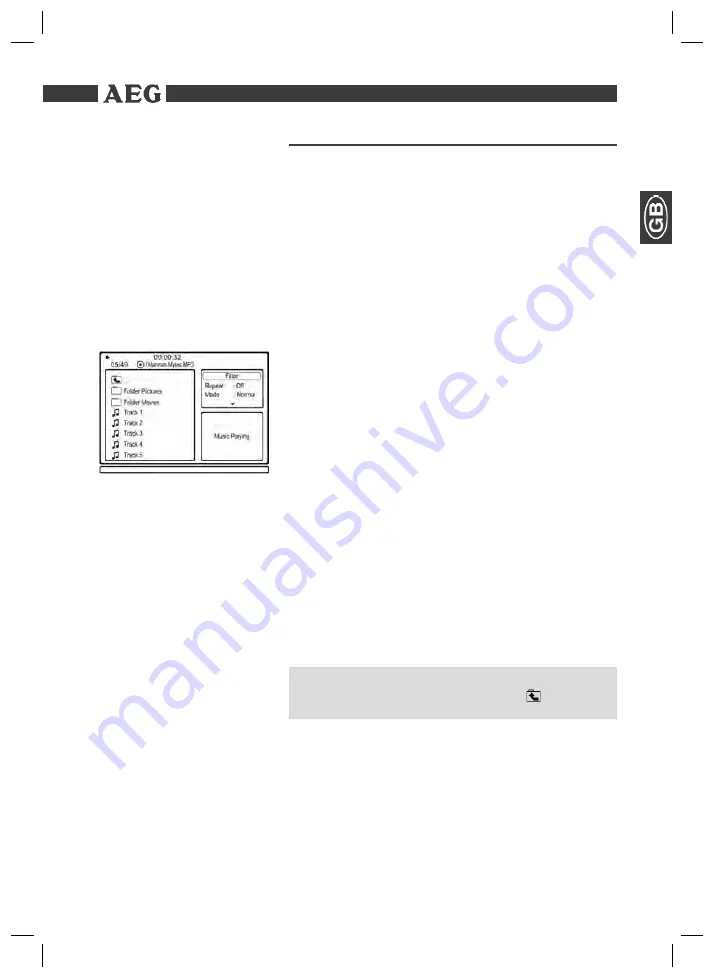
Themen
53
Working in fi le mode
As well as being able to play back „normal“ fi lms or music from CDs/DVDs, this
DVD player is also able to play back video or audio fi les from CDs or DVDs
which are stored in the fi le system. Such media are frequently available if you
create CDs of digital photographs or MP3 music on your computer.
1.
Place the CD or DVD on the tray
➯
Page 49, „Loading a CD/DVD“
.
2.
Select the desired fi le(s) and start the replay
➯
Page 53, „Selecting fi le/
directory and starting replay“
.
Media may contain numerous data/fi les and directories. You must therefore
fi rst determine the data to be played.
1.
Place the CD or DVD in the drive if you have not already done so.
2.
A two-column menu window appears in which the directories (if there are
any directories present) or the fi les are listed on the left.
3.
Use the
Cursor buttons
(Fig. 3/26) to select the desired directory of fi le in
the left-hand list.
4.
Select this by pressing the „
ENTER
“ button (Fig. 3/8).
File:
Once you have selected a fi le, this is now displayed directly or played
back.
Directory:
If you have called up a directory, a list of fi les now opens.
Here too you can select the desired fi le with the
Cursor buttons
and the
ENTER
button (Fig. 3/8). If you have selected a fi le, this is now displayed or
played back.
Please note:
There are both lots of burning and compressing methods as well as high
quality differences in CDs/DVDs and burned CDs/DVDs.
For this reason there may occasionally be problems when fi les are played
back (for example fi les are displayed but cannot be played back). This is
no
malfunction of the player.
NOTE:
In order to return from the fi les to the folders, select the „
..“ symbol
(higher-level folder) and press the
ENTER
key (Fig. 3/8).
Using CD/DVD
Selecting fi le/directory and
starting replay
Working in fi le mode
05-DVD 4525 AEG - GB 53
24.04.2007, 15:41:57 Uhr




























