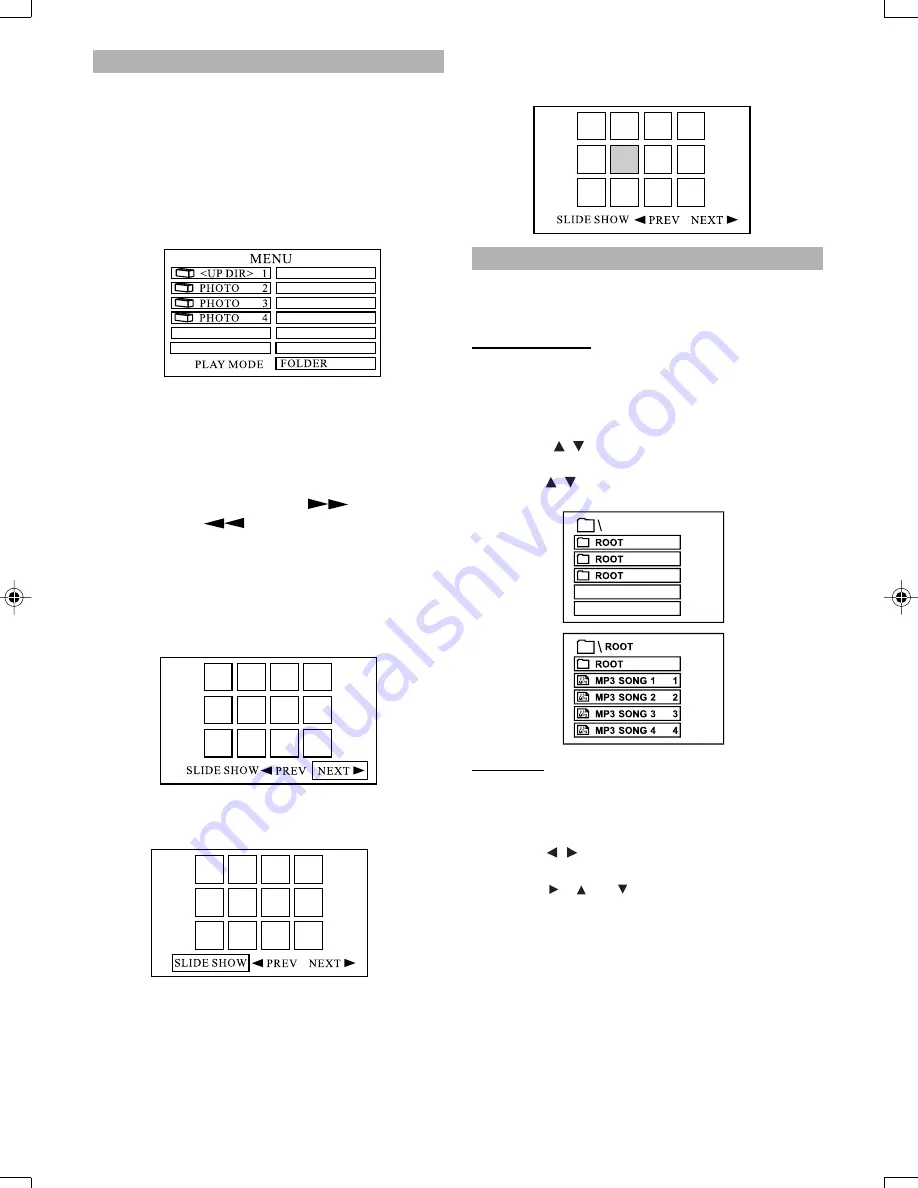
36
JPEG Playback
Some CD-Rs may contain pictures in a JPEG format. For
example, you may have photographic film developed with
pictures stored in JPEG format. Then you can playback
those JPEG files in this player.
Some useful features are described below:
•
When you insert a disc with JPEG files, the files or
pictures available for playback will be listed on the
screen.
•
Press
UP / DOWN
buttons to select the folder or file
and press
ENTER
.
•
After you open one JEPG file, each subsequent file
will appear automatically for a few seconds. To keep
the JEPG image on the screen longer, press
PAUSE
button to pause the image.
•
During playback, press
UP / DOWN
,
LEFT / RIGHT
to
rotate or flip the image.
•
You may press
ZOOM
button to enlarge or reduce an
image during playback. Press
to enlarge the
image. Press
to reduce the image’s size.
•
Press zoom again to turn off zoom function and the
image’s size become normal.
•
During playback, press
STOP
button. 12 pictures will
be shown on the TV screen each time. If there are
more than 12 pictures, press
UP / DOWN
or
LEFT /
RIGHT
buttons to select PREV or NEXT, then press
ENTER
.
•
Choose “slide show” on the screen to change to slide
show mode. The player will start showing from the
first picture.
•
Press
UP / DOWN
,
LEFT / RIGHT
buttons to select
the picture, then press
ENTER
and it will shift to slide
show mode starting with the picture selected.
MP3 Playback
This system has a built in MP3 decoder. You can playback
MP3 tracks (files) recorded on CD-R, CD-RW.
Starting playback
•
It is recommended you turn on you TV when playing
back an MP3 disc.
1. Press the
OPEN/CLOSE
button to load a disc.
–
The menu will show up the folders and the files in root
directory.
2. Use the
/
buttons to select the desired music
folder, then press
ENTER
.
3. Use the
/
buttons again to select a song file. Press
ENTER
to begin playback of the song file.
Play mode
–
The indication corresponding to the selected mode
appears on the TV screen.
1. Use the
LEFT/RIGHT
and
UP/DOWN
buttons to select
play mode.
2. Use the
/
buttons to select the desire music folder,
then press
ENTER
.
3. Use the
/
and
buttons to select the song file,
then press
ENTER
.
NOTE:
A. FOLDER
All the files in the current folder will be played once in
sequence.
B. REPEAT ONE
The selected file will be repeated.
C. REPEAT FOLDER
All the files in the current folder will be repeated.
English.p65
9/5/05, 11:10 AM
36



























