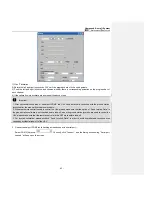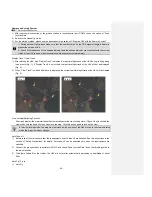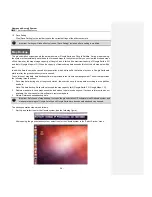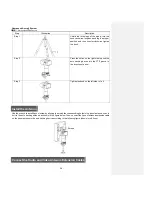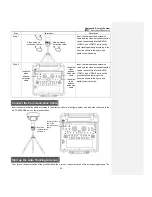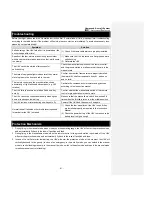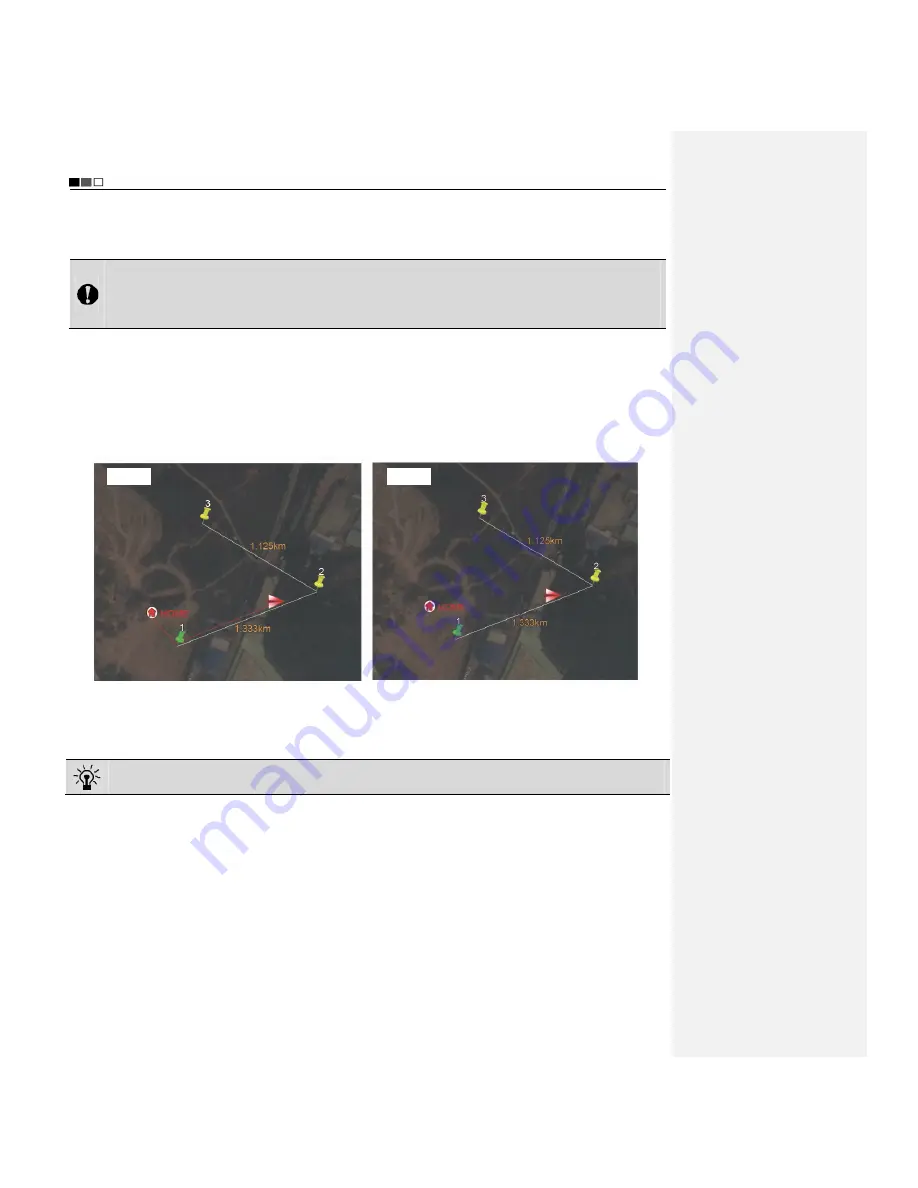
Unmanned Aircraft System
Professional
·
Advanced
- 48 -
1) After successful connection of the ground station to joystick serial port COM2, check the option of “Send
Joystick Data”.
2) Switch to the manual fly mode.
3) For the startup method, please see the description in the section of “Start the UAV with the Remote Control”.
1) During outdoor flight, please make sure that the numeric value on the GPS signal strength indicator is
greater than or equal to 6.
2) Check if the indications of the heading indicator and the attitude indicator are consistent with the current
status of the UAV; in case of any inconsistence, please contact us immediately.
Display Track / Clear Track
1) After starting the UAV, click “Display Track” to display the real-time flight track of the UAV during its flying along
the air route (Fig. 1); if “Display Track” is not clicked, the real-time flight track of the UAV will not be displayed
(Fig. 2).
2) When “Clear Track” is clicked after track is displayed, the current real-time flight track of the UAV will be cleared
(Fig. 2).
View Locking/Switching Function
After track display, the map interface will automatically enter the view locking state. If [Lock View] is clicked, the
view will be unlocked and you then can move the map. Click this button again to lock up the view.
In the view locking mode, the map view will move as the position of the UAV moves; in the view unlocking
mode, the map view has no change.
Auto Take-off
1) Before take-off, first make sure that the requirements on auto take-off are satisfied. See the instructions in the
section of “Safety Precautions” for details. Auto take-off can be executed only when the requirements are
satisfied.
2) Connect the ground station to serial port COM2, and check “Send Joystick Data”; push the throttle joystick to
the lowest position.
3) Click [Auto Take-off] on the toolbar; the UAV will hover after automatically ascending to an altitude of about
20m.
Auto Fly / Fly to
1) Auto
Fly
(Fig. 1)
(Fig. 2)
Содержание F100A
Страница 4: ......