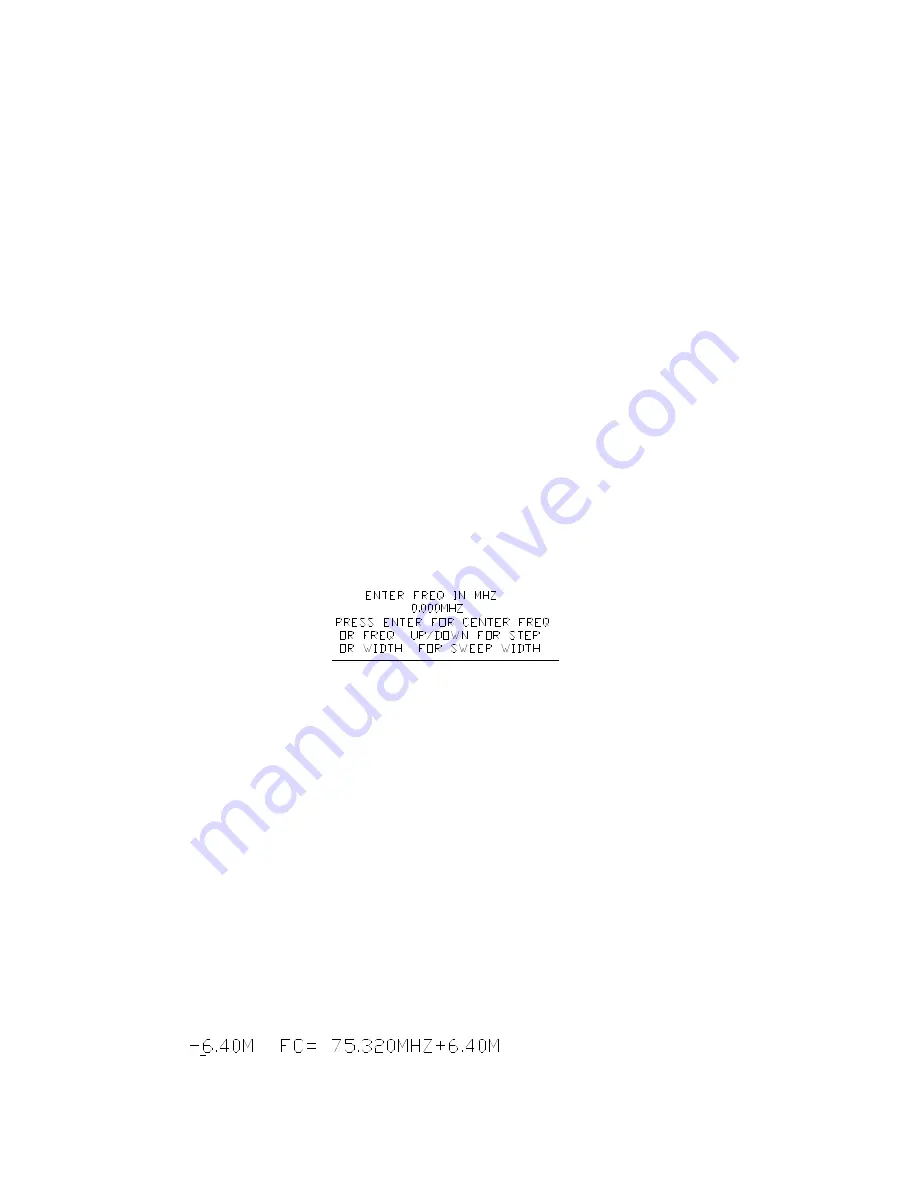
3
3 Operating the VIA Bravo MRI Unit
You will navigate through various menus to control the operation of the VIA Bravo MRI.
Most menus operate in a similar manner. The top level menu is entered by pressing the
appropriate F key. The cursor on the left is scrolled to the desired choice by using one of the
WIDTH or FREQ arrow keys. With the cursor aligned to the desired choice, press ENTER,
and the first sub menu appears. Again, use WIDTH or FREQ arrows to scroll to the choice
and press ENTER. Some sub menus require different keys to operate, and this will be noted
on the display.
A few functions require numeric entries instead of cursor movement. Enter the required
number using the numeric keys. Numeric entries set center frequency, sweep width, freq
step size, cable Z or cable VF.
Most menus will place the cursor at the current setting. So if you enter a menu by
mistake, you can usually press ENTER enough times to push through the menus without
altering the settings
Whenever you are in a menu, the VIA Bravo MRI lists your choices for keypad entries to
help you make your choice and return to measuring.
A table that shows all of the menu selections can be found in Section 9.2.
3.1 Center Frequency
Exit any menus that you may be in and then press the first digit of your desired center
frequency. The frequency entry screen pops up. Finish entering the center frequency. Note
that you may need to add zeroes to get your entry to align properly with the decimal point.
When the correct number is ready, press the ENTER key. The unit should start plotting with
the new center frequency after a re-calibration cycle (only if you are not in cable null mode).
You may also alter the center frequency using the FREQ keys. The center frequency will
shift up or down by the frequency step size. You are able to select the desired frequency
step size (see Para. 3.3).
If you make an error while entering the center frequency, just continue to enter digits (use
zeros) until an illegal frequency (too high) is entered. Eventually the display resets, allowing
you to start a new center frequency entry.
You may want to enter a frequency after the VIA Bravo has started a calibration cycle.
Go ahead and interrupt the calibration cycle by entering the frequency, a new calibration
cycle will begin after you enter the frequency.
3.2 Sweep Bandwidth
There are two ways to set sweep bandwidth, the first way is similar to center frequency
entry, except use WIDTH instead of ENTER; the second method is to just press WIDTH.
Notice that when you change the sweep width, the VIA Bravo MRI will recalibrate itself.
Exit any menus that you may be in, then press the first digit of your desired sweep
bandwidth. The frequency entry screen pops up. Finish entering the sweep bandwidth.
Note that you may need to add zeroes to get your entry to align properly with the decimal
point. When the correct number shows in the display, press the WIDTH key. The unit should
start plotting with the new sweep bandwidth.
Содержание VIA Bravo MRI
Страница 1: ...MRI Network Analyzer MRI Network Analyzer 100KHz to 70 MHz ...
Страница 42: ...38 NOTES ...
Страница 43: ...39 NOTES ...






















