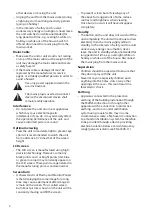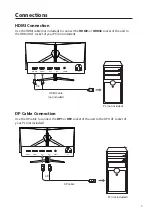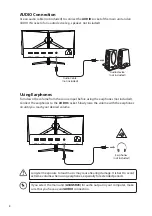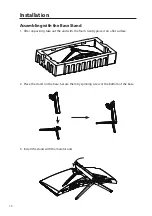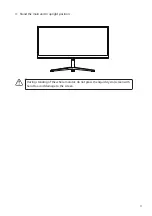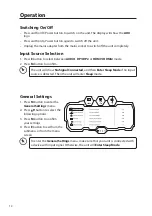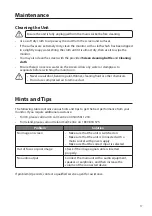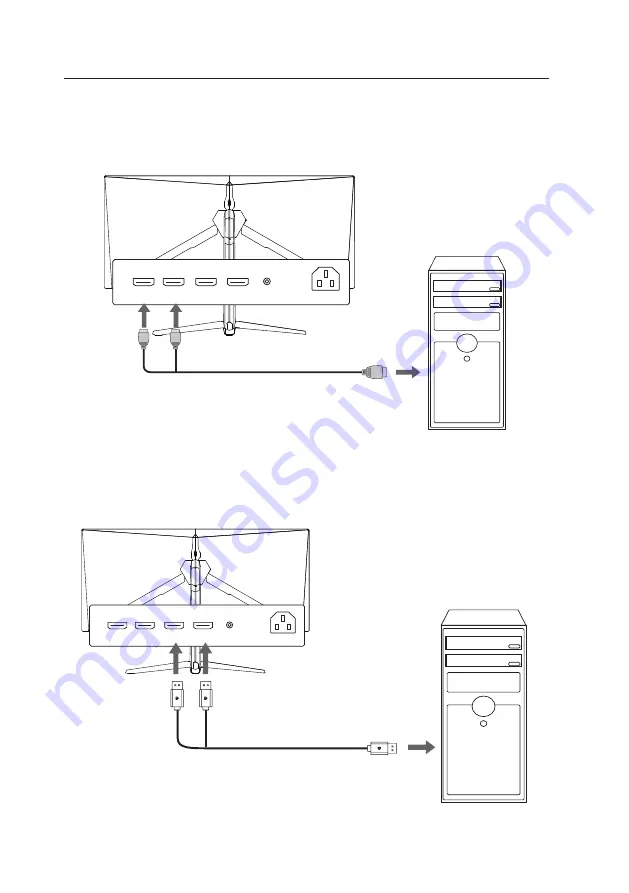
7
Connections
HDMI Connection
Use the HDMI cable (not included) to connect the HDMI1 or HDMI2 socket of the unit to
the HDMI OUT socket of your PC (not included).
DP Cable Connection
Use the DP cable to connect the DP1 or DP2 socket of the unit to the DP OUT socket of
your PC (not included).
PC (not included)
AC IN
DP1
HDMI 1
DP2
AUDIO
AC~
HDMI2
AC IN
DP1
HDMI 1
DP2
AUDIO
AC~
HDMI2
DP Cable
OR
OR
PC (not included)
HDMI Cable
(not included)