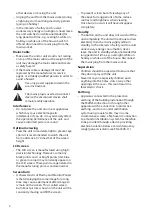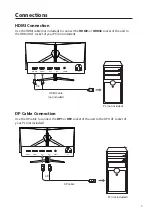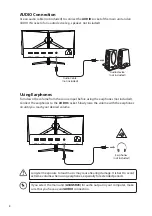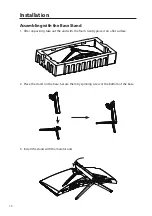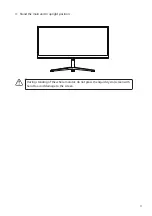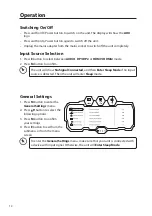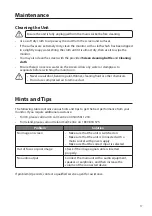3
• Read all the instructions carefully before using
the unit and keep them for future reference.
• Retain the manual. If you pass the unit onto a
third party make sure to include this manual.
• Check that the voltage marked on the rating
label matches your mains voltage.
• WARNING: Never let people (including
children) with reduced physical, sensory or
mental capabilities or lack of experience
and / or knowledge use electrical devices
unsupervised.
• To avoid danger of suffocation, keep plastic
bags out of reach of babies, children and
domestic animals.
• Carefully attach the stand to the monitor. If
the stand is provided with screws, tighten the
screws firmly to prevent the Monitor from
tilting. Do not over tighten the screws and
mount the stand rubbers properly.
Damage
• Please inspect the unit for damage after
unpacking.
• Do not continue to operate the unit if you are
in any doubt about it working normally, or if
it is damaged in any way - switch off, unplug
from the mains socket and consult your
dealer.
Location of Unit
• The unit must be placed on a flat stable
surface and should not be subjected to
vibrations.
• Do not place the unit on sloped or unstable
surfaces as the unit may fall off or tip over.
• The mains socket must be located near the
unit and should be easily accessible.
• This unit is designed for indoor, domestic use
only.
• Use this monitor set at an altitude of less than
2000 meters above sea level, in dry locations
and in regions with moderate or tropical
climates.
Wall Mounting
• Read the monitor and wall mount instructions
before mounting your monitor on the wall.
• The wall mount bracket is not supplied, they
can be purchased from your dealer.
• Do not install the monitor on a ceiling or an
inclined wall.
• Only use the screws supplied with the wall
Safety Warnings
mount bracket when attaching the monitor to
the bracket. See your monitor instructions for
screw type.
• Tighten the wall mount screw firmly to
prevent the monitor from falling. Do not over
tighten the screws.
• If you are in any doubt how to mount your
monitor, contact a professional.
Maintenance
• Ensure to unplug the unit from the power
supply before cleaning.
• Do not use any type of abrasive pad or
abrasive cleaning solutions as these may
damage the unit’s surface.
• Do not use liquids to clean the unit.
Temperature
• Avoid extreme degrees of temperature, either
hot or cold. Place the unit well away from heat
sources such as radiators or gas / electric fires
• Avoid exposure to direct sunlight and other
sources of heat.
• Naked Flames
• Never place any type of candle or naked flame
on the top of or near the unit.
Moisture
• To reduce the risk of fire, electric shock or
product damage, do not expose this unit
to rain, moisture, dripping or splashing. No
objects filled with liquids, such as vases,
should be placed on the unit.
• If you spill any liquid into the unit, it can cause
serious damage. Switch it off at the mains
immediately. Withdraw the mains plug and
consult your dealer.
Ventilation
• To prevent the risk of electric shock or fire
hazard due to overheating, ensure that
curtains and other materials do not obstruct
the ventilation vents.
• A minimum distance of 5 cm around the unit
should be maintained to allow for sufficient
ventilation.
• Do not install or place this unit in a bookcase,
built-in cabinet or in another confined space.
Ensure the unit is well ventilated.
Safety
• Always disconnect the unit from the mains
supply before connecting / disconnecting