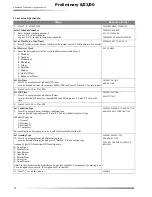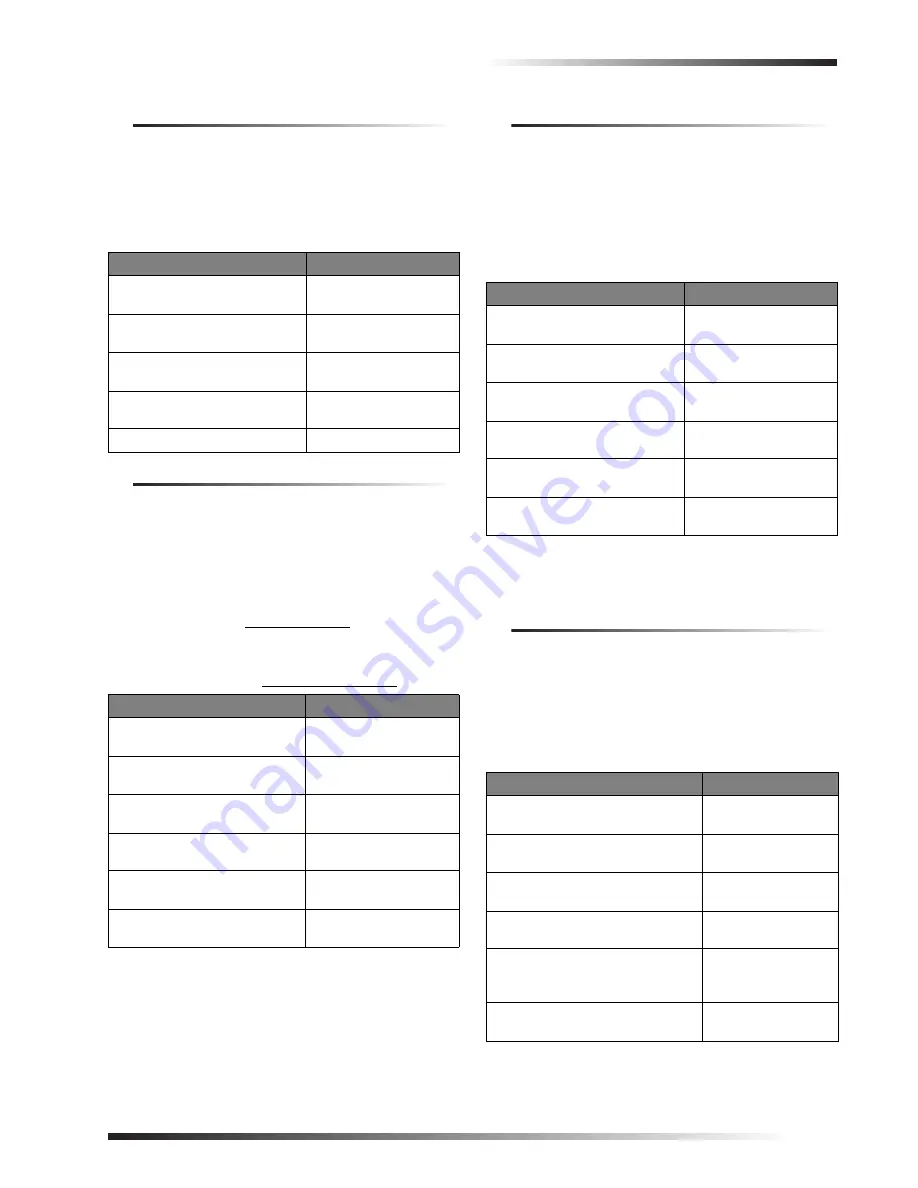
Access Codes
7
Preliminary 8/23/00
Permanent User
Select Permanent User when you want the access code to
work for an unlimited amount of time or when you want to
erase the Day Limit or Use Limit of an access code. All
new access codes are automatically permanent unless you
set a Day/Use Limit.
To reset an access code to permanent :
Day Limit (time limit)
Select Day Limit if a user will only need temporary access
to the system, such as service personnel.
Note
You can not use both a Day Limit and a Use Limit at
the same time.
To set a Day Limit for new access codes, first add the
access code to the system, then follow the touchpad on-
screen menu.
To set a day limit for an existing access code:
Note
“Number of days” means the number of days includ-
ing
today until the last day you want the access code
to work. The access code quits working at midnight
at the end of the last day.
Use Limit
Select Use Limit when the user will only need to access
the system a limited number of times such as for testing or
service personnel.
To set a Use Limit for new access codes, first add the
access codes to the system, then follow the on-screen
menu.
To set a use limit for an existing access code:
Note
When an access code with a Use Limit expires, the
system automatically deletes it.
Authority Levels
Each access code can have an authority level from 0 (full)
to 8 (partial, user progammable). A lower authority level
number allows for more features to be used and gives the
user more control. A higher authority level number pre-
vents the user from using some features such as special
arming, sensor bypassing, etc.
To set an authority level for new access codes:
Steps
Response
1. Press
1, 8.
SECURITY
MENU
;
ENTER
YOUR
CODE
2. Enter your primary
ACCESS
CODE
.
ACCESS
CODE
MENU
.
3. Press
6
.
ENTER
THE
CODE
TO
CHANGE
THEN
PRESS
#
4. Enter the
ACCESS
CODE
to set
and press
#
.
5. Press
1
.
CODE
SET
TO
PERMANENT
Steps
Response
1. Press
1, 8.
SECURITY
MENU
;
ENTER
YOUR
CODE
2. Enter your primary
ACCESS
CODE
.
ACCESS
CODE
MENU
3. Press
6
.
ENTER
THE
CODE
TO
CHANGE
THEN
PRESS
#
4. Enter the
ACCESS
CODE
to
change and press
#
.
5. Press
2
.
ENTER
THE
NUMBER
OF
DAYS
VALID
THEN
PRESS
#
6. Enter the desired number of
days and press
#
.
VALID
FOR
XX
DAYS
Steps
Response
1. Press
1, 8
.
SECURITY
MENU
;
ENTER
YOUR
CODE
2. Enter your primary
ACCESS
CODE
.
ACCESS
CODE
MENU
3. Press
6
.
ENTER
THE
CODE
TO
CHANGE
THEN
PRESS
#
4. Enter the
ACCESS
CODE
to
change and press
#
.
5. Press
3
.
ENTER
THE
NUMBER
OF
USES
VALID
THEN
PRESS
#
6. Enter the desired number of
uses and press
#.
VALID
FOR
XX
USES
Steps
Response
1. Press
1, 8.
SECURITY
MENU
;
ENTER
YOUR
CODE
2. Enter your primary
A
CCESS
CODE
.
ACCESS
CODE
MENU
3. Press
1.
ENTER
NEW
CODE
THEN
PRESS
#
4. Enter the new
ACCESS
CODE
and
press
#
.
5. Press
4
.
FULL
AUTHORITY
.
ENTER
AN
AUTHORITY
NUMBER
THEN
PRESS
#
6. Enter the desired authority level
and press
#
.
CODE
SET
TO
AUTHORITY
LEVEL
XX