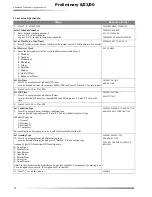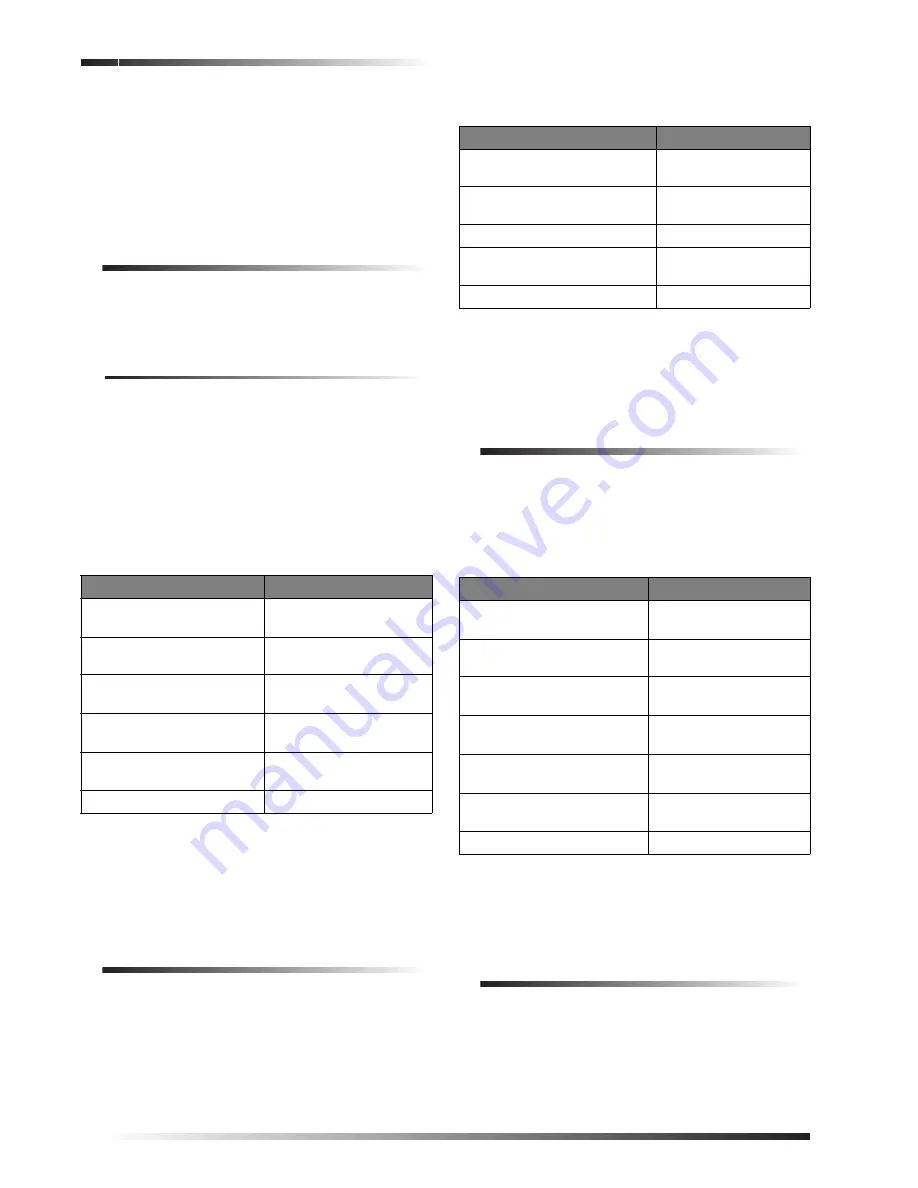
Access Codes
6
Preliminary 8/23/00
YOUR
CODE
is indicated, enter the four to six digit access
code using the touchpad keypad buttons.
The system automatically has one access code for the pri-
mary user. It is the primary access code. You can change
the primary access code, but you cannot delete it. In addi-
tion to this primary access code, you can create secondary
access codes for other users.
Adding an Access Code
Add an access code to the system whenever you want
another family member, guest, or service person to be able
to use the system. They will be able to come and go at
their own convenience.
Guidelines
1.
Do not use sequential numbers (1234, 5678, etc.) that
can be easily defeated by unauthorized users.
2.
Do not use birthdate/year combinations which others
may know.
3.
Do not use phone number sequences which others
may know.
4.
Keep a separate log of all programmed user codes and
their user names.
To add an access code:
Note
No two access codes can be alike. If you are unsuc-
cessful adding an access code, make sure the new
access code doesn’t already exist in the system. To
check the existing codes, from the main menu select
1, 8,
your
ACCESS
CODE
, 3
.
Newly added access codes
default to authority level 1
.
Deleting an Access Code
Delete an access code when you no longer want that code
to allow access to the system. To ensure maximum secu-
rity, delete access codes as soon as they are no longer
needed.
To delete an access code:
Note
If you are unsuccessful deleting an access code,
make sure the access code exists in the system. To
check the existing codes, from the main menu select
1, 8,
your
ACCESS
CODE
, 3
.
Also, the system will not let
you delete the primary access code.
Changing an Access Code
To ensure maximum security, access codes should be
changed on a regular (monthly) basis.You should also
change an access code if you suspect an unauthorized per-
son knows a user’s access code or if/when a user is
replaced.
To change an access code:
Note
Make sure that the new access code doesn’t already
exist. To check, from the main menu select
1, 8,
your
ACCESS
CODE
,
3
to view access codes.
No two access
codes can be alike.
Access Code Options
All access codes are not alike. When you add an access
code, you can give each access code different options.
Using the Access Codes menu, you can (and should)
change the options of each new access code to ensure
maximum security.
Steps
Response
1. Press
1, 8
.
SECURITY
MENU
;
ENTER
YOUR
CODE
2. Enter your primary
ACCESS
CODE
.
ACCESS
CODE
MENU
3. Press
1
.
ENTER
THE
NEW
ACCESS
CODE
THEN
PRESS
#
4. Enter new
ACCESS
CODE
and press
#
.
ENTER
THE
ACCESS
CODE
A
SECOND
TIME
THEN
PRESS
#
5. Enter new
ACCESS
CODE
again and press
#
.
CODE
OK
6. Press
*
twice to exit.
Steps
Response
1. Press
1, 8.
SECURITY
MENU
;
ENTER
YOUR
CODE
2. Enter your primary
ACCESS
CODE
.
ACCESS
CODE
MENU
3. Press
2
.
DELETE
ACCESS
CODE
4. Enter the
ACCESS
CODE
to
delete and press
#
.
CODE
DELETED
5. Press
*
twice to exit.
Steps
Response
1. Press
1, 8
.
SECURITY
MENU
;
ENTER
YOUR
CODE
2. Enter your primary
A
CCESS
CODE
.
ACCESS
CODE
MENU
3. Press
4
.
ENTER
THE
CODE
TO
CHANGE
THEN
PRESS
#
4. Enter the
ACCESS
CODE
to
change and press
#
.
ENTER
THE
NEW
CODE
THEN
PRESS
#
5. Enter the new
ACCESS
CODE
and press
#
.
ENTER
THE
NEW
CODE
A
SECOND
TIME
THEN
PRESS
#
6. Enter the new
ACCESS
CODE
again and press
#
.
CODE
OK
7. Press
*
twice to exit.