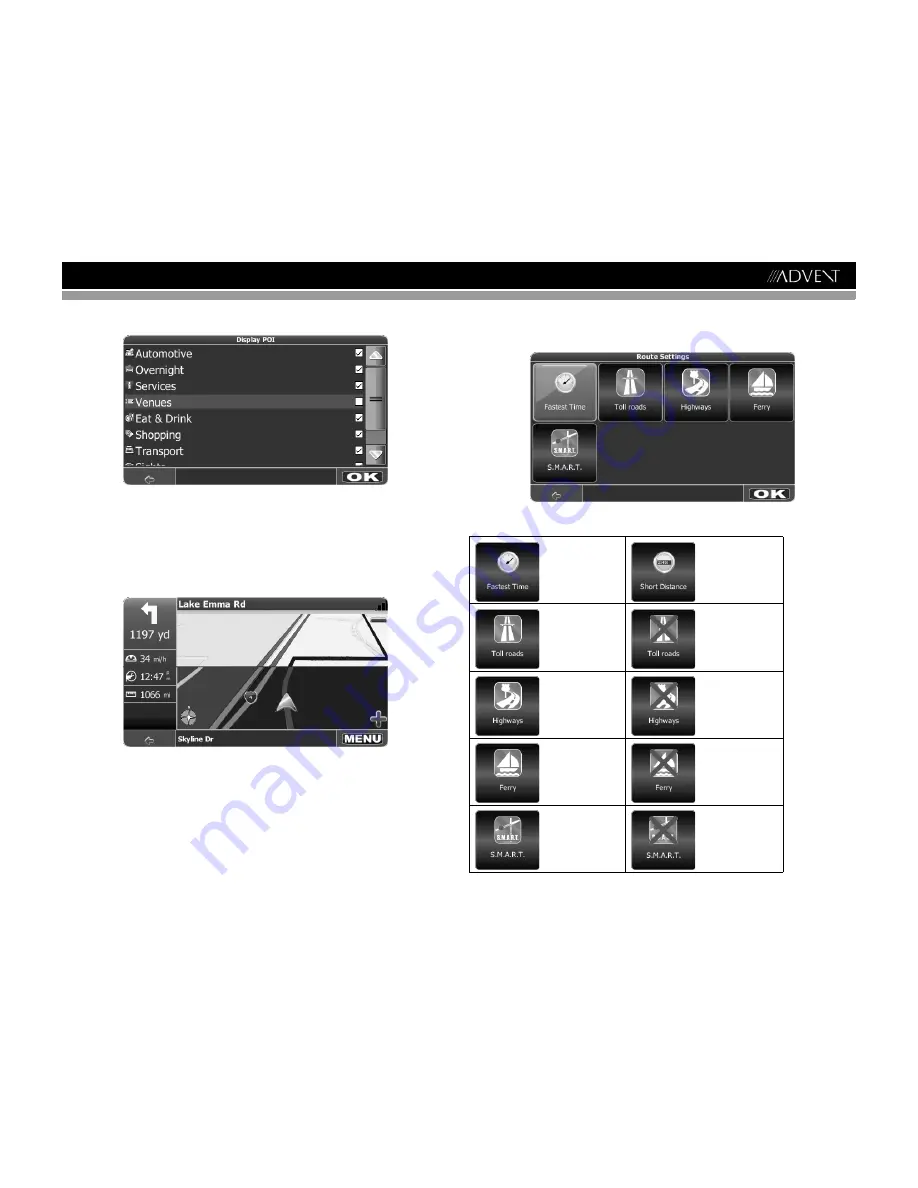
17
AMN101
•
To select which and how many icons are displayed on the map, press
Display POI
.
•
Check the boxes of any category you want to have displayed on the map. Uncheck
those that should be hidden. Note that this will NOT affect any searches that you
perform.
•
To apply your settings, press the
OK
button.
•
Repeatedly press the
Day/Night/Automatic
button to toggle between day and night
modes. Choose
Automatic
to allow the mode to be chosen automatically based on the
time of day.
•
Select
Maps
to select the appropriate map (USA). If you have map data for different
regions on your memory card, select the name of the current region. All available maps
on the memory card will be listed.
•
Press the
2D/3D
button to toggle between 2D and 3D display mode.
•
Press to toggle the map display between
Track Up
and
North Up
.
•
Track Up: This mode will display the map with the vehicle direction always pointing
up. The map will rotate and move accordingly during navigation while the green
arrow representing the vehicle stays up and still.
•
North Up: This mode will display the map with North always pointing upward. The
map will not rotate during navigation. The green arrow representing the vehicle will
rotate and move according to the vehicle location on the map.
Route Settings
Select
Route Settings
to modify the following options
Press each button to toggle between the options listed in Table 1.
DAY MODE
NIGHT MODE
Table 1: Route Settings
Calculate route
based on the fastest
time.
Calculate route
based on the short-
est distance.
Use toll roads when
calculating routes.
Do not use toll roads
when calculating
routes.
Use highways as
much as possible
when calculating
routes.
Try not to use high-
ways when calculat-
ing routes.
Use ferry travel
when calculating
routes.
Do not include ferry
travel when calculat-
ing routes.
Enable Smart
Routing (see
“Traffic Avoid-
ance Technology
(Smart Routing)”
on page 18.)
Disable Smart
Routing.
Содержание AMN101
Страница 1: ...AMN101 Mobile Navigation AMN101 Installation and Operation Manual...
Страница 2: ......
Страница 4: ...ii AMN101...
Страница 23: ...19 AMN101...




















