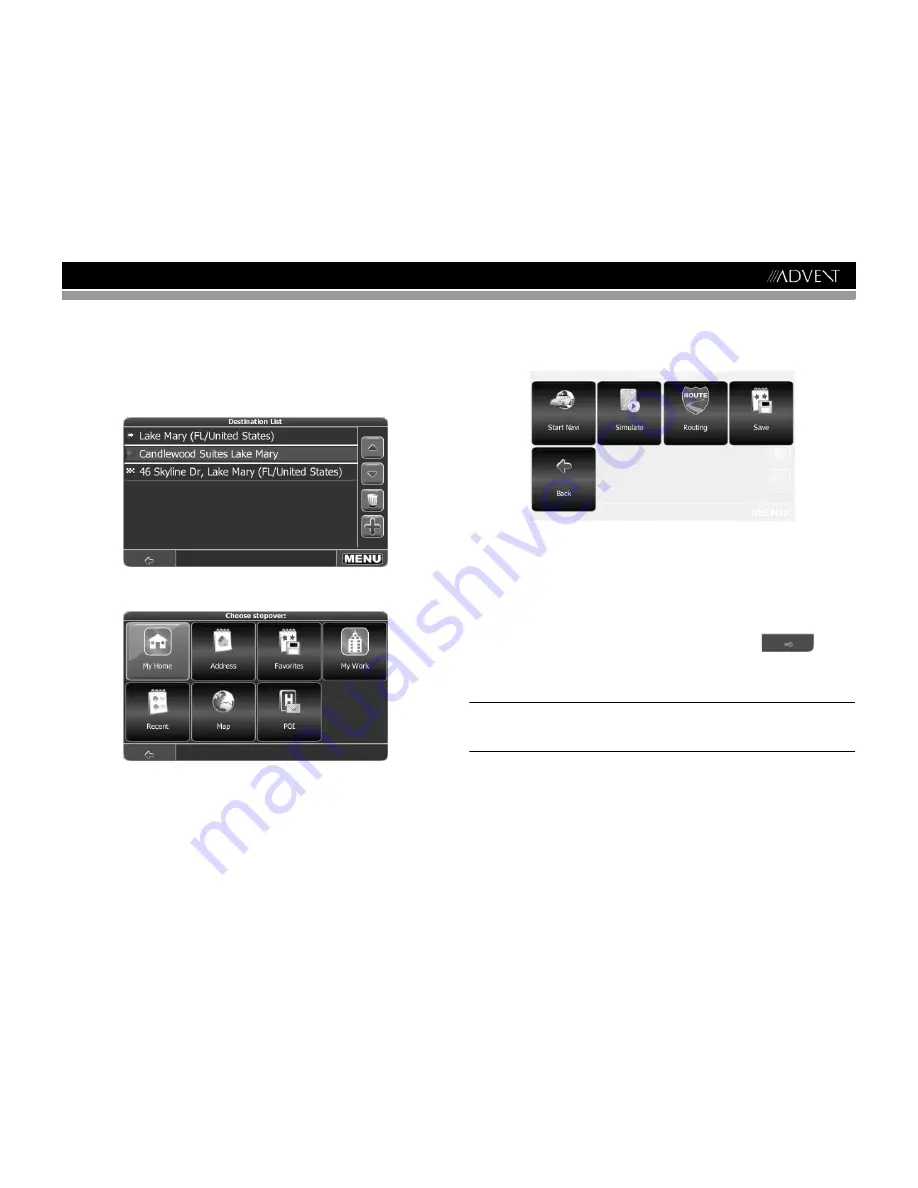
13
AMN101
PLANNING A ROUTE
This section describes the route planning feature. This feature allows you to plan your route in
advance, choosing multiple stopovers along your journey.
1.
To begin navigation, select a location using the
Drive to...
feature (see “Choosing and
Finding Locations” on page 8).
2.
Select
Waypoint
to view the “Destination List”, where you will see the location you just
entered.
3.
Press the
+
icon to add a stopover to your route. The “Choose stopover” screen appears:
4.
Choose stopovers like your home or work addresses, a favorite, a point of interest, a
recent location, or you can search for an address or pinpoint a destination on the map.
5.
After adding stopovers, you can modify your trip using the following features:
•
Use the
+
icon to choose additional stopovers.
•
To change the order of the stopovers, select a stopover and then use the up and
down arrows to move it up/down in the list.
•
Use the Trash icon to delete a selected stopover.
6.
Once you have chosen your route, press the
MENU
button in the bottom right-hand
corner of the screen. The following options are available:
•
To begin navigation, press
Start Navi
. The display will switch to the navigation map.
•
To simulate the planned route, press
Simulate
. The device will calculate the route
based on a user entered destination, but not actually perform navigation guidance
based on GPS signals. This setting is primarily used for preview or for checking
various routes and turns.
•
To calculate the route, press
Routing
. Once the route is calculated, the “Route
Summary” will be displayed. Select an item from the “Route Summary” to display the
“Turn by Turn” list. When you press (highlight) a turn, the system will prompt “Do you
want to delete this waypoint?”. Choose
Yes
or
No
. Press the
button to
view the route beginning with the highlighted turn.
•
To save the route as a favorite trip, press
Save
(see “Favorites” on page 15).
•
To return to the previous screen, select
Back
.
NOTE: When planning a route, you can select the Waypoints option to add or delete
stopovers on your trip. When adding a new beginning or ending point, the system will
not automtically eliminate stopovers. The unwanted stops must be manually removed
by selecting them and pressing the Trash can icon.
Содержание AMN101
Страница 1: ...AMN101 Mobile Navigation AMN101 Installation and Operation Manual...
Страница 2: ......
Страница 4: ...ii AMN101...
Страница 23: ...19 AMN101...
























