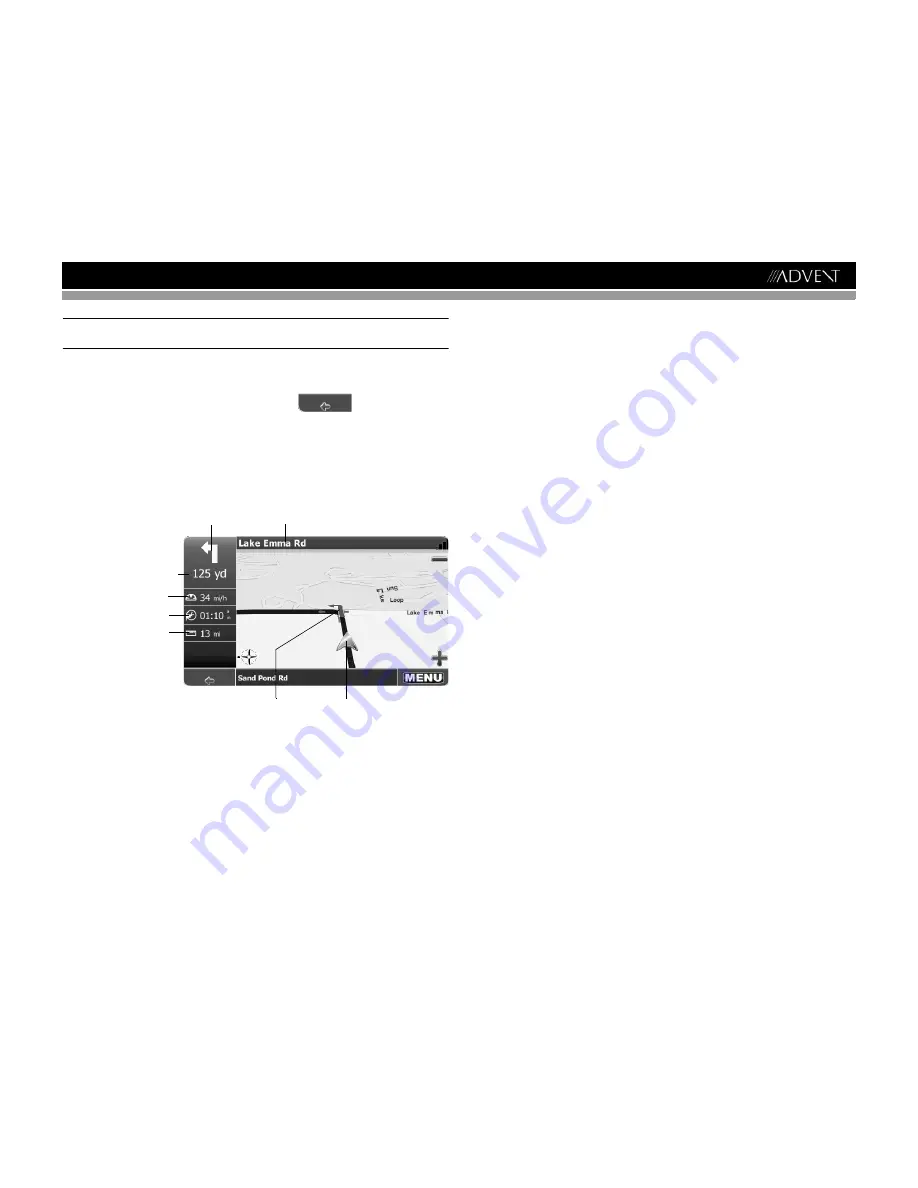
7
AMN101
NOTE: Pressing an icon on the map opens an overlay window with information about
the selected item.
•
To zoom in or out, press the
+
or
–
icons. After pressing one of the icons, the zoom slider
will appear, enabling smooth zooming.
•
With the compass icon (in the bottom left hand corner) you may adjust the orientation.
•
If you want to return to the tracking mode, press the
button.
Navigation Screen
The navigation screen displays your route (in blue) and your surroundings. A green arrow
identifies your current position. The red arrow will indicate the direction of your next turn. The
upcoming maneuver is also visualized in the upper left corner, along with the distance to that
turn. When you come up to a turn, you will hear a voice command at the appropriate time.
On the left, additional information, including the current and estimated arrival time and the
distance to your destination, is displayed.
For one-way streets, the transit direction is indicated with a red arrow.
For more information about navigation, see “Navigating” on page 12.
Next Maneuver
Distance to Next Maneuver
Next Turn/Junction/Exit Number
Speed
Current Time/
Estimated Arrival Time
Distance to Destination
Next Turn
Current Position
Содержание AMN101
Страница 1: ...AMN101 Mobile Navigation AMN101 Installation and Operation Manual...
Страница 2: ......
Страница 4: ...ii AMN101...
Страница 23: ...19 AMN101...


























