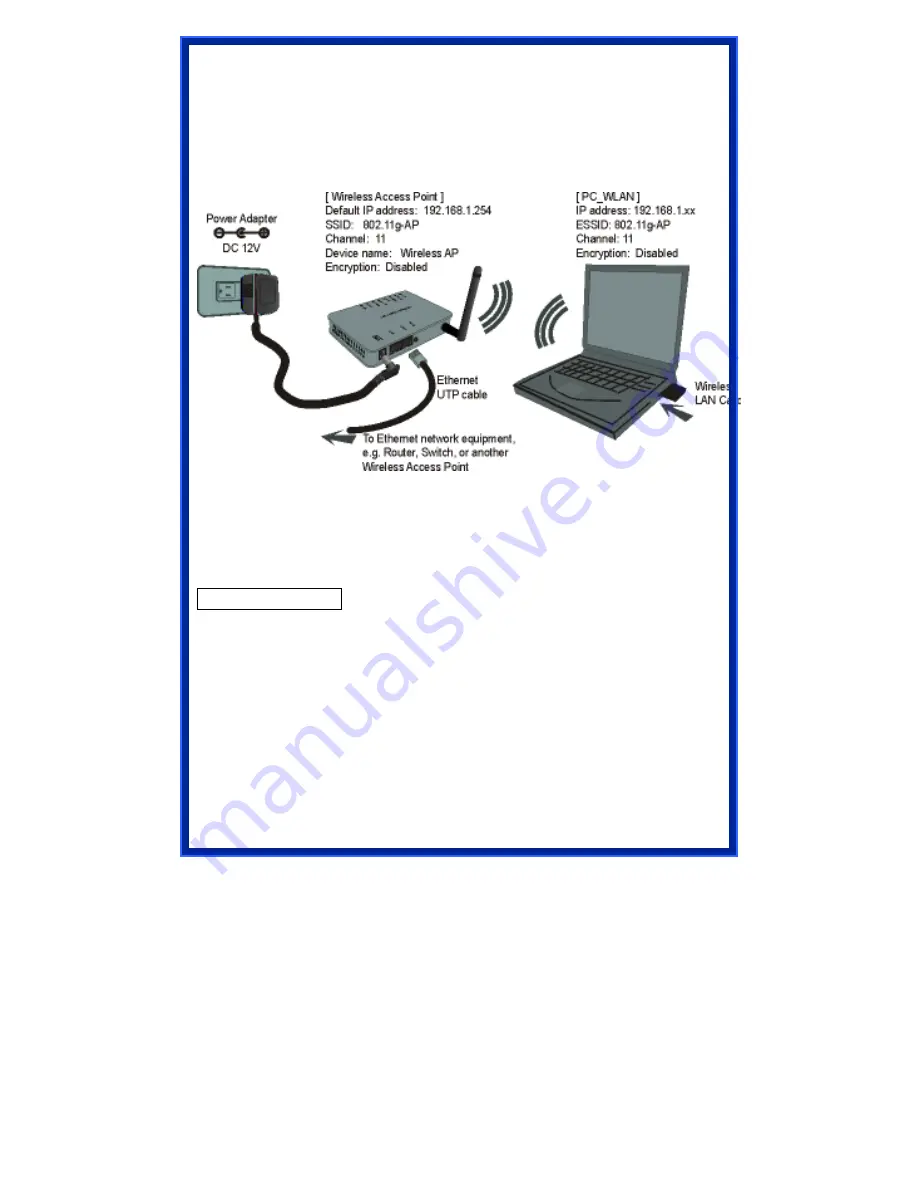
6
HARDWARE CONNECTION
Note: Before you starting hardware connection, you are advised to find
an
appropriate location to place the Access Point. Usually, the best place for the
Access Point is at the center of your wireless network, with line of straight to all
your wireless stations. Also, remember to adjust the antenna; usually the
higher the antenna is placed, the better will be the performance.
1.
Connect to your local area network:
connect a
Ethernet cable
to one of
the
Ethernet
port (LAN1 or LAN2) of this Wireless Access Point, and the
other end to a hub, switch, router, or another wireless access point.
2.
Power on the device
: connect the included AC power adapter to the
Wireless Access Point’s power port and the other end to a wall outlet.
Check the LEDs:
The Power and
LAN #
LEDs should be ON. LAN# LED will even blink if there is
traffic.
The
Link/Act
LED will be on in static when associated with a station and blink
whenever this AP receives data packets in the air.
If the
Status
LED glows after self-test , it means this Wireless Access Point
fails on self test. Please ask your dealer for technical support.
3.
Configure your PC:
Make sure your local PC(s) has wireless network
adapter installed.
Содержание AWN-AP-54MR
Страница 1: ...802 11b g Access Point User Manual Model AWN AP 54MR ...
Страница 5: ...2 Application Example 1 Example 2 ...
Страница 15: ...12 ...
Страница 26: ...23 clear all the select mark ...
Страница 29: ...26 Reset Press to discard the data you have entered since last time you press Apply Change ...
























