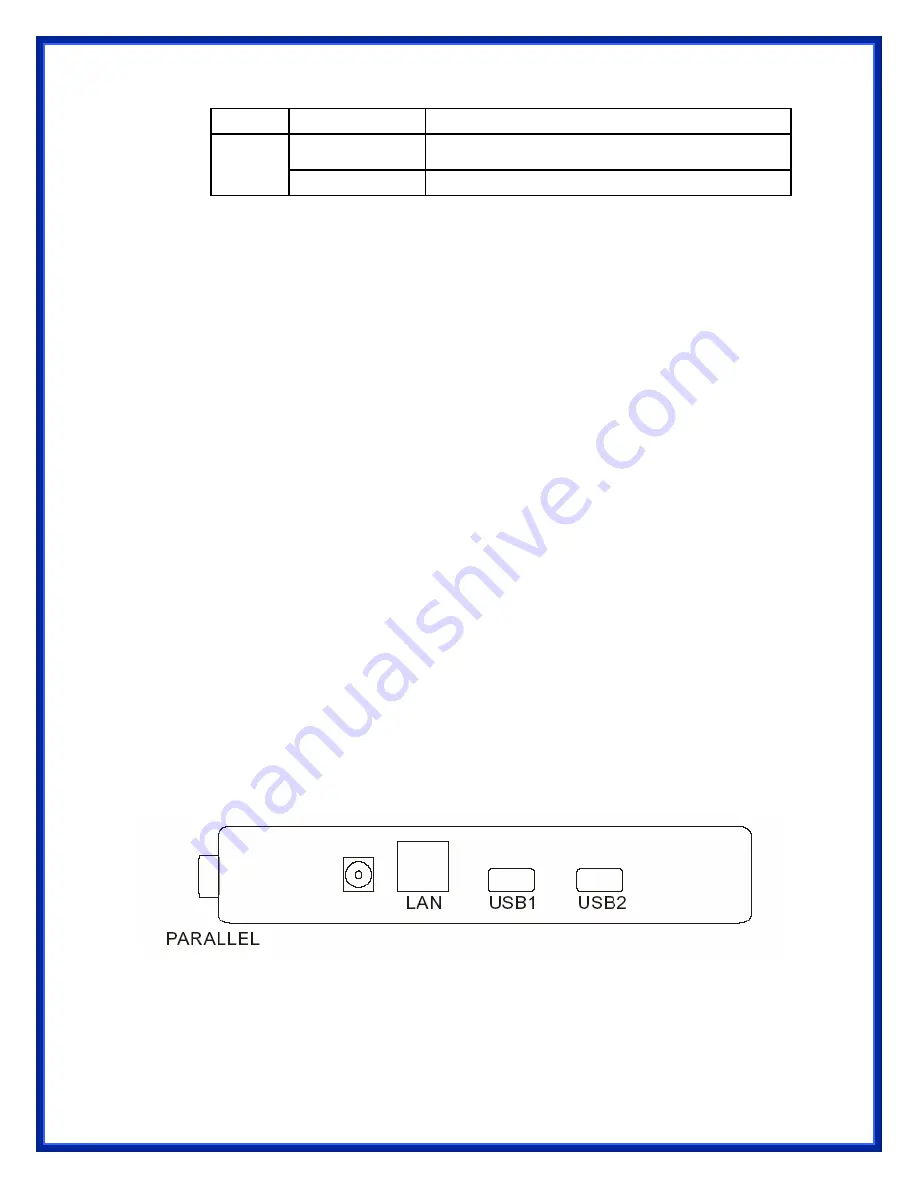
Blinking (Orange) Data is being transmitted via USB Port at USB 1.1.
Blinking (Green)
Data is being transmitted via USB Port at USB 2.0.
USB2
Blinking (Orange) Data is being transmitted via USB Port at USB 1.1.
Before you start, you should prepare the following items:
One Windows-based computer with print server setup CD
One printer
One printer cable
Hardware Installation
To install the print servers, you need to complete these steps:
˙
Confirm that your printer parallel port or USB Port works well.
˙
Connect the print server to the network and printer, and plug in the print server.
Follow these instructions to install the print servers, please refer to any
peripheral you are connecting to the print server:
1. Turn off the printer’s power.
2. Connect the print server to your printer with printer cable.
3. Turn the printer’s power on.
4. Plug the AC power adapter into the power connector on the print server.
5. Wait 10 seconds until all the LEDs have stopped flashing.
Note: The
Status
LED should be flash
five
times when POST. If not, please contact your local
dealer for repair or replacement.
REAR PANEL
PARALLEL
is Port 1(PID1)
USB1
is Port 2(PID2)
Содержание APS-U3100
Страница 1: ...3 Ports Print Server 2 USB 2 0 1 Parallel Users Manual Model APS U3100 ...
Страница 53: ...6 Click New button 7 Click Forward button 8 In the Name field type a user defined name click Forward ...
Страница 64: ...3 Double click it again 4 Now you have to install the printer s driver ...
Страница 65: ...5 Choose it from the Add Printer Wizard 6 Install printer successfully ...





















