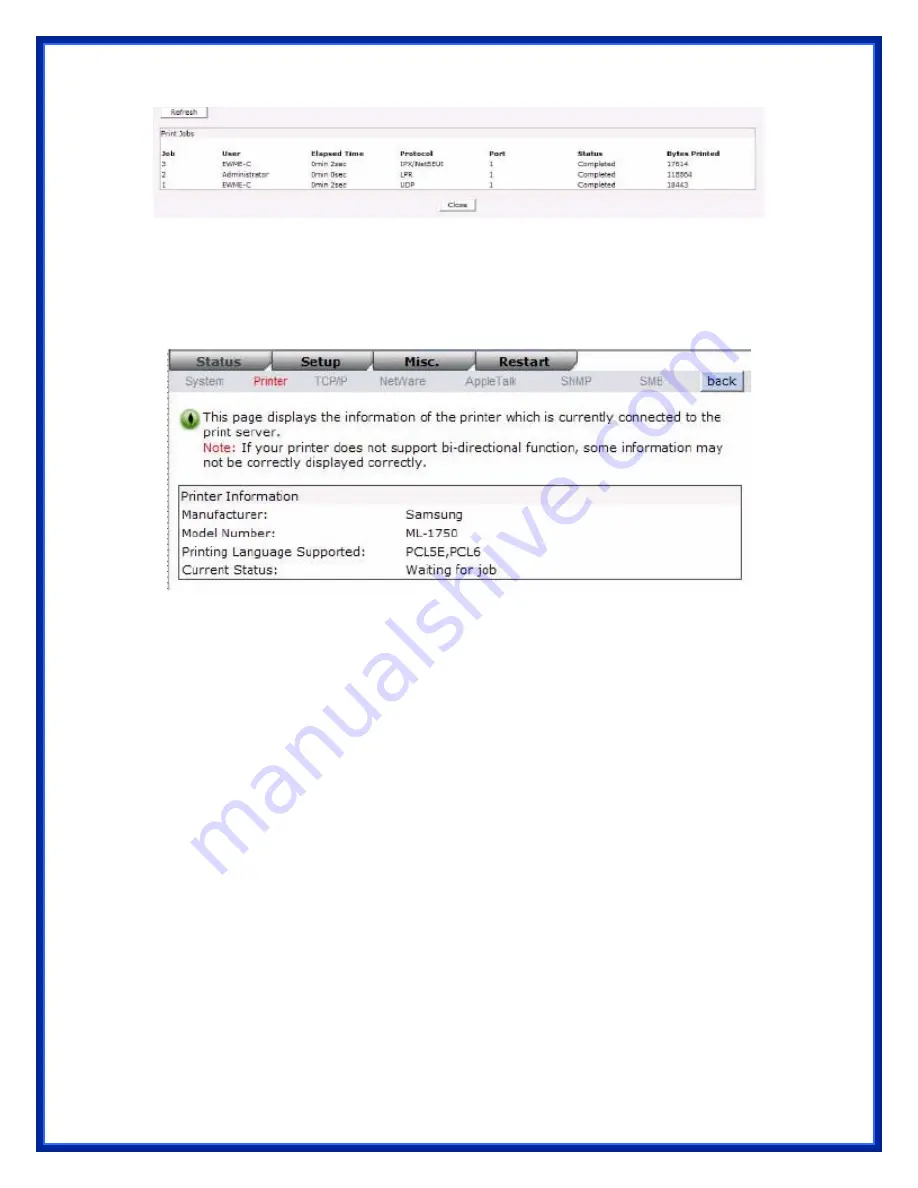
Printer Status
1.Click Status, it then appears the sub-menu.
2.Click Printer, it then as shown in the following picture.
Manufacturer:
This option allows you to view manufacturer of the printer. When the printer
connected with the print server, it will be show in the manufacture box.
Model Number:
This option allows you to view model of the printer. When the printer connected
with the print server, it will be show in the model box.
Printing Language Supported:
This option allows you to view command to set the printer.
When the printer connected with the print server, it will
be show in the command box.
Current Status:
This option allows you to view status of the printer. When the printer connected
with the print server, it will be show in the status box. For Example, Waiting
for job. It is means the printer already to printing.
TCP/IP Status
1.Click Status, it then appears the sub-menu.
2.Click TCPIP, it then as shown in the following picture.
Содержание APS-U3100
Страница 1: ...3 Ports Print Server 2 USB 2 0 1 Parallel Users Manual Model APS U3100 ...
Страница 53: ...6 Click New button 7 Click Forward button 8 In the Name field type a user defined name click Forward ...
Страница 64: ...3 Double click it again 4 Now you have to install the printer s driver ...
Страница 65: ...5 Choose it from the Add Printer Wizard 6 Install printer successfully ...






























