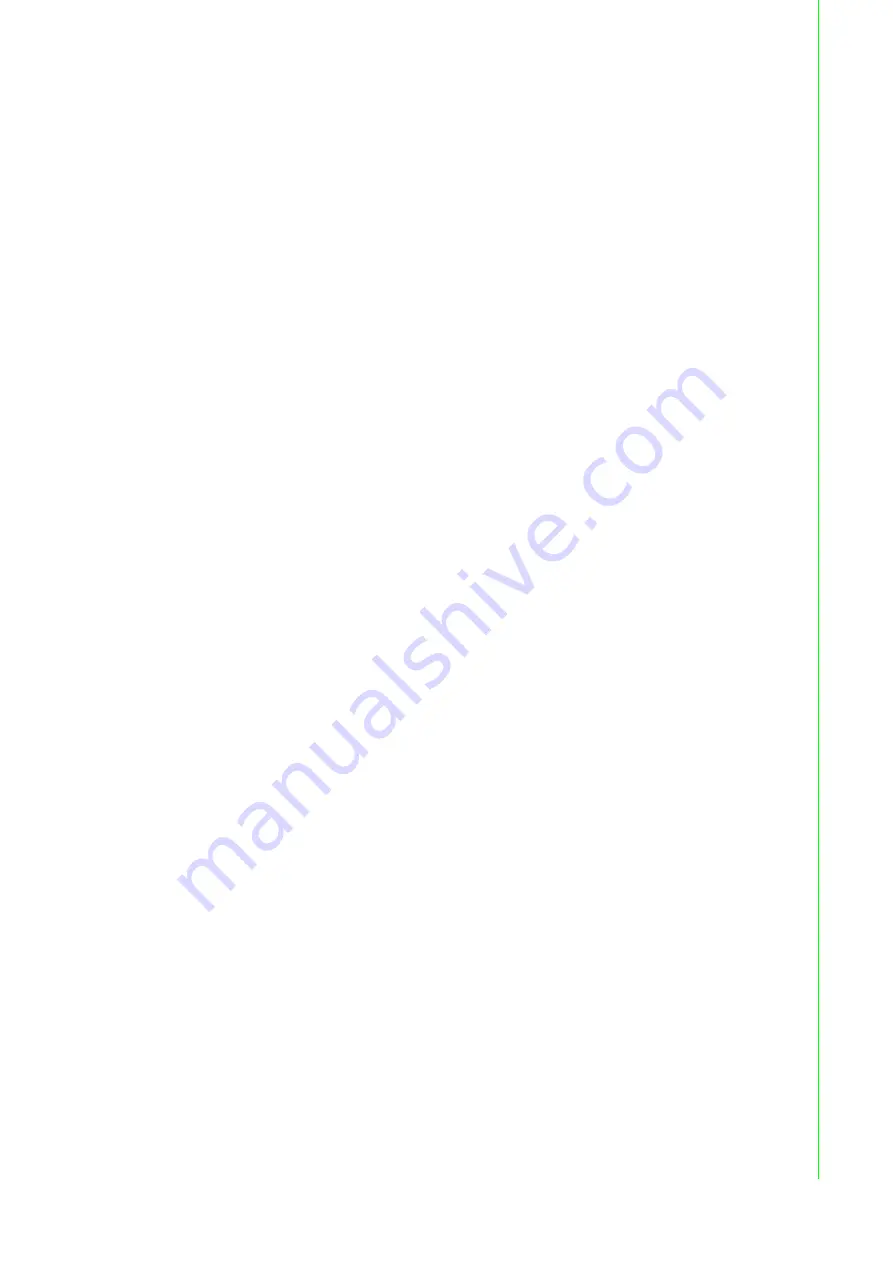
31
VisionNavi User Manual
Chapter 2
Tool
Detect condition
For the following items, set the parameters as necessary so that only those you want
to detect can be detected.
These items are the same as the judgment threshold item of this tool.
Common parameters for Shape matching and Gray density matching
[Positioning]
X ·················Positioning only in the X (horizontal) direction
Y ·················Positioning only in the Y (vertical) direction
θ
·················Positioning only in rotational direction
X, Y ·············Positioning only in the X and Y directions
X, Y,
θ
·········In addition to the X and Y directions, positioning is also performed by
rotating
[Score]
It is a measure of how close to matching registered model shape is detected.
[Precise<=>Fast]
It is a measure as to which one of matching accuracy and processing speed is given
priority.
[OffsetX/Y]
The output coordinates of the detected image are offset in the XY direction of the
model image.
When it is 0, the barycenter coordinates of the model image are output coordinates.
[Unit conversion]
Convert the detection result to the specified unit with the mm / pix information set with
the camera setting tool.
Parameters used only for shape matching
[Search angle]
Specify rotation angle of pose to search model shape with ± 0 to 180°.
[Scale factor]
Specify the magnification to search for the model shape. Ex) When the magnification
is 2.0, search for 0.5 to 2.0 times the size.
[Edge polarity]
Consider polarity
··················It does not match when the boundary is black and white inverted.
Ignore polarity
··················Even if the boundary is inverted in black and white, it is regarded as an
edge to be matched.
[Min contrast]
Even when the contrast is smaller than the image used for registration, you can
detect it by decreasing the minimum contrast value. Positioning-Edge
Detection result / Judgement threshold
Below is the item list of detection results with this tool. Judgment (OK · NG) of this
tool is performed using these items. It is judged by comparing the result value of each
item with the corresponding threshold value.
<<Point>>
When you press the threshold adjustment button, the selection tool of 20% to 500%
appears. This shows the ratio of what percentage of the threshold value you want to
set when the current value of the detection result is taken as 100%.Therefore, it is
Содержание VisionNavi
Страница 1: ...User Manual VisionNavi...
Страница 6: ...VisionNavi User Manual vi...
Страница 8: ...VisionNavi User Manual 16...
Страница 9: ...Chapter 1 1 Outline of inspection...
Страница 22: ...VisionNavi User Manual 14...
Страница 23: ...Chapter 2 2 Tool...
Страница 24: ...VisionNavi User Manual 18 2 1 Tool Description List A list of tools that can be selected...
Страница 95: ...89 VisionNavi User Manual Chapter 2 Tool...
















































