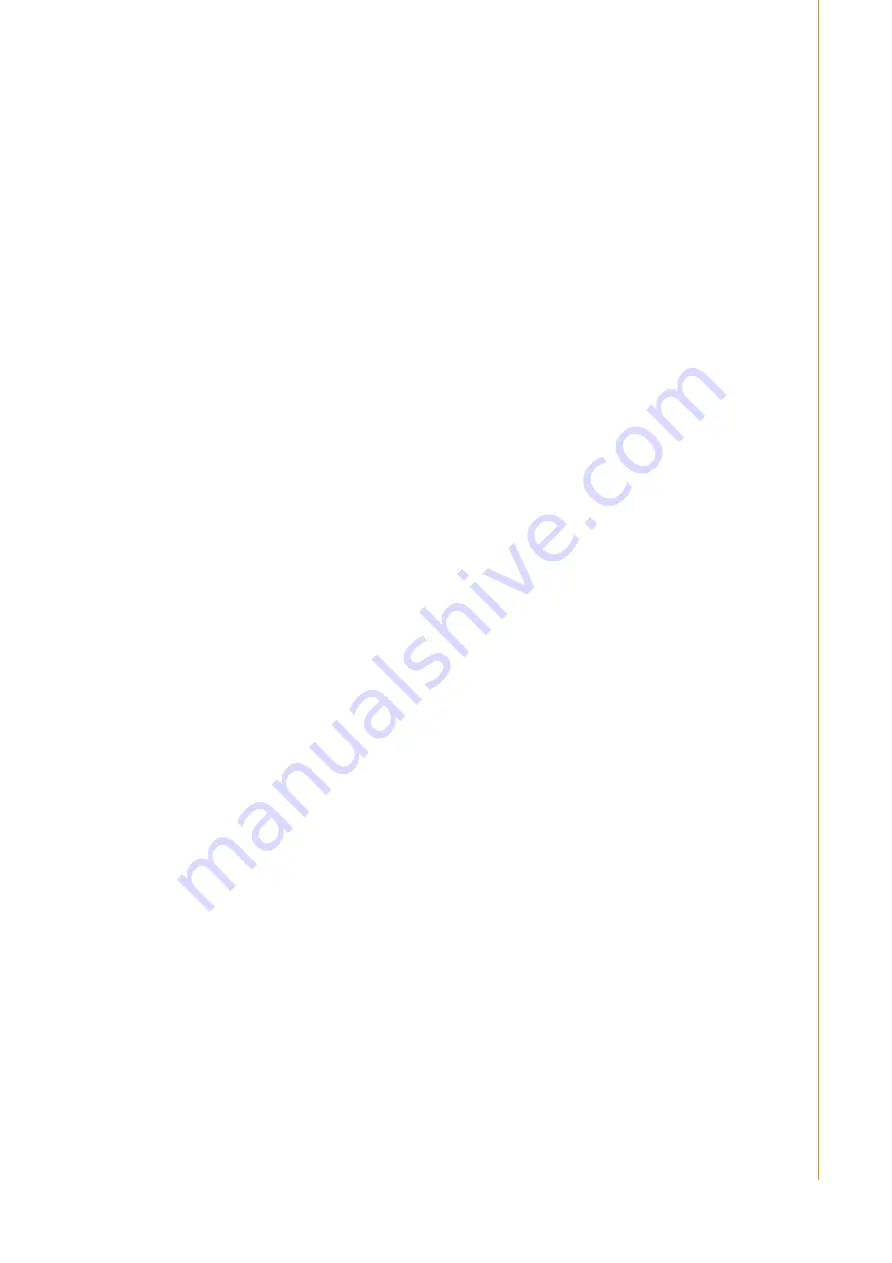
v
Safety Instructions
1.
Read these safety instructions carefully.
2.
Retain this user manual for future reference.
3.
Disconnect the equipment from all AC outlets before cleaning. Use only a damp
cloth for cleaning. Do not use liquid or spray detergents.
4.
For pluggable equipment, the power outlet socket must be located near the
equipment and easily accessible.
5.
Protect the equipment from humidity.
6.
Place the equipment on a reliable surface during installation. Dropping or letting
the equipment fall may cause damage.
7.
The openings of the enclosure are for air convection. Protect the equipment
from overheating. Do not cover the openings.
8.
Ensure that the voltage is correct before connecting the equipment to a power
outlet.
9.
Position the power cord away from high-traffic areas. Do not place anything over
the power cord.
10.
All cautions and warnings on the equipment should be noted.
11.
If unused for a long time, disconnect the equipment from the power source to
avoid damage from transient overvoltage.
12.
Never pour liquid into an opening. This may cause fire or electrical shock.
13.
Never open the equipment. For safety reasons, the equipment should be
opened only by qualified service personnel.
14.
If one of the following occurs, have the equipment checked by authorized ser-
vice personnel:
The power cord or plug is damaged.
Liquid has penetrated the equipment.
The equipment has been exposed to moisture.
The equipment is malfunctioning or does not operate according to the user
manual.
The equipment has been dropped and damaged.
The equipment shows obvious signs of breakage.
15.
Do not store the equipment in an environment where the temperature fluctuates
below -20 °C (-4 °F) or above 60 °C (140 °F) as this may cause damage. The
equipment should be stored in a controlled environment.
16.
Batteries are at risk of exploding if incorrectly installed. Replace only with the
same or equivalent type recommended by the manufacturer. Discard used bat-
teries according to the manufacturer
’s instructions.
17.
Use only the recommended mounting apparatus to avoid damage due to falling.
18.
The sound pressure level at the operator position does not exceed 70 dB (A) in
accordance with the IEC 704-1:1982.
DISCLAIMER: These instructions are provided according to IEC 704-1 standards.
Advantech disclaims all responsibility for the accuracy of any statements contained
herein.
Содержание UTC-200 Series
Страница 1: ...User Manual UTC 200 Series 7 10 1 21 5 31 5 Opened Frame Touch Computer...
Страница 8: ...8 Chapter 1 General Information...
Страница 10: ...3 1 2 Specification 1 2 1 UTC 207 1 2 2 UTC 210...
Страница 11: ...4 1 2 3 UTC 220 1 2 4 UTC 232...
Страница 12: ...5 1 3 Dimensions 1 3 1 UTC 207 1 3 2 UTC 210...
Страница 13: ...6 1 3 3 UTC 220 1 3 4 UTC 232...
Страница 14: ...Chapter 2 Quick Start Tour...
Страница 25: ...30 Chapter 3 Configuration Upgrade...
Страница 30: ...57 Chapter 4 Mounting Guide...
Страница 32: ...59...






































