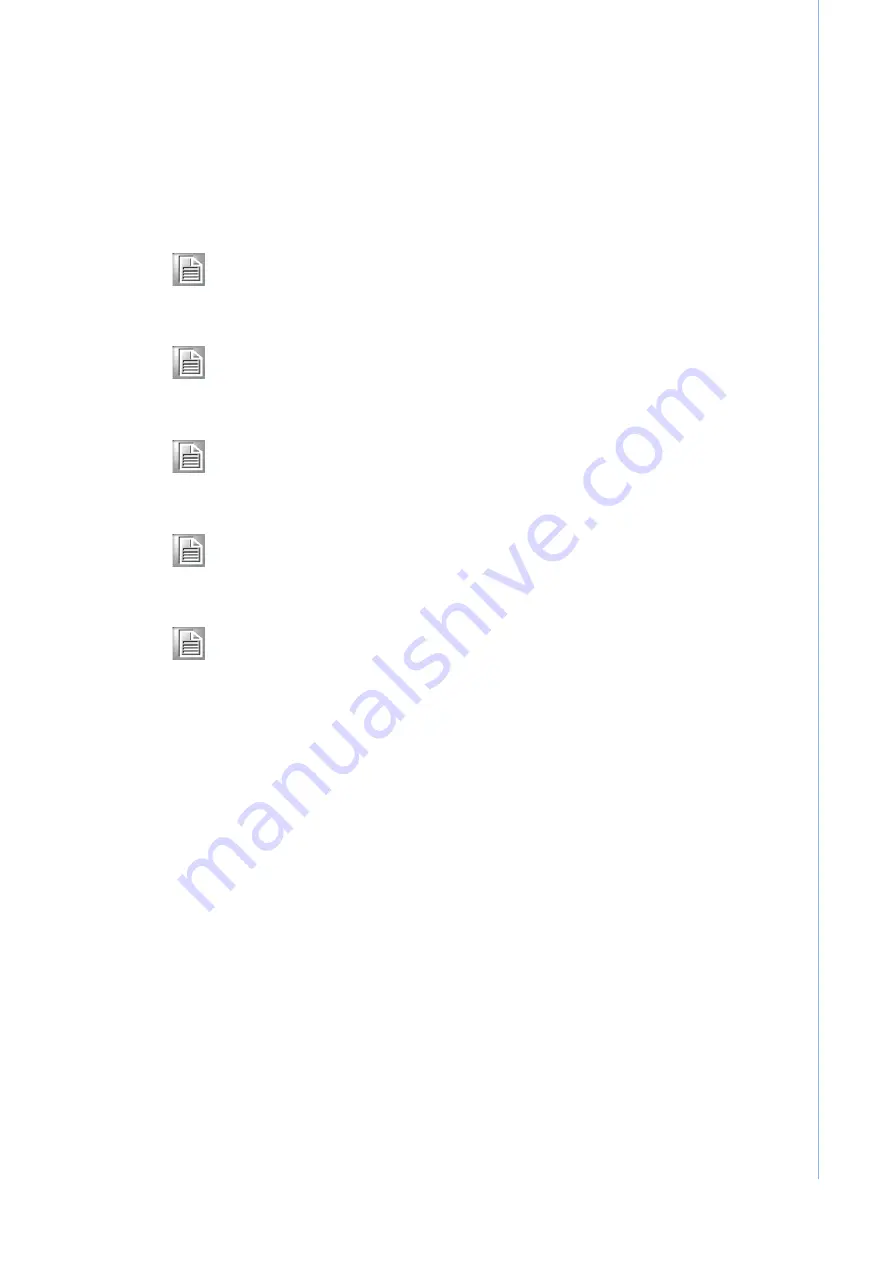
15
POC-S176 User Manual
Chapter 3
C
hipset
and
G
raphics
S
etup
3.2
Installation of Chipset Driver
Complete the following steps to install the Chipset driver. Follow the procedures in
the flow chart that apply to the operating system that you are using within your POC-
S176.
Important!
The following windows illustrations are examples only. You must follow
the flow chart instructions and pay attention to the instructions which
appear on your screen.
Note!
The CD-ROM drive is designated as “D” throughout this chapter.
Note!
<Enter> means pressing the “Enter” key on the keyboard.
Note!
Before you install the graphic driver of POC-S176, please ensure you
have installed the “Intel Chipset Software Installation Utility”. You can
find this driver in the Utility CD-ROM.
Note!
The resolution of window display will be fixed at 640 x 480 before you
install the Graphics driver. Depending on your monitor’s native resolu-
tion, the black area might be different.
Содержание POC-S176 Series
Страница 1: ...User Manual POC S176 Point of Care Terminal ...
Страница 8: ...POC S176 User Manual viii ...
Страница 11: ...Chapter 1 1 General Information Sections include Introduction Specifications LCD Specifications Dimensions ...
Страница 22: ...POC S176 User Manual 12 ...
Страница 23: ...Chapter 3 3 Chipset and Graphics Setup Sections include Introduction Installation of Chipset Driver ...
Страница 31: ...Chapter 4 4 Audio Interface Sections include Introduction Installation of Audio Driver Further Information ...
Страница 38: ...POC S176 User Manual 28 ...
Страница 51: ...Appendix A A Description of Connectors ...
Страница 55: ...Appendix B B Windows Display Hot Key Function ...
Страница 57: ...47 POC S176 User Manual Appendix B Windows Display Hot Key Function ...






























