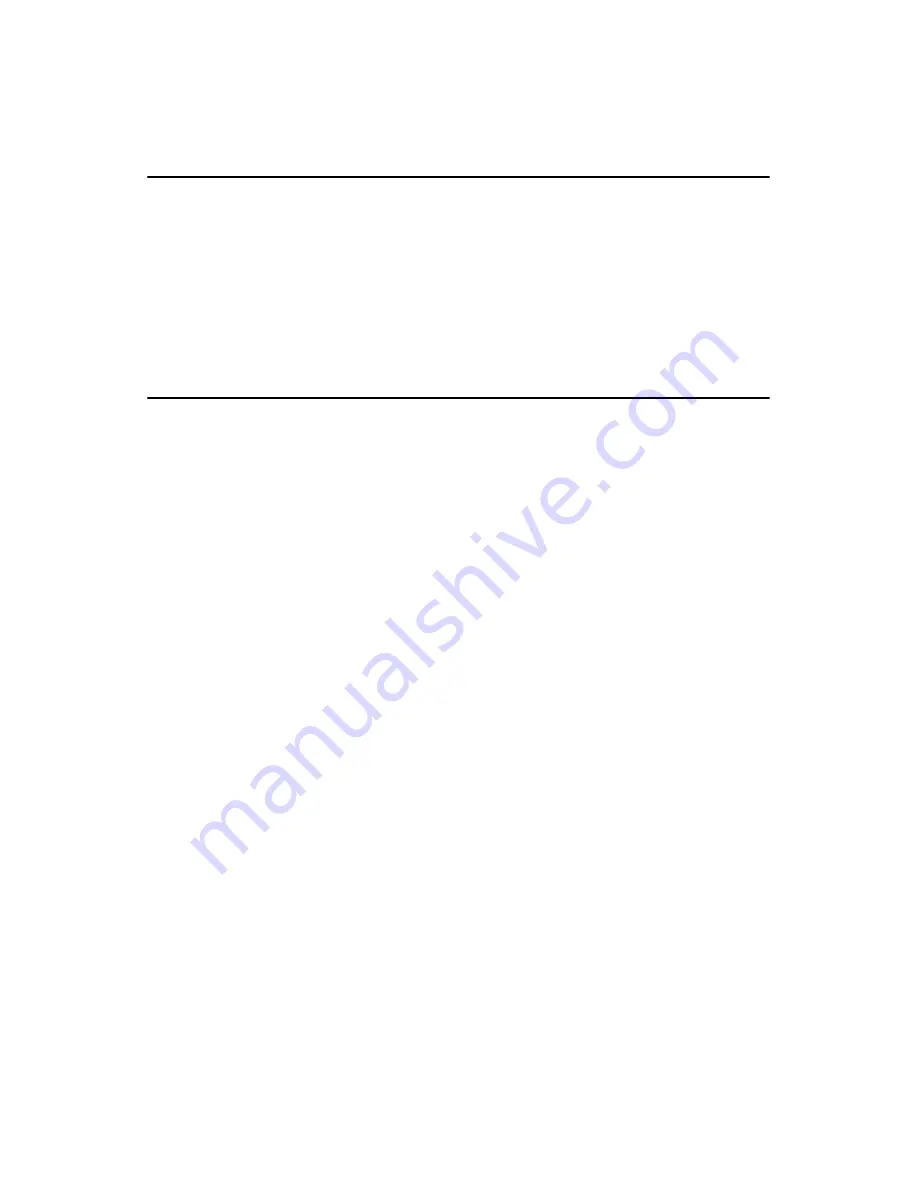
PCI-6881 User Manual
22
Chapter 3 Software Configuration
3.1 Introduction
The system BIOS and custom drivers are located in a 512 KB, 32-pin
(JEDEC spec.) Flash ROM device, designated U15. A single Flash chip
holds the system BIOS, VGA BIOS, and network Boot ROM image. The
display can be configured via software. This method minimizes the num-
ber of chips and eases configuration. You can change the display BIOS
simply by reprogramming the Flash chip.
3.2 VGA display firmware configuration
The onboard VGA interface supports a wide range of popular LCD, EL,
gas plasma flat panel displays and traditional analog CRT monitors. The
855GME chip with optimized Shared Memory Architecture, supports up
to 32 MB frame buffer using system memory to provide LVDS mode up
to UXGA panel resolution with frequency range from 25 MHz to 112
MHz, the interface can drive CRT displays with resolutions up to 2048 x
1536 @ 75 Hz.
The VGA interface is configured completely via the software utility, so
you do not have to set any jumpers. Configure the VGA display as fol-
lows:
1.
Apply power to the board with a color TFT display attached. This
is the default setting for this board. Ensure that the AWD-
FLASH.EXE and *.BIN files are located in the working drive.
NOTE:
Ensure that you do not run AWDFLASH.EXE
while your system is operating in EMM386
mode.
Содержание PCI-6881 Series
Страница 1: ...PCI 6881 PCI Pentium M Half sized SBC with VGA LCD LVDS Giga Ether net USB2 0 and SSD User Manual...
Страница 6: ...PCI 6881 User Manual vi...
Страница 16: ...PCI 6881 User Manual 6...
Страница 30: ...PCI 6881 User Manual 20...
Страница 54: ...PCI 6881 User Manual 44 2 Press the Next button 3 Press the Next button...
Страница 56: ...PCI 6881 User Manual 46 5 Choose the option Yes I want to restart my computer now then press the Finish button...
Страница 58: ...PCI 6881 User Manual 48 2 Press the Next button...
Страница 62: ...PCI 6881 User Manual 52 3 Press the Next button...
Страница 63: ...53 Chapter5 4 In order to continue setup you must accept the agreement press the Yes button and wait a minute...
Страница 71: ...61 Chapter6 2 Click the Finish button...
Страница 73: ...63 Chapter6 2 Click Add 3 Click Have Disk...
Страница 75: ...65 Chapter6 6 Click Yes...
Страница 77: ...67 Chapter6 8 Click Apply 9 Click Yes to reboot your computer...
Страница 78: ...PCI 6881 User Manual 68...
Страница 84: ...PCI 6881 User Manual 74...
Страница 90: ...PCI 6881 User Manual 80...
Страница 114: ...PCI 6881 User Manual 104...
Страница 115: ...105 Appx D D SpeedStep Technology Appendix...
Страница 117: ...107 Appx D Step 2 Change Power schemes to Portable Laptop...
Страница 118: ...PCI 6881 User Manual 108 Step 3 Discover the different CPU freq by using Frequency Display utility...
Страница 120: ...PCI 6881 User Manual 110...






























