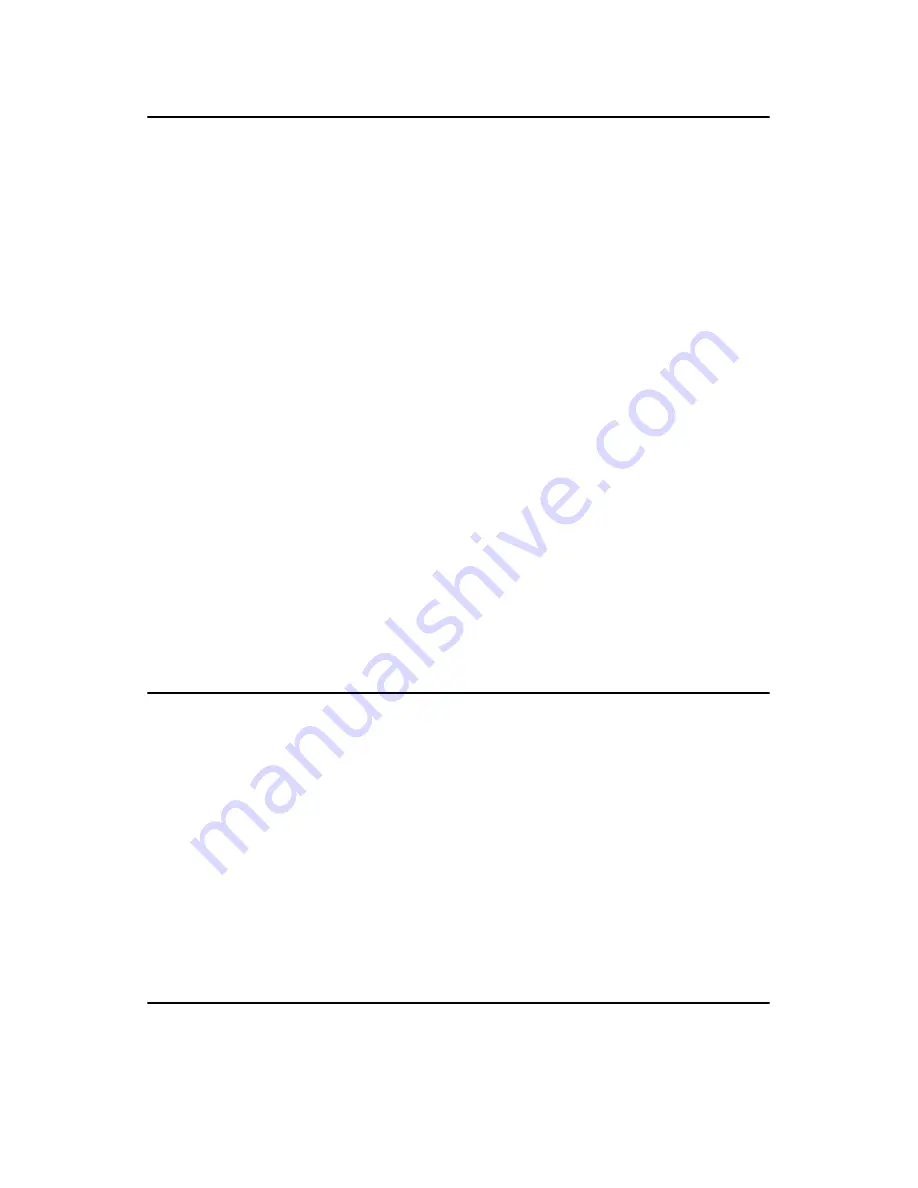
17
Chapter 2 Installation
2.16 VGA/LVDS interface connections
The PCI-6881’s display interface can drive conventional CRT displays
and is capable of driving a wide range of LVDS flat panel displays as
well. The board has two display connectors: one for standard CRT VGA
monitors, and one for LVDS flat panel displays.
2.16.1 CRT display Connector (CN10)
CN10 is a standard 15-pin D-SUB connector used for conventional CRT
displays. Users can drive a standard progressive scan analog monitor with
pixel resolution up to 2048 x 1536 at 75 Hz. Pin assignments for CRT dis-
play connector CN10 are detailed in Appendix B.
2.16.2 LVDS LCD panel Connector (CN14)
PCI-6881 uses the Intel 855GME to supports single or dual-channel
LVDS panels up to UXGA panel resolution with frequency range from
25MHz to 112MHz.
The display mode can be 2 channels (2 x 18 bits) LVDS LCD panel dis-
plays Users can connect to either an 18, 24 or 36 bits LVDS LCD with
CN14.
2.16.3 LCD Inverter Power Connector (CN19)
The LCD inverter is connected to CN19 via a 5-pin connector to provide
+5 V/+12 V power to the LCD display.
2.17 USB Connectors (CN7,CN8)
The PCI-6881 board provides up to four USB (Universal Serial Bus)
ports. This gives complete Plug and Play, and hot attach/detach for up to
127
external devices. The USB interfaces comply with USB specification
Rev. 2.0, and are fuse protected.
The USB interface is accessed through the 5 x 2-pin flat-cable connector,
CN7 (USB1, 2),CN8 (USB3, 4). You will need an adapter cable if you
use a standard USB connector. The adapter cable has a 5 x 2-pin connec-
tor on one end and a USB connector on the other.
The USB interfaces can be disabled in the system BIOS setup.
2.18 Ethernet configuration
The PCI-6881 is equipped with a high performance 32-bit PCI-bus Ether-
net interface which is fully compliant with IEEE 802.3u 10/100Mbps
Содержание PCI-6881 Series
Страница 1: ...PCI 6881 PCI Pentium M Half sized SBC with VGA LCD LVDS Giga Ether net USB2 0 and SSD User Manual...
Страница 6: ...PCI 6881 User Manual vi...
Страница 16: ...PCI 6881 User Manual 6...
Страница 30: ...PCI 6881 User Manual 20...
Страница 54: ...PCI 6881 User Manual 44 2 Press the Next button 3 Press the Next button...
Страница 56: ...PCI 6881 User Manual 46 5 Choose the option Yes I want to restart my computer now then press the Finish button...
Страница 58: ...PCI 6881 User Manual 48 2 Press the Next button...
Страница 62: ...PCI 6881 User Manual 52 3 Press the Next button...
Страница 63: ...53 Chapter5 4 In order to continue setup you must accept the agreement press the Yes button and wait a minute...
Страница 71: ...61 Chapter6 2 Click the Finish button...
Страница 73: ...63 Chapter6 2 Click Add 3 Click Have Disk...
Страница 75: ...65 Chapter6 6 Click Yes...
Страница 77: ...67 Chapter6 8 Click Apply 9 Click Yes to reboot your computer...
Страница 78: ...PCI 6881 User Manual 68...
Страница 84: ...PCI 6881 User Manual 74...
Страница 90: ...PCI 6881 User Manual 80...
Страница 114: ...PCI 6881 User Manual 104...
Страница 115: ...105 Appx D D SpeedStep Technology Appendix...
Страница 117: ...107 Appx D Step 2 Change Power schemes to Portable Laptop...
Страница 118: ...PCI 6881 User Manual 108 Step 3 Discover the different CPU freq by using Frequency Display utility...
Страница 120: ...PCI 6881 User Manual 110...















































