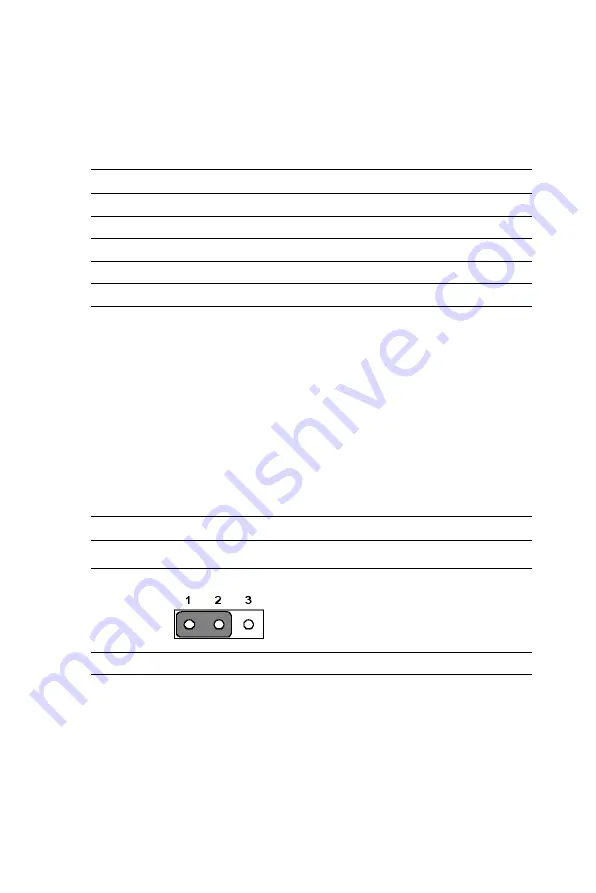
13
Chapter 2 Installation
If you have any doubts about the best hardware configuration for your
application, contact your local distributor or sales representative .
2.4.1 COM2 settings for RS-232/422/485 (J3)
2.4.2 CMOS clear function (J4)
Table 2.3: COM2 settings for RS-232/422/485 (J3)
Jumper positions
RS-232*
(5-6)*
(7-9)*
(8-10)*
(13-15)*
(14-16)*
RS-422
(3-4)
(9-11) (10-12)
(15-17) (16-18)
RS-485
(1-2)
(9-11)
(10-12)
(10-12)
(10-12)
* default setting
Warning:
To avoid damaging the computer, always turn
off the power supply before setting "Clear
CMOS". Set the jumper back to normal before
turning on the power supply.
Table 2.4: RTC power and CMOS clear (J4)
*Normal
CMOS data clear
* default setting
Содержание PCI-6870 Series
Страница 32: ...CHAPTER 3 Award BIOS Setup This chapter describes how to set BIOS configuration data ...
Страница 47: ...PCI 6870 User s Manual 38 ...
Страница 50: ...41 Chapter 4 AGP SVGA Setup Figure 4 1 Selecting display settings ...
Страница 53: ...PCI 6870 User s Manual 44 Step 2 Press Next button ...
Страница 54: ...45 Chapter 4 AGP SVGA Setup Step 3 Enter the folder where you want to save these files Then click Next button ...
Страница 55: ...PCI 6870 User s Manual 46 Step 4 Press Next button ...
Страница 56: ...47 Chapter 4 AGP SVGA Setup Step 5 Press Yes button ...
Страница 57: ...PCI 6870 User s Manual 48 Step 6 Press Finish to reboot ...
Страница 59: ...PCI 6870 User s Manual 50 Step 2 Press Next button ...
Страница 60: ...51 Chapter 4 AGP SVGA Setup Step 3 Enter the folder where you want to save these files Then click Next button ...
Страница 61: ...PCI 6870 User s Manual 52 Step 4 Press Next button ...
Страница 63: ...PCI 6870 User s Manual 54 ...
Страница 67: ...PCI 6870 User s Manual 58 Step 2 Choose I accept the termsin the license agrement and then click Next button ...
Страница 69: ...PCI 6870 User s Manual 60 Step 4 Choose the Ethernet controller button ...
Страница 70: ...61 Chapter 5 PCI Bus Ethernet Interface Step 5 Choose the Driver button Press Update Driver button ...
Страница 71: ...PCI 6870 User s Manual 62 Step 6 Choose Display a list of press Next button ...
Страница 72: ...63 Chapter 5 PCI Bus Ethernet Interface Step 7 Choose Network adapters press Next button ...
Страница 73: ...PCI 6870 User s Manual 64 Step 8 Click the Have Disk button ...
Страница 74: ...65 Chapter 5 PCI Bus Ethernet Interface Step 9 Type the folder where you have saved files press OK button ...
Страница 75: ...PCI 6870 User s Manual 66 Step 10 Select Intel R PRO 100VE Network connection press Next button ...
Страница 76: ...67 Chapter 5 PCI Bus Ethernet Interface Step 11 Press Next button ...
Страница 77: ...PCI 6870 User s Manual 68 Step 12 Press Finish to reboot ...
Страница 79: ...PCI 6870 User s Manual 70 Step 2 Choose I accept the terms in the license agreement press Next button ...
Страница 81: ...PCI 6870 User s Manual 72 Step 4 Select Start Settings Control panel double click the Network icon ...
Страница 82: ...73 Chapter 5 PCI Bus Ethernet Interface Step 5 Choose type of network press Next button ...
Страница 83: ...PCI 6870 User s Manual 74 Step 6 Choose Select form list button ...
Страница 84: ...75 Chapter 5 PCI Bus Ethernet Interface Step 7 Click the Have Disk button ...
Страница 85: ...PCI 6870 User s Manual 76 Step 8 Type the folder where you have saved files press OK button ...
Страница 86: ...77 Chapter 5 PCI Bus Ethernet Interface Step 9 Select the highlighted item and click OK button ...
Страница 87: ...PCI 6870 User s Manual 78 Step 10 Click Next to continue setup ...
Страница 88: ...79 Chapter 5 PCI Bus Ethernet Interface Step 11 Choose the Networking protocols then click Next ...
Страница 89: ...PCI 6870 User s Manual 80 Step 12 Select the correct Network Services then click Next ...
Страница 90: ...81 Chapter 5 PCI Bus Ethernet Interface Step 13 Click Next to continue setup ...
Страница 92: ...83 Chapter 5 PCI Bus Ethernet Interface Step 15 Click Yes to reboot ...
Страница 96: ...87 Chapter 6 Audio 6 2 1 Installation for Windows 98 and 2000 Step 1 Choose Multimedia Audio Controller button ...
Страница 97: ...PCI 6870 User s Manual 88 Step 2 Choose Driver button press Update Driver button ...
Страница 98: ...89 Chapter 6 Audio Step 3 Choose Sound video and game controllers press Next ...
Страница 99: ...PCI 6870 User s Manual 90 Step 4 Click the Have Disk button ...
Страница 100: ...91 Chapter 6 Audio Step 5 Type the path D SlotPC 6870 Audio 98se_Me_2k_xp Win2000 press the OK button ...
Страница 101: ...PCI 6870 User s Manual 92 Step 6 Click Have Disk button ...
Страница 102: ...93 Chapter 6 Audio Step 7 Press Finish to reboot ...
Страница 104: ...95 Chapter 6 Audio Step 2 Press Next button ...
Страница 105: ...PCI 6870 User s Manual 96 Step 3 Press Finish to reboot ...
Страница 108: ...99 AppendixA 1070 RETURN 2000 REM Subroutine 2 your application task 2090 RETURN ...
Страница 109: ...PCI 6870 User s Manual 100 ...
Страница 112: ...103 Appx B B 2 IR Connector CN1 Table B 2 IR connector Pin Signal 1 5V 2 CIRRX 3 IRRX 4 GND 5 IRTX ...
Страница 116: ...107 Appx B B 6 ATX Power Connector CN6 Table B 6 ATX power connector Pin Signal 1 5 V SB 2 GND 3 PS_ON ...
















































