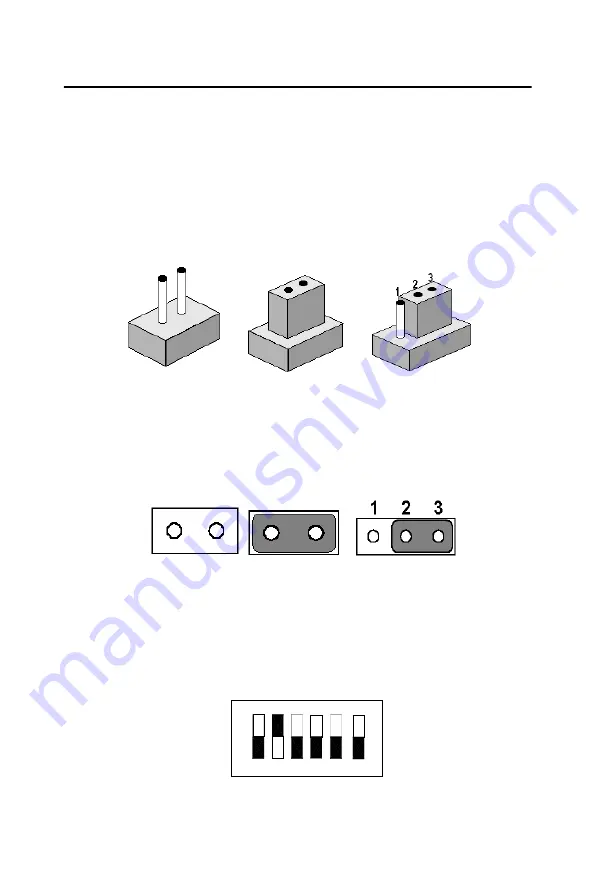
PCI-6870 User’s Manual
12
2.4 Setting Jumpers
You may configure your card to match the needs of your application by
setting jumpers. A jumper is a metal bridge used to close an electric cir-
cuit. It consists of two metal pins and a small metal clip (often protected
by a plastic cover) that slides over the pins to connect them. To “close” a
jumper, you connect the pins with the clip. To “open” a jumper, you
remove the clip. Sometimes a jumper will have three pins, labeled 1, 2
and 3. In this case you would connect either pins 1 and 2, or 2 and 3.
The jumper settings are schematically depicted in this manual as follows:.
A pair of needle-nose pliers may be helpful when working with jumpers.
Setting switches is slightly different but more simple.
Simply slide the desired switch to the on or off position. In the example
below, the 6 element switch would be. 1:off, 2:on, 3:off,4:off, 5:off, 6:off.
open
closed
closed 2-3
open
closed
closed 2-3
1 2 3 4 5 6
On
Off
Содержание PCI-6870 Series
Страница 32: ...CHAPTER 3 Award BIOS Setup This chapter describes how to set BIOS configuration data ...
Страница 47: ...PCI 6870 User s Manual 38 ...
Страница 50: ...41 Chapter 4 AGP SVGA Setup Figure 4 1 Selecting display settings ...
Страница 53: ...PCI 6870 User s Manual 44 Step 2 Press Next button ...
Страница 54: ...45 Chapter 4 AGP SVGA Setup Step 3 Enter the folder where you want to save these files Then click Next button ...
Страница 55: ...PCI 6870 User s Manual 46 Step 4 Press Next button ...
Страница 56: ...47 Chapter 4 AGP SVGA Setup Step 5 Press Yes button ...
Страница 57: ...PCI 6870 User s Manual 48 Step 6 Press Finish to reboot ...
Страница 59: ...PCI 6870 User s Manual 50 Step 2 Press Next button ...
Страница 60: ...51 Chapter 4 AGP SVGA Setup Step 3 Enter the folder where you want to save these files Then click Next button ...
Страница 61: ...PCI 6870 User s Manual 52 Step 4 Press Next button ...
Страница 63: ...PCI 6870 User s Manual 54 ...
Страница 67: ...PCI 6870 User s Manual 58 Step 2 Choose I accept the termsin the license agrement and then click Next button ...
Страница 69: ...PCI 6870 User s Manual 60 Step 4 Choose the Ethernet controller button ...
Страница 70: ...61 Chapter 5 PCI Bus Ethernet Interface Step 5 Choose the Driver button Press Update Driver button ...
Страница 71: ...PCI 6870 User s Manual 62 Step 6 Choose Display a list of press Next button ...
Страница 72: ...63 Chapter 5 PCI Bus Ethernet Interface Step 7 Choose Network adapters press Next button ...
Страница 73: ...PCI 6870 User s Manual 64 Step 8 Click the Have Disk button ...
Страница 74: ...65 Chapter 5 PCI Bus Ethernet Interface Step 9 Type the folder where you have saved files press OK button ...
Страница 75: ...PCI 6870 User s Manual 66 Step 10 Select Intel R PRO 100VE Network connection press Next button ...
Страница 76: ...67 Chapter 5 PCI Bus Ethernet Interface Step 11 Press Next button ...
Страница 77: ...PCI 6870 User s Manual 68 Step 12 Press Finish to reboot ...
Страница 79: ...PCI 6870 User s Manual 70 Step 2 Choose I accept the terms in the license agreement press Next button ...
Страница 81: ...PCI 6870 User s Manual 72 Step 4 Select Start Settings Control panel double click the Network icon ...
Страница 82: ...73 Chapter 5 PCI Bus Ethernet Interface Step 5 Choose type of network press Next button ...
Страница 83: ...PCI 6870 User s Manual 74 Step 6 Choose Select form list button ...
Страница 84: ...75 Chapter 5 PCI Bus Ethernet Interface Step 7 Click the Have Disk button ...
Страница 85: ...PCI 6870 User s Manual 76 Step 8 Type the folder where you have saved files press OK button ...
Страница 86: ...77 Chapter 5 PCI Bus Ethernet Interface Step 9 Select the highlighted item and click OK button ...
Страница 87: ...PCI 6870 User s Manual 78 Step 10 Click Next to continue setup ...
Страница 88: ...79 Chapter 5 PCI Bus Ethernet Interface Step 11 Choose the Networking protocols then click Next ...
Страница 89: ...PCI 6870 User s Manual 80 Step 12 Select the correct Network Services then click Next ...
Страница 90: ...81 Chapter 5 PCI Bus Ethernet Interface Step 13 Click Next to continue setup ...
Страница 92: ...83 Chapter 5 PCI Bus Ethernet Interface Step 15 Click Yes to reboot ...
Страница 96: ...87 Chapter 6 Audio 6 2 1 Installation for Windows 98 and 2000 Step 1 Choose Multimedia Audio Controller button ...
Страница 97: ...PCI 6870 User s Manual 88 Step 2 Choose Driver button press Update Driver button ...
Страница 98: ...89 Chapter 6 Audio Step 3 Choose Sound video and game controllers press Next ...
Страница 99: ...PCI 6870 User s Manual 90 Step 4 Click the Have Disk button ...
Страница 100: ...91 Chapter 6 Audio Step 5 Type the path D SlotPC 6870 Audio 98se_Me_2k_xp Win2000 press the OK button ...
Страница 101: ...PCI 6870 User s Manual 92 Step 6 Click Have Disk button ...
Страница 102: ...93 Chapter 6 Audio Step 7 Press Finish to reboot ...
Страница 104: ...95 Chapter 6 Audio Step 2 Press Next button ...
Страница 105: ...PCI 6870 User s Manual 96 Step 3 Press Finish to reboot ...
Страница 108: ...99 AppendixA 1070 RETURN 2000 REM Subroutine 2 your application task 2090 RETURN ...
Страница 109: ...PCI 6870 User s Manual 100 ...
Страница 112: ...103 Appx B B 2 IR Connector CN1 Table B 2 IR connector Pin Signal 1 5V 2 CIRRX 3 IRRX 4 GND 5 IRTX ...
Страница 116: ...107 Appx B B 6 ATX Power Connector CN6 Table B 6 ATX power connector Pin Signal 1 5 V SB 2 GND 3 PS_ON ...
















































