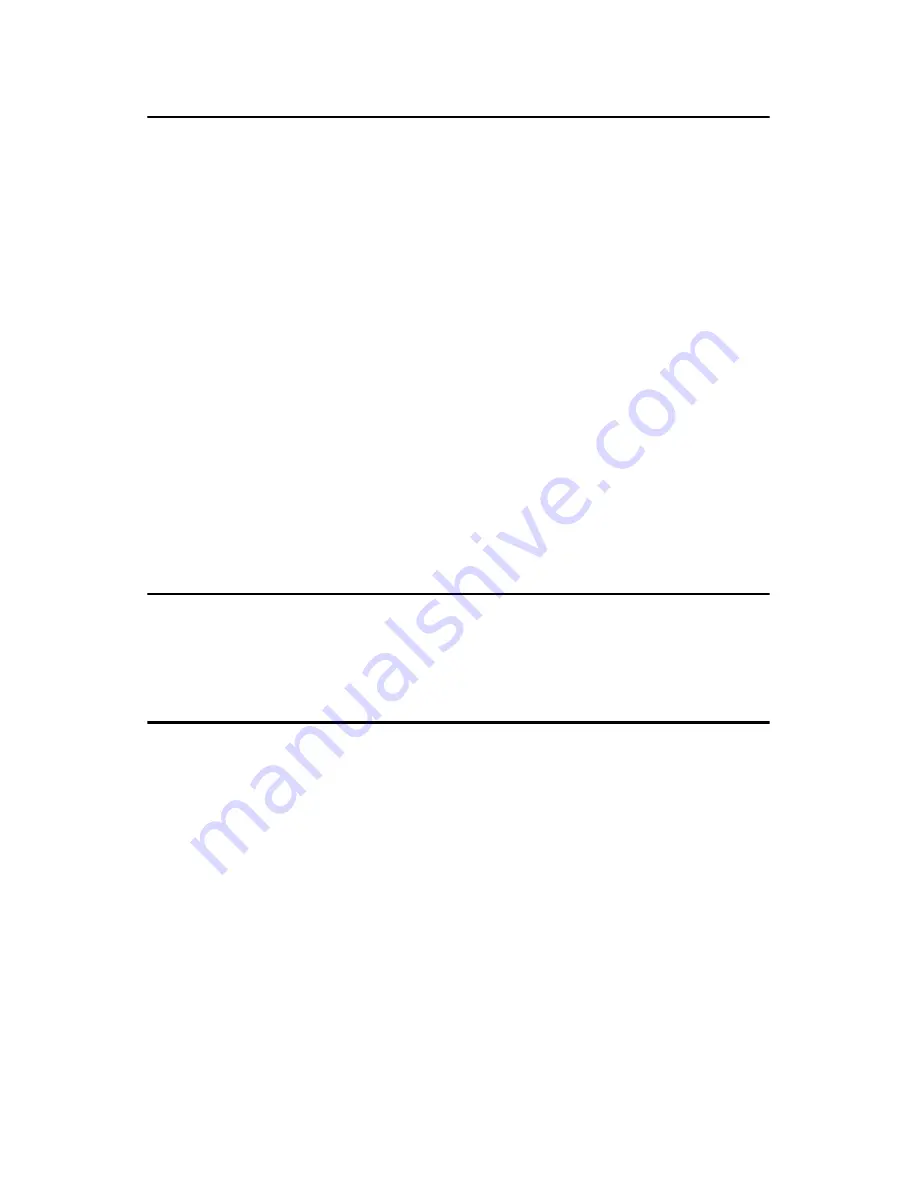
19
Chapter 1
1.10 Memory Installation Procedures
To install DIMMs, first make sure the two handles of the DIMM socket
are in the “open” position. i.e. the handles lean outward. Slowly slide the
DIMM module along the plastic guides on both ends of the socket. Then
press the DIMM module right down into the socket, until you hear a
click. This is when the two handles have automatically locked the mem-
ory module into the correct position of the DIMM socket. To remove the
memory module, just push both handles outward, and the memory mod-
ule will be ejected by the mechanism in the socket.
1.11 Cache Memory
Those CPUs supported by PCE-5124 have 12 MB, 8MB, 6 MB, 4MB,
3MB, 2MB, 1 MB, 512KB L2 cache memory sizes.
1.12 Processor Installation
The PCE-5124 is designed for Intel® LGA 775 socket CPUs.
Note:
Because PCE-5124 supports Intel Active Man-
agement Technology 3.0 (iAMT3.0) which uti-
lizes some memory space of channel 0, it's
suggested that the user should not leave chan-
nel 0 DIMM slots (DIMMA1 and DIMMA2)
empty, or it may cause some system abnormal-
ity.
Warning!
Without a fan or heat sink, the CPU will over-
heat and cause damage to both the CPU and
the single board computer. To install a CPU,
first turn off your system.
Содержание PCE-5124
Страница 8: ...PCE 5124 User Manual viii ...
Страница 14: ...PCE 5124 User Manual xiv ...
Страница 15: ...1 Chapter1 CHAPTER 1 Hardware Configura tion ...
Страница 27: ...13 Chapter1 CMOS1 ...
Страница 29: ...15 Chapter1 JIR1 JOBS1 JWDT1 ...
Страница 31: ...17 Chapter1 COM5 6 COM3 4 COM2 COM1 JSETCOM2 ...
Страница 35: ...21 Chapter2 CHAPTER 2 Connecting Peripherals ...
Страница 41: ...27 Chapter2 2 6 Serial Ports COM1 COM2 COM3 4 COM5 6 COM5 6 COM3 4 COM2 COM1 JESTCOM2 ...
Страница 47: ...33 Chapter2 2 10 H W Monitor Alarm JOBS1 Close Enable OBS Alarm Open Disable OBS Alarm JIR1 JOBS1 JWDT1 ...
Страница 54: ......
Страница 55: ...41 Chapter3 CHAPTER 3 AMI BIOS Setup ...
Страница 63: ...49 Chapter3 3 3 3 Super I O configuration Figure 3 7 Super I O configuration ...
Страница 70: ...PCE 5124 User Manual 56 3 5 Boot Setup Utility Figure 3 12 Boot setup utility ...
Страница 73: ...59 Chapter3 3 7 Advanced Chipset Settings Figure 3 15 Advanced Chipset Settings ...
Страница 79: ...65 Chapter4 CHAPTER 4 Chipset Software Installation Utility ...
Страница 82: ...PCA 6194 User Manual 68 3 Click Yes when you see the following message ...
Страница 83: ...69 Chapter4 4 Click Next when you see the following message ...
Страница 84: ...5 When the following message appears click Finish to complete the installation and restart Windows ...
Страница 85: ...71 Chapter5 CHAPTER 5 VGA Setup ...
Страница 88: ...PCE 5124 User Manual 74 3 Click Finish to complete the installation and restart the computer now or later ...
Страница 89: ...75 Chapter5 ...
Страница 90: ......
Страница 91: ...77 Chapter6 CHAPTER 6 Onboard Security Setup ...
Страница 93: ...79 Chapter6 3 Click Next when you see the following message 4 Click Next when you see the following message ...
Страница 95: ...81 Chapter6 ...
Страница 96: ...PCE 5124 User Manual 82 ...
Страница 97: ...83 Chapter7 CHAPTER 7 LAN Configuration ...
Страница 102: ...PCE 5124 User Manual 88 7 Click Install to begin the installation 8 Click Finish to complete the installation ...
Страница 103: ...89 Chapter8 CHAPTER 8 SATA RAID Setup ...
Страница 105: ...91 AppendixA Appendix A Programming the Watchdog Timer ...
Страница 115: ...101 AppendixB Appendix B I O Pin Assignments ...
Страница 134: ...PCE 5124 User Manual 120 ...
Страница 135: ...121 AppendixC Appendix C Programming the GPIO ...















































