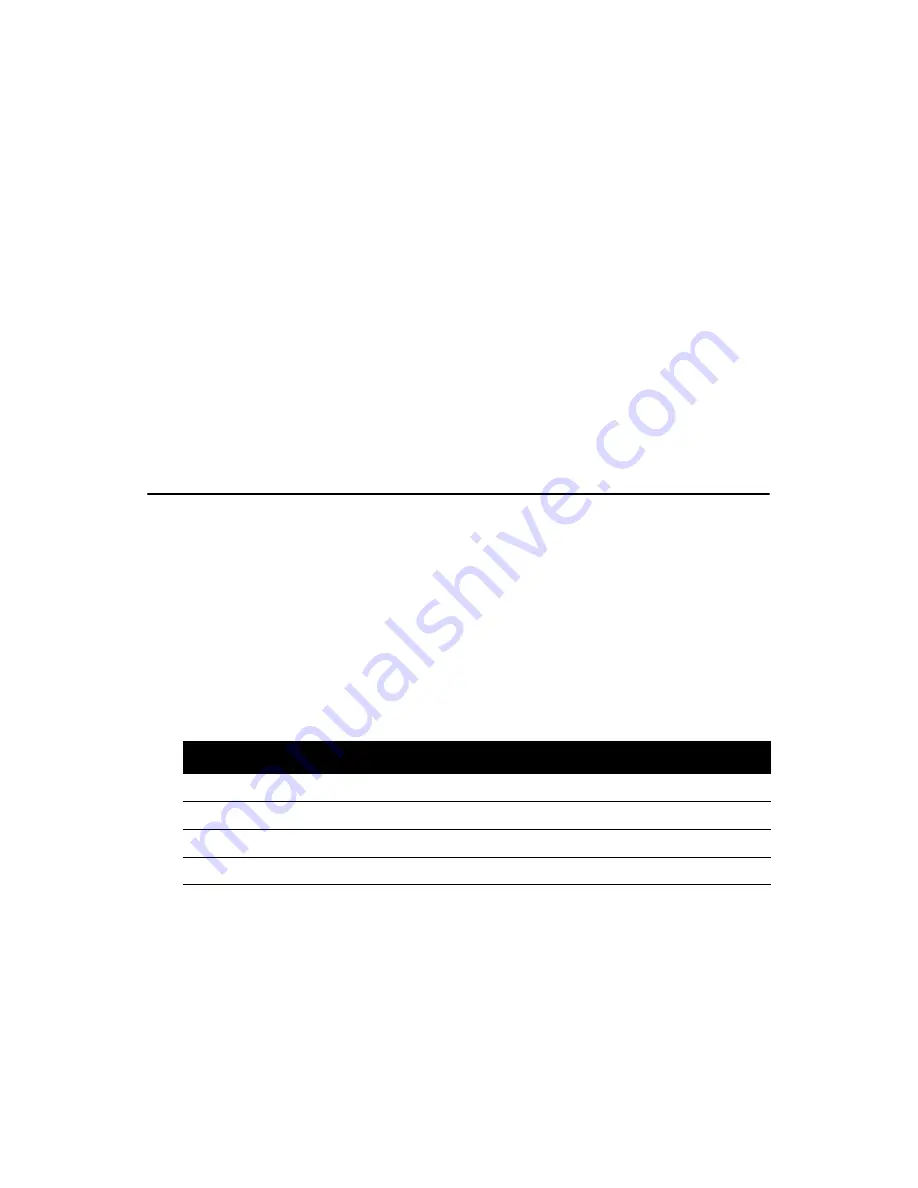
PCE-5124 User Manual
6
1.3.7 Mechanical and environmental specifications
•
Operating temperature:
0 ~ 60° C (32 ~ 140° F, Depending on CPU)
•
Storage temperature:
-20 ~ 70° C (-4 ~ 158° F)
•
Humidity:
20 ~ 95% non-condensing
•
Power supply voltage:
+3.3 V, +5 V, ±12 V
•
Power consumption:
Maximum: +5 V at 2.4 A, +3.3V at 3 A, +12 V
CPU: Intel Core 2 Quad Desktop Processor Q6200; Memory: 4 DDR2
800 MHz 1 GB DIMMs
Voltage +12 V +5 V +3.3 V +5 VSB -12 V -5 V
Current 6.78 A 4.06 A 2.72 A 0.43 A 0 0
•
Board size:
338.58 mm (L) x 126.39 mm (W) (13.3" x 4.98")
•
Board weight:
0.490 kg
1.4 Jumpers and Connectors
Connectors on the PCE-5124 single host board link it to external devices
such as hard disk drives and a keyboard. In addition, the board has a num-
ber of jumpers used to configure your system for your application.
The tables below list the function of each of the board jumpers and con-
nectors. Later sections in this chapter give instructions on setting jump-
ers. Chapter 2 gives instructions for connecting external devices to your
motherboard.
Table 1.1: Jumper list
Label
Function
CMOS1
CMOS clear
JWDT1
Watchdog Reset
JOBS1
HW Monitor Alarm
Содержание PCE-5124
Страница 8: ...PCE 5124 User Manual viii ...
Страница 14: ...PCE 5124 User Manual xiv ...
Страница 15: ...1 Chapter1 CHAPTER 1 Hardware Configura tion ...
Страница 27: ...13 Chapter1 CMOS1 ...
Страница 29: ...15 Chapter1 JIR1 JOBS1 JWDT1 ...
Страница 31: ...17 Chapter1 COM5 6 COM3 4 COM2 COM1 JSETCOM2 ...
Страница 35: ...21 Chapter2 CHAPTER 2 Connecting Peripherals ...
Страница 41: ...27 Chapter2 2 6 Serial Ports COM1 COM2 COM3 4 COM5 6 COM5 6 COM3 4 COM2 COM1 JESTCOM2 ...
Страница 47: ...33 Chapter2 2 10 H W Monitor Alarm JOBS1 Close Enable OBS Alarm Open Disable OBS Alarm JIR1 JOBS1 JWDT1 ...
Страница 54: ......
Страница 55: ...41 Chapter3 CHAPTER 3 AMI BIOS Setup ...
Страница 63: ...49 Chapter3 3 3 3 Super I O configuration Figure 3 7 Super I O configuration ...
Страница 70: ...PCE 5124 User Manual 56 3 5 Boot Setup Utility Figure 3 12 Boot setup utility ...
Страница 73: ...59 Chapter3 3 7 Advanced Chipset Settings Figure 3 15 Advanced Chipset Settings ...
Страница 79: ...65 Chapter4 CHAPTER 4 Chipset Software Installation Utility ...
Страница 82: ...PCA 6194 User Manual 68 3 Click Yes when you see the following message ...
Страница 83: ...69 Chapter4 4 Click Next when you see the following message ...
Страница 84: ...5 When the following message appears click Finish to complete the installation and restart Windows ...
Страница 85: ...71 Chapter5 CHAPTER 5 VGA Setup ...
Страница 88: ...PCE 5124 User Manual 74 3 Click Finish to complete the installation and restart the computer now or later ...
Страница 89: ...75 Chapter5 ...
Страница 90: ......
Страница 91: ...77 Chapter6 CHAPTER 6 Onboard Security Setup ...
Страница 93: ...79 Chapter6 3 Click Next when you see the following message 4 Click Next when you see the following message ...
Страница 95: ...81 Chapter6 ...
Страница 96: ...PCE 5124 User Manual 82 ...
Страница 97: ...83 Chapter7 CHAPTER 7 LAN Configuration ...
Страница 102: ...PCE 5124 User Manual 88 7 Click Install to begin the installation 8 Click Finish to complete the installation ...
Страница 103: ...89 Chapter8 CHAPTER 8 SATA RAID Setup ...
Страница 105: ...91 AppendixA Appendix A Programming the Watchdog Timer ...
Страница 115: ...101 AppendixB Appendix B I O Pin Assignments ...
Страница 134: ...PCE 5124 User Manual 120 ...
Страница 135: ...121 AppendixC Appendix C Programming the GPIO ...
















































