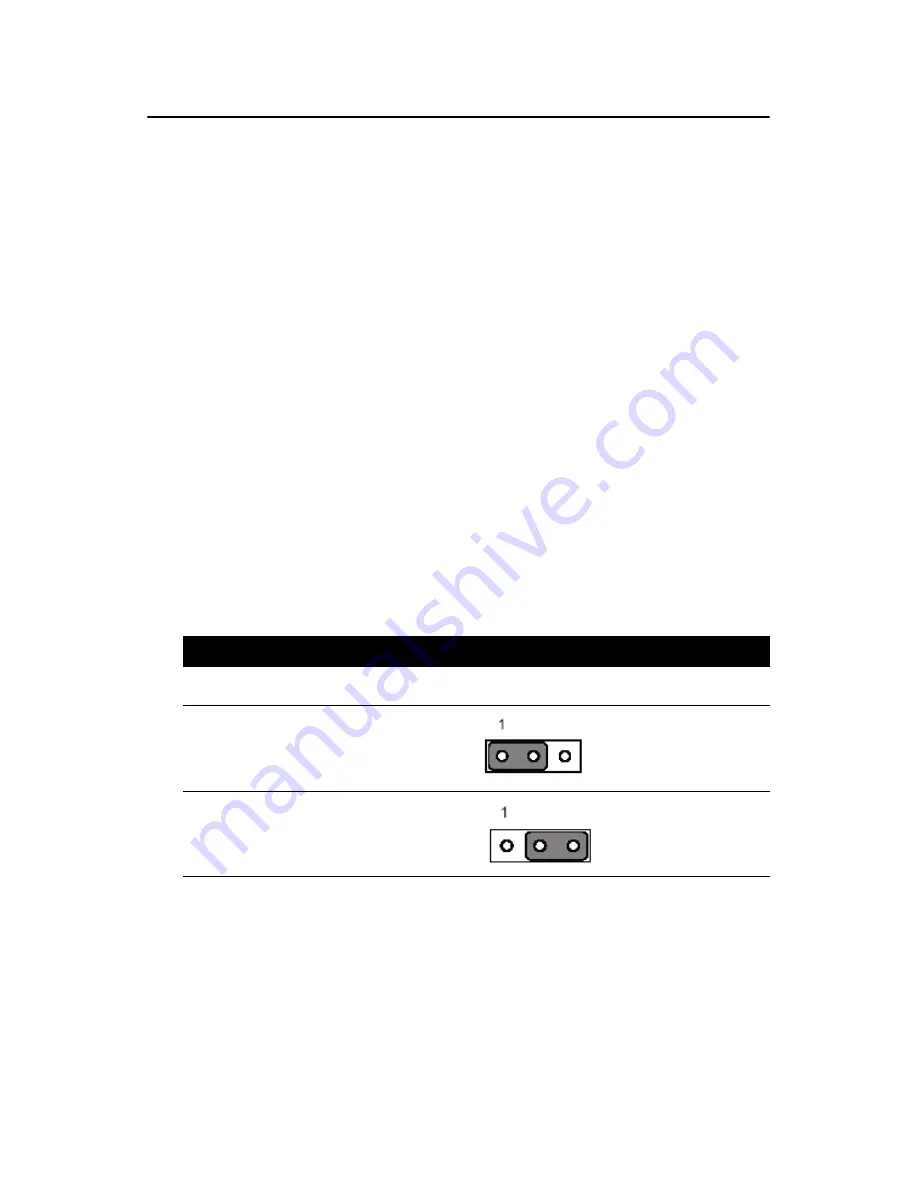
PCE-5124 User Manual
12
1.8 Jumper Settings
This section provides instructions on how to configure your motherboard
by setting the jumpers. It also includes the motherboard’s default settings
and your options for each jumper.
1.8.1 How to set jumpers
You can configure your motherboard to match the needs of your applica-
tion by setting the jumpers. A jumper is a metal bridge that closes an elec-
trical circuit. It consists of two metal pins and a small metal clip (often
protected by a plastic cover) that slides over the pins to connect them. To
“close” (or turn ON) a jumper, you connect the pins with the clip. To
“open” (or turn OFF) a jumper, you remove the clip. Sometimes a jumper
consists of a set of three pins, labeled 1, 2 and 3. In this case you connect
either pins 1 and 2, or 2 and 3. A pair of needle-nose pliers may be useful
when setting jumpers.
1.8.2 CMOS clear (CMOS1)
The PCE-5124 CPU card contains a jumper that can erase CMOS data
and reset the system BIOS information. Normally this jumper should be
set with pins 1-2 closed. If you want to reset the CMOS data, set J1 to 2-3
closed for just a few seconds, and then move the jumper back to 1-2
closed. This procedure will reset the CMOS to its default setting.
Table 1.3: CMOS (CMOS1)
Function
Jumper Setting
* Keep CMOS data
Clear CMOS data
* default setting
1-2 closed
2-3 closed
Содержание PCE-5124
Страница 8: ...PCE 5124 User Manual viii ...
Страница 14: ...PCE 5124 User Manual xiv ...
Страница 15: ...1 Chapter1 CHAPTER 1 Hardware Configura tion ...
Страница 27: ...13 Chapter1 CMOS1 ...
Страница 29: ...15 Chapter1 JIR1 JOBS1 JWDT1 ...
Страница 31: ...17 Chapter1 COM5 6 COM3 4 COM2 COM1 JSETCOM2 ...
Страница 35: ...21 Chapter2 CHAPTER 2 Connecting Peripherals ...
Страница 41: ...27 Chapter2 2 6 Serial Ports COM1 COM2 COM3 4 COM5 6 COM5 6 COM3 4 COM2 COM1 JESTCOM2 ...
Страница 47: ...33 Chapter2 2 10 H W Monitor Alarm JOBS1 Close Enable OBS Alarm Open Disable OBS Alarm JIR1 JOBS1 JWDT1 ...
Страница 54: ......
Страница 55: ...41 Chapter3 CHAPTER 3 AMI BIOS Setup ...
Страница 63: ...49 Chapter3 3 3 3 Super I O configuration Figure 3 7 Super I O configuration ...
Страница 70: ...PCE 5124 User Manual 56 3 5 Boot Setup Utility Figure 3 12 Boot setup utility ...
Страница 73: ...59 Chapter3 3 7 Advanced Chipset Settings Figure 3 15 Advanced Chipset Settings ...
Страница 79: ...65 Chapter4 CHAPTER 4 Chipset Software Installation Utility ...
Страница 82: ...PCA 6194 User Manual 68 3 Click Yes when you see the following message ...
Страница 83: ...69 Chapter4 4 Click Next when you see the following message ...
Страница 84: ...5 When the following message appears click Finish to complete the installation and restart Windows ...
Страница 85: ...71 Chapter5 CHAPTER 5 VGA Setup ...
Страница 88: ...PCE 5124 User Manual 74 3 Click Finish to complete the installation and restart the computer now or later ...
Страница 89: ...75 Chapter5 ...
Страница 90: ......
Страница 91: ...77 Chapter6 CHAPTER 6 Onboard Security Setup ...
Страница 93: ...79 Chapter6 3 Click Next when you see the following message 4 Click Next when you see the following message ...
Страница 95: ...81 Chapter6 ...
Страница 96: ...PCE 5124 User Manual 82 ...
Страница 97: ...83 Chapter7 CHAPTER 7 LAN Configuration ...
Страница 102: ...PCE 5124 User Manual 88 7 Click Install to begin the installation 8 Click Finish to complete the installation ...
Страница 103: ...89 Chapter8 CHAPTER 8 SATA RAID Setup ...
Страница 105: ...91 AppendixA Appendix A Programming the Watchdog Timer ...
Страница 115: ...101 AppendixB Appendix B I O Pin Assignments ...
Страница 134: ...PCE 5124 User Manual 120 ...
Страница 135: ...121 AppendixC Appendix C Programming the GPIO ...






























