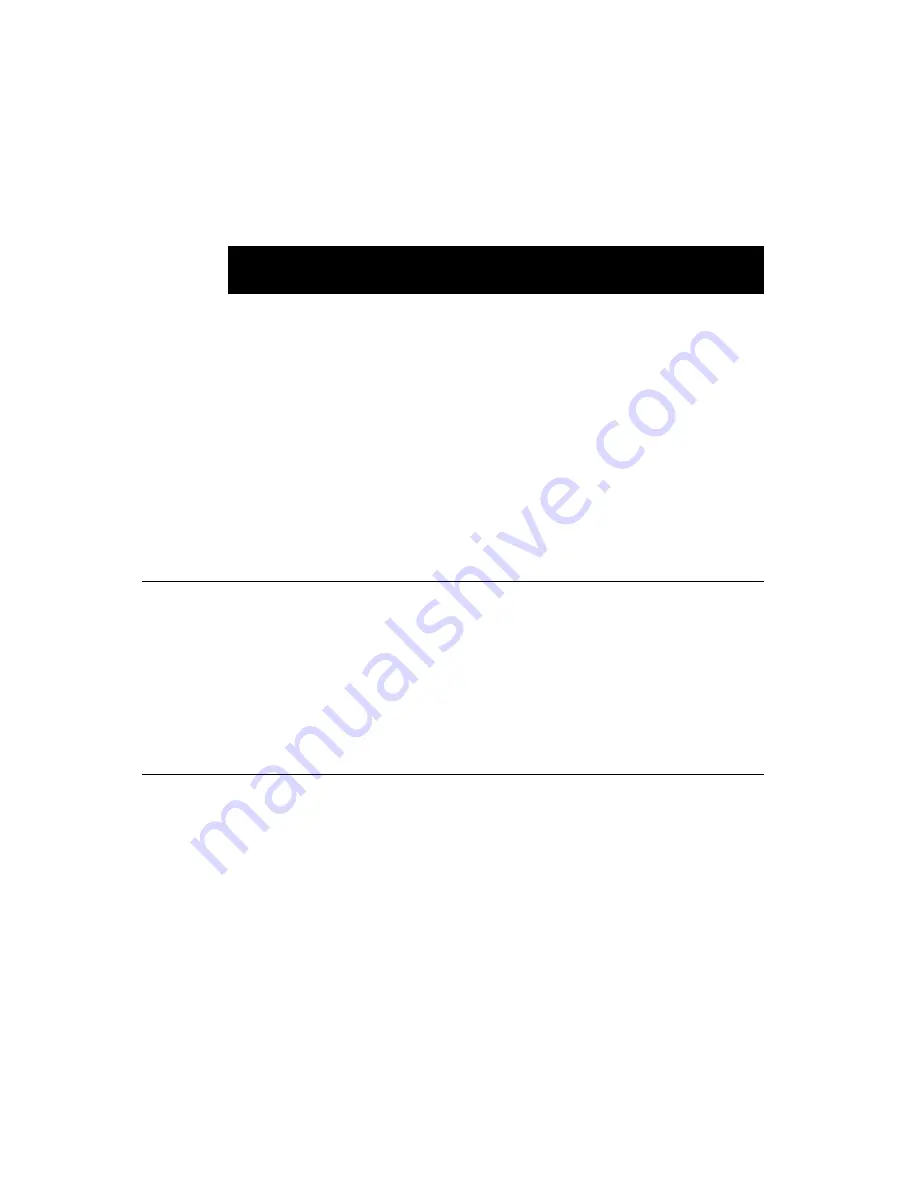
5 0
PCA-6179 User’s Manual
2. If the CMOS is good or if this option has been used to change the
default password, the user is asked for the password stored in the
CMOS. The screen will display the following message:
Enter the current password and press <Enter>.
3. After pressing <Enter> (ROM password) or the current password
(user-defined), you can change the password stored in the CMOS.
The password must be no longer than eight (8) characters.
Remember, to enable the password setting feature, you must first
select either Setup or System to secure your option in “ADVANCED
BIOS FEATURES”.
3.13 Save & Exit Setup
If you select this and press <Enter>, the values entered in the setup
utilities will be recorded in the CMOS memory of the chipset. The
microprocessor will check this every time you turn your system on
and compare this to what it finds as it checks the system. This record
is required for the system to operate.
3.14 Exit Without Saving
Selecting this option and pressing <Enter> lets you exit the setup
program without recording any new values or changing old ones.
Confirm Password:
Содержание PCA-6179
Страница 1: ...PCA 6179 Full size socket 370 Intel Pentium III processor based PCI ISA bus CPU card ...
Страница 13: ...Figures Figure 1 1 Board layout main features 8 Figure 1 2 Board layout jumper and connecter locations 11 ...
Страница 14: ......
Страница 15: ......
Страница 36: ...22 PCA 6179 User s Manual ...
Страница 48: ...34 PCA 6179 User s Manual ...
Страница 49: ...Award BIOS Setup This chapter describes how to set the card s BIOS configuration data CHAPTER 3 ...
Страница 68: ...54 PCA 6179 User s Manual ...
Страница 81: ...Chapter 5 LAN Configuration 67 5 In the Select OEM Option window click on OK 6 In the Duplex mode click OK ...
Страница 83: ...Chapter 5 LAN Configuration 69 9 In the Network Settings Change window click on Yes ...
Страница 85: ...Chapter 5 LAN Configuration 71 2 In the System Properties window select the Device Manag er ...
Страница 87: ...Chapter 5 LAN Configuration 73 5 Click on Next 6 Following the highlighted item and click on Next ...
Страница 88: ...74 PCA 6179 User s Manual 7 Click on Have Disk 8 Key in E Pca6179 Lan WIN2000 then click on OK ...
Страница 89: ...Chapter 5 LAN Configuration 75 9 To highlight the following item and click Next 10 Click Next ...
Страница 90: ...76 PCA 6179 User s Manual 11 Click Finish to complete teh installation ...
Страница 96: ...82 PCA 6179 User s Manual ...
Страница 100: ...102 PCA 6179 User s Manual ...
Страница 118: ...120 PCA 6179 User s Manual ...















































