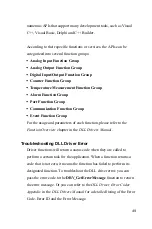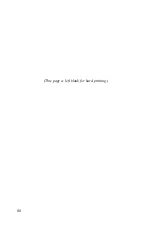62
5.4 Manual Calibration
A/D channel Manual-Calibration
Step 1:
Click the
Manual A/D Calibration
tab to show the A/D channel
manual calibration panel. Before calibrating, acquire the
reference voltage from a precision standard voltage reference.
Go to the
Range
form, select a channel and the target voltage
range according to the input voltage value from a precision
standard voltage reference (
Fig. 5-13
).
Note:
n
The input voltage value you selected from a precision standard voltage
reference needs to correspond with the one that the MIC-3716 can read.
n
The input voltage will be analog so the computer will convert the
voltage to a digital voltage; therefore, the input voltage value you
selected from a precise standard voltage reference needs to correspond
with the one that the MIC-3716 can read. For example, if the input
range is 0 ~ 5V, the input voltage should be 2.9992V not 3V.
Содержание MIC-3716
Страница 2: ...ii This page is left blank for hard printing...
Страница 6: ...vi This page is left blank for hard printing...
Страница 8: ...viii Table E 2 D A binary code table 117...
Страница 11: ...1 Introduction 1 CHAPTER...
Страница 17: ...7 Fig 1 1 Installation Flow Chart...
Страница 21: ...11 Installation and Configuration CHAPTER 2...
Страница 40: ...30 This page is left blank for hard printing...
Страница 41: ...31 Signal Connections CHAPTER 3...
Страница 44: ...34 Fig 3 1 I O connector pin assignments for the MIC 3716...
Страница 50: ...40...
Страница 54: ...44 This page is left blank for hard printing...
Страница 55: ...45 Software Programming Overview CHAPTER 4...
Страница 60: ...50 This page is left blank for hard printing...
Страница 61: ...51 Calibration CHAPTER 5...
Страница 77: ...67 Appendixes...
Страница 81: ...71 Appendix B Block Diagrams...
Страница 82: ...72 This page is left blank for hard printing...
Страница 120: ...110 This page is left blank for hard printing...