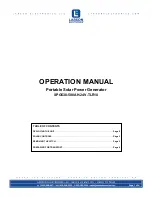Содержание IPPC-9120G
Страница 10: ...IPPC 9120G 9150G Users Manual x ...
Страница 16: ...IPPC 9120G 9150G Users Manual xvi ...
Страница 23: ...7 Chapter1 1 3 Dimensions Figure 1 1 IPPC 9120G Front View Figure 1 2 IPPC 9150G Front View 12 15 ...
Страница 24: ...IPPC 9120G 9150G Users Manual 8 Figure 1 3 IPPC 9120G and IPPC 9150G Series Dimensions 17 ...
Страница 33: ...17 Chapter2 Figure 2 4 Installing a CPU Figure 2 5 Different CPU Fan Sets ...
Страница 35: ...19 Chapter2 Figure 2 6 Removing the Back Case Screws Figure 2 7 Removing the HDD Bracket Screws ...
Страница 52: ...IPPC 9120G 9150G Users Manual 36 ...
Страница 56: ...IPPC 9120G 9150G Users Manual 40 3 a Press Yes to accept the agreement 4 Choose all then click Next ...
Страница 57: ...41 Chapter4 5 Click Next 6 a Choose if you want to enable the DMA mode or ignore then press Next ...
Страница 58: ...IPPC 9120G 9150G Users Manual 42 7 Click Next 8 Click Next ...
Страница 60: ...IPPC 9120G 9150G Users Manual 44 ...
Страница 70: ...IPPC 9120G 9150G Users Manual 54 3 Click Next 4 Click Finish to reboot ...
Страница 76: ...IPPC 9120G 9150G Users Manual 60 ...
Страница 86: ...IPPC 9120G 9150G Users Manual 70 ...
Страница 93: ...77 Chapter8 About This panel displays information about the PenMount controller and driver version ...
Страница 97: ...CHAPTER 9 PCMCIA Sections include Introduction Installation of PCMCIA driver for Windows 95 ...
Страница 100: ...IPPC 9120G 9150G Users Manual 84 4 Click Finish to reboot the system ...
Страница 101: ...CHAPTER 10 Award BIOS Setup This chapter describes how to set BIOS configu ration data ...
Страница 127: ...Appendix A LCD Specifications and Selection Settings ...
Страница 132: ...IPPC 9120G 9150G Users Manual 116 ...
Страница 152: ...IPPC 9120G 9150G Users Manual 136 ...