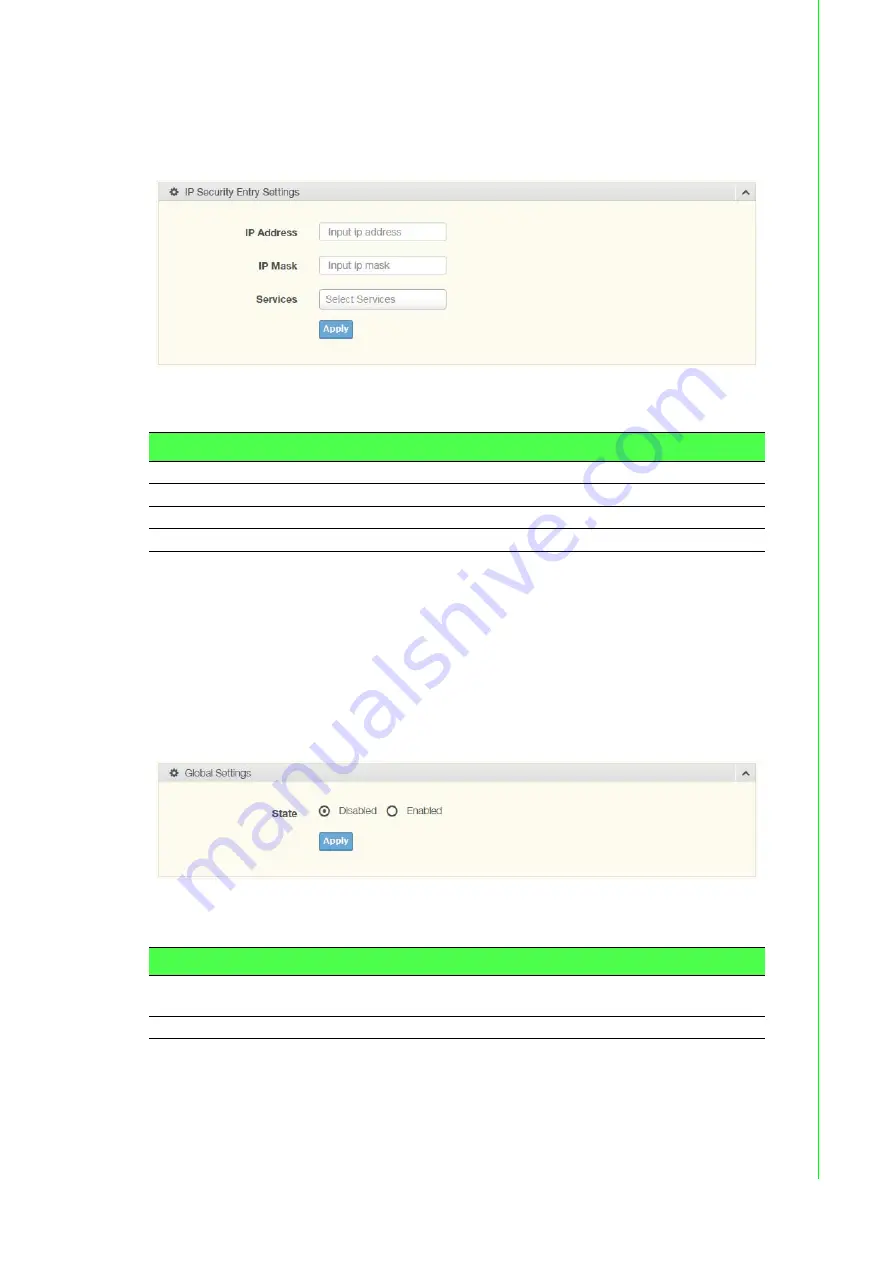
85
EKI-7716 Series User Manual
4.7.7.2
Entry Settings
Once the Global Setting is enabled, use the Entry Settings to define an IP Security
entry.
To access this page, click
Security
>
IP Security
>
Entry Settings
.
Figure 4.76 Security > IP Security > Entry Settings
The following table describes the items in the previous figure.
The ensuing table for
IP Security Entry Information
settings are informational only:
IP Address, IP Mask, Services and Action.
4.7.8
Security Login
4.7.8.1
Global Settings
This function provides a means to enable or disable the global security settings for
the system.
To access this page, click
Security
>
Security Login
>
Global Settings
.
Figure 4.77 Security > Security Login > Global Settings > Global Settings
The following table describes the items in the previous figure.
Item
Description
IP Address
Enter the source IP address to apply the IP Security function.
IP Mask
Enter the IP address for use in masking the previous IP Address.
Services
Enter the type of services to associate with the entry setting.
Apply
Click
Apply
to save the values and update the screen.
Item
Description
State
Click
Enabled
or
Disabled
to set up security login global setting sta-
tus.
Apply
Click
Apply
to save the values and update the screen.
Содержание EKI-7716 Series
Страница 1: ...User Manual EKI 7716 Series 8GE 4SFP 4G Combo port Managed Redundant Industrial Switch ...
Страница 14: ...Chapter 1 1Product Overview ...
Страница 20: ...Chapter 2 2Switch Installation ...
Страница 35: ...Chapter 3 3Configuration Utility ...
Страница 41: ...Chapter 4 4Managing Switch ...
Страница 152: ...Chapter 5 5Troubleshooting ...






























