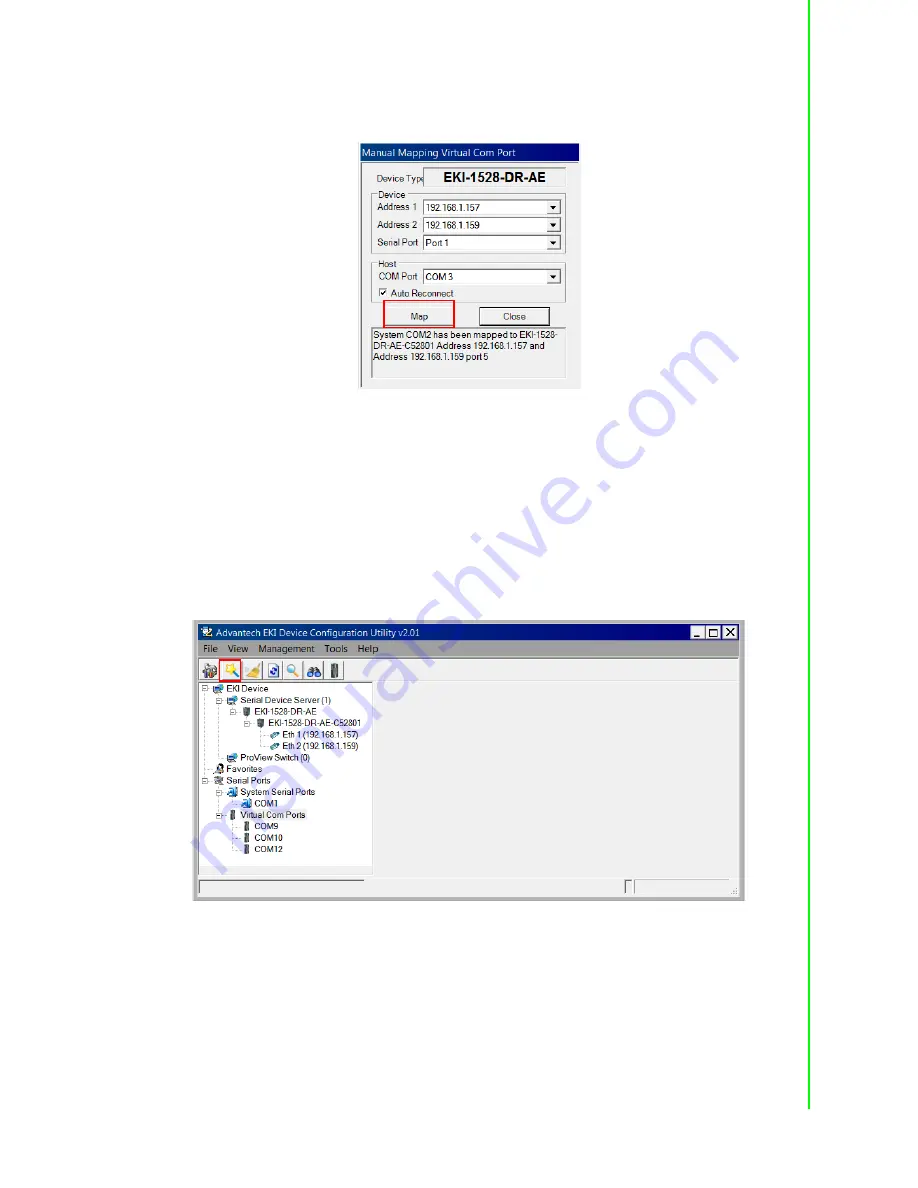
45
EKI-1528-DR Series User Manual
Once the mapping function is initialized, a successful mapping process results in the
virtual mapping of the designated physical serial port and VCOM PC port. See the
following figure.
Figure 5.7 Viewing Manual VCOM Mapping Results
To allow for an automatic connection after a reboot or a power up, click the Auto
Reconnect option to enable this function.
5.2.3
Configuration Wizard
1.
On your desktop, navigate to
Start > All Programs
>
EKI Device Configura-
tion Utility
and click
Advantech EKI Device Configuration Utility
to open the
utility.
2.
Under
Serial Device Servers
, locate your server and click the icon to expand
the listing
.
3.
From the tool bar, select
Configuration Wizard
.
Figure 5.8 Selecting the Configuration Wizard
The Wizard screen displays and lists available devices.
4.
Select the target device and click
Next
to continue.
The Wizard Device Settings window displays.
5.
Under Serial Port Settings, click the
Type
drop-down menu and select the port
type.
Review the settings under the Ethernet fields and verify them.
6.
Click
Next
to continue or
Previous
to return to the previous screen.
The selected settings are displayed in the following Wizard window.
Содержание EKI-1528CI
Страница 1: ...User Manual EKI 1528 DR Series Serial Device Server...
Страница 11: ...Chapter 1 1Overview...
Страница 14: ...Chapter 2 2Getting started...
Страница 27: ...Chapter 3 3Utility Configuration...
Страница 43: ...Chapter 4 4Selecting an Operating Mode...
Страница 51: ...Chapter 5 5Setting Up COM Port Redirector...
Страница 61: ...Chapter 6 6Web Configuration...
Страница 80: ...Chapter 7 7Telnet Serial Console Configuration...
Страница 87: ...Appendix A ATCP and UDP Port Numbers...






























